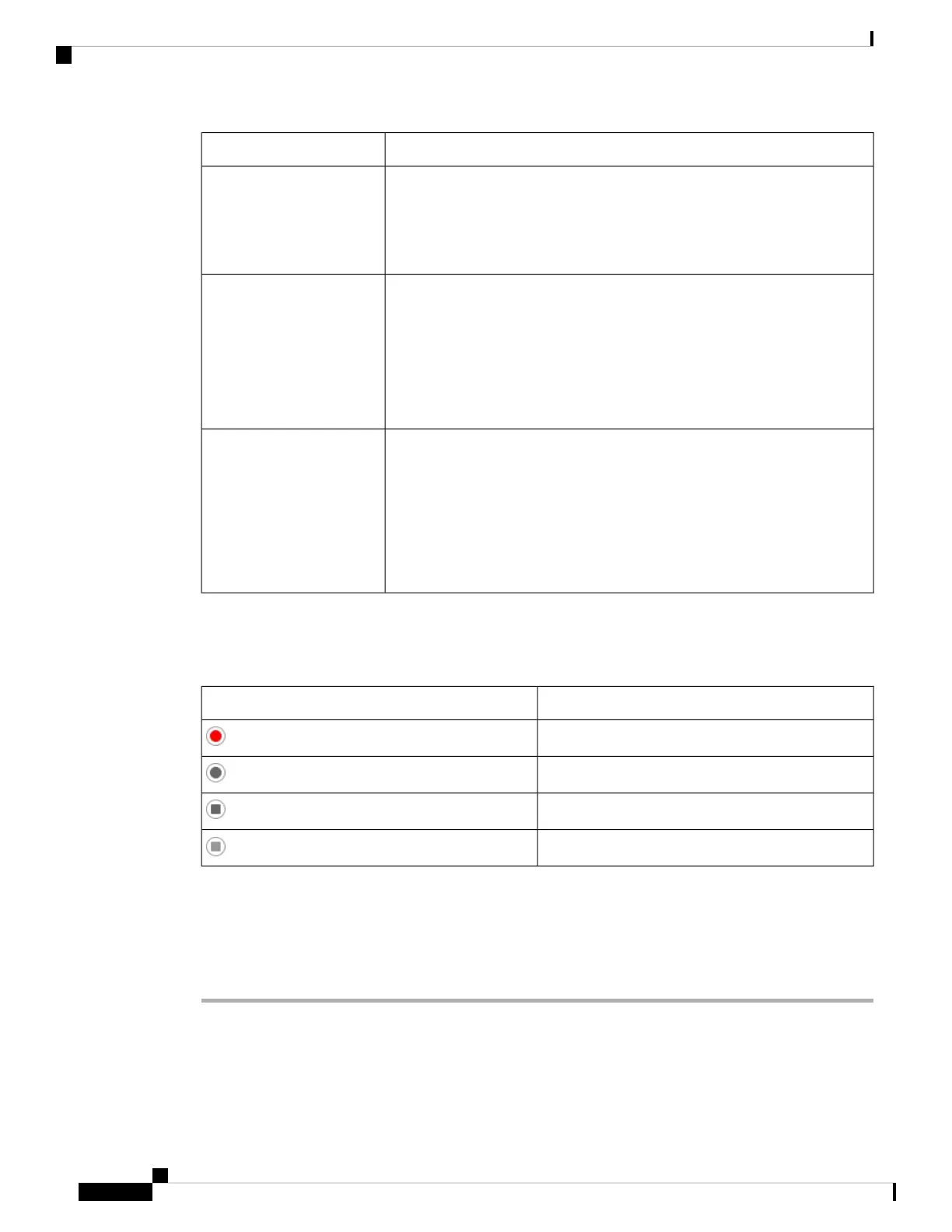Recording Softkeys Available on the PhoneRecording Mode in Server
PauseRec
ResumeRec
When a call is connected, recording starts automatically and your user can
control the recording.
Never
Record
PauseRec
ResumeRec
When a call is connected, recording starts automatically but the recording is
not saved until the user presses the Record softkey. Your user sees a message
when recording state changes.
On Demand
Record
PauseRec
StopRec
ResumeRec
The recording only starts when your user presses the Record softkey. Your
user sees a message when recording state changes.
On Demand with User
Initiated Start
During a recording, your user sees different icons which depend on the recording state. The icons are displayed
on the Calls screen and also on the line key on which the user is recording a call.
Table 21: Recording Icons
MeaningIcon
Recording in progress
Recording in progress (8811)
Recording paused
Recording paused (8811)
Before you begin
Access the phone administration web page. See Access the Phone Web Page, on page 88.
Procedure
Step 1 Select Voice > Phone.
Step 2 In the Supplementary Services section, click Yes or click No to enable or to disable call recording in the
Call Recording Serv field.
Cisco IP Phone 8800 Series Multiplatform Phones Administration Guide
156
Cisco IP Phone Administration
Enable Remote Call Recording with SIP REC
