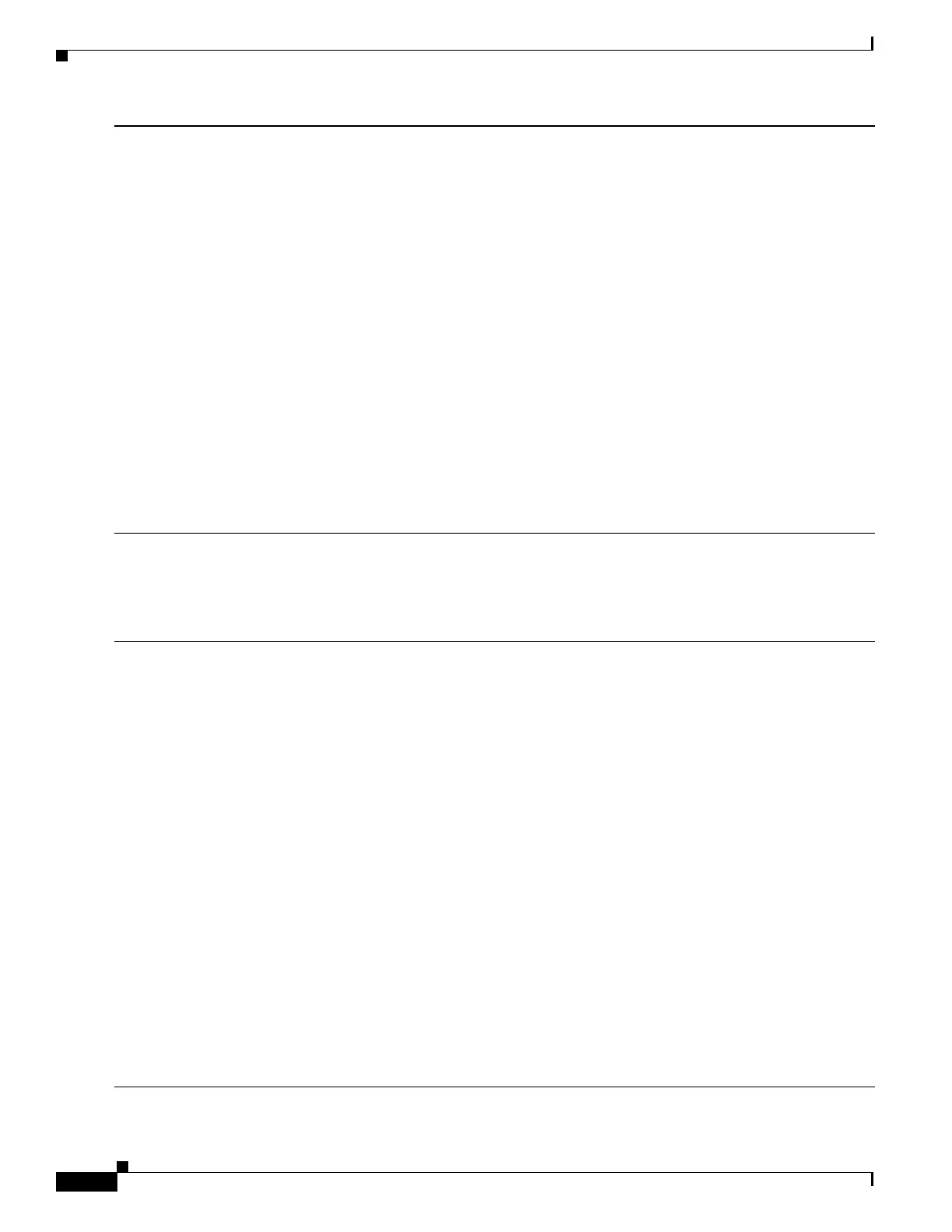6
Catalyst 3850 Switch Getting Started Guide
OL-26778-02
Running Express Setup
Step 9
Enter this information in the Network Settings fields:
Note All entries must be in English letters.
• In the Management Interface (VLAN ID) field, the default is 1.
Note We recommend that you use the default VLAN value. During Express Setup, VLAN 1 is the only VLAN on
the switch. Enter a new VLAN ID only if you want to change the management interface through which you
manage the switch. The VLAN ID range is 1 to 1001.
• In the IP Address field, enter the switch IP address.
• In the Subnet Mask field, click the drop-down arrow, and select a subnet mask.
• In the Default Gateway field, enter the IP address for the default gateway (router).
• Enter your password in the Switch Password field. The password can be from 2 to 25 alphanumeric characters,
can start with a number, is case sensitive, allows embedded spaces, but does not allow spaces at the beginning
or end. In the Confirm Switch Password field, enter your password again.
Note You must change the default password, cisco.
(Optional) Enter this information in the Ethernet Management Port Settings fields:
• In the IP Address field, enter the IP address of the Ethernet management port. In the Subnet Mask field, click
the drop-down arrow, and select an IP Subnet Mask.
Step 10
(Optional) You can enter the Optional Settings information now or enter it later by using the Device Manager
interface.
You can enter other administrative settings in the Optional Settings fields. For example, the optional administrative
settings identify and synchronize the switch for enhanced management. NTP automatically synchronizes the switch
clock with the network clock. You can manually set the system clock if the switch should have different settings.
Step 11
(Optional) You can select the Advanced Settings tab on the Express Setup window and enter the advanced settings
now or enter them later by using the Device Manager interface.
• In the Telnet Access field, click Enable if you are going to use Telnet to manage the switch by using the
command-line interface (CLI). If you enable Telnet access, you must enter a Telnet password.
• In the Telnet Password field, enter a password. The Telnet password can be from 1 to 25 alphanumeric
characters, is case sensitive, allows embedded spaces, but does not allow spaces at the beginning or end. In the
Confirm Telnet Password field, reenter the Telnet password.
• In the SNMP field, click Enable to enable Simple Network Management Protocol (SNMP). Enable SNMP only
if you plan to manage switches by using CiscoWorks 2000 or another SNMP-based network-management
system.
• If you enable SNMP, you must enter a community string in the SNMP Read Community field, the SNMP Write
Community field, or both. SNMP community strings authenticate access to MIB objects. Embedded spaces are
not allowed in SNMP community strings. When you set the SNMP read community, you can access SNMP
information, but you cannot change it. When you set the SNMP write community, you can both access and
change SNMP information.
• In the System Contact and System Location fields, enter a contact name and the wiring closet, floor, or building
where the switch is located.
• (Optional) In the Enable IPv6 field, click Enable to enable IPv6 on the switch. The IPv6 field is enabled by
default.
Note Enabling IPv6 restarts the switch when you complete Express Setup.
