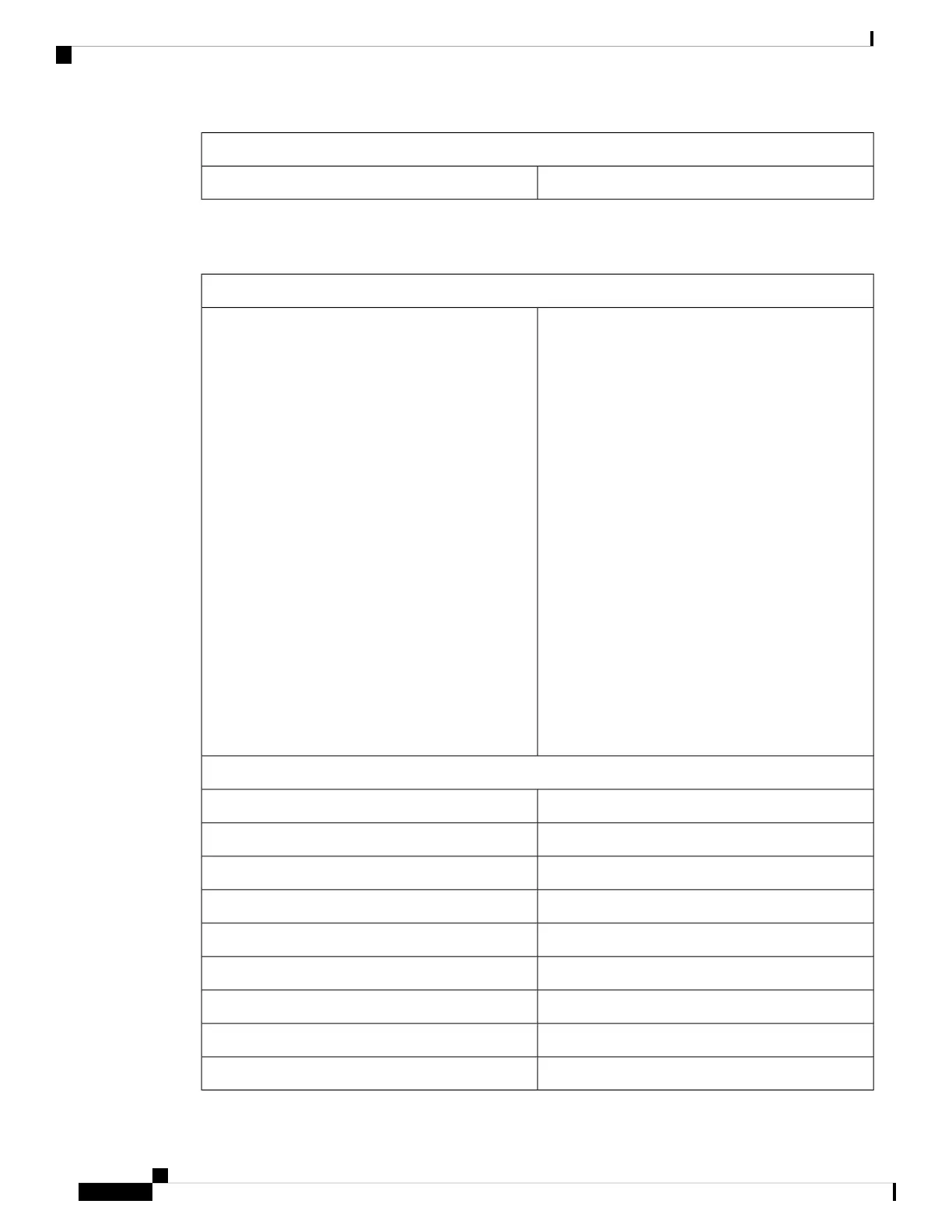Environmental Ranges
10,000 ft (3,000 m) up to 40°CAltitude
This table describes the physical specifications.
Table 36: Physical Specifications for the Switch
Physical Specifications
1.73 x 17.5 x 19.2 in. (4.4 x 44.5 x 44.5 cm)
C9300-24T
1.73 x 17.5 x 19.2 in. (4.4 x 44.5 x 44.5 cm)
C9300-24P
1.73 x 17.5 x 19.2 in. (4.4 x 44.5 x 44.5 cm)
C9300-24U
1.73 x 17.5 x 19.2 in. (4.4 x 44.5 x 44.5 cm)
C9300-48T
1.73 x 17.5 x 19.2 in. (4.4 x 44.5 x 44.5 cm)
C9300-48P
1.73 x 17.5 x 19.2 in. (4.4 x 44.5 x 44.5 cm)
C9300-48U
1.73 x 17.5 x 20.2 in. (4.4 x 44.5 x 47.0 cm)
C9300-24UX
1.73 x 17.5 x 20.2 in. (4.4 x 44.5 x 47.0 cm)
C9300-48UXM
1.73 x 17.5 x 20.2 in. (4.4 x 44.5 x 47.0 cm)
C9300-48UN
(with the FAN FRUs and the power supplies installed)
Dimensions (H x W x D)
Weight (weight does not include the functional network modules, the blank module, or the power supplies).
16.03 lb (7.27 kg)
C9300-24T
16.33 lb (7.4 kg)C9300-24P
16.63 lb (7.54 kg)C9300-24U
16.43 lb (7.45 kg)C9300-48T
16.73 lb (7.59 kg)C9300-48P
17.03 lb (7.72 kg)C9300-48U
18.18 lb (8.25 kg)C9300-24UX
20.6 lb (9.34 kg)C9300-48UXM
20.2 lb (9.16 kg)C9300-48UN
Cisco Catalyst 9300 Series Switches Hardware Installation Guide
94
Technical Specifications
Technical Specifications
