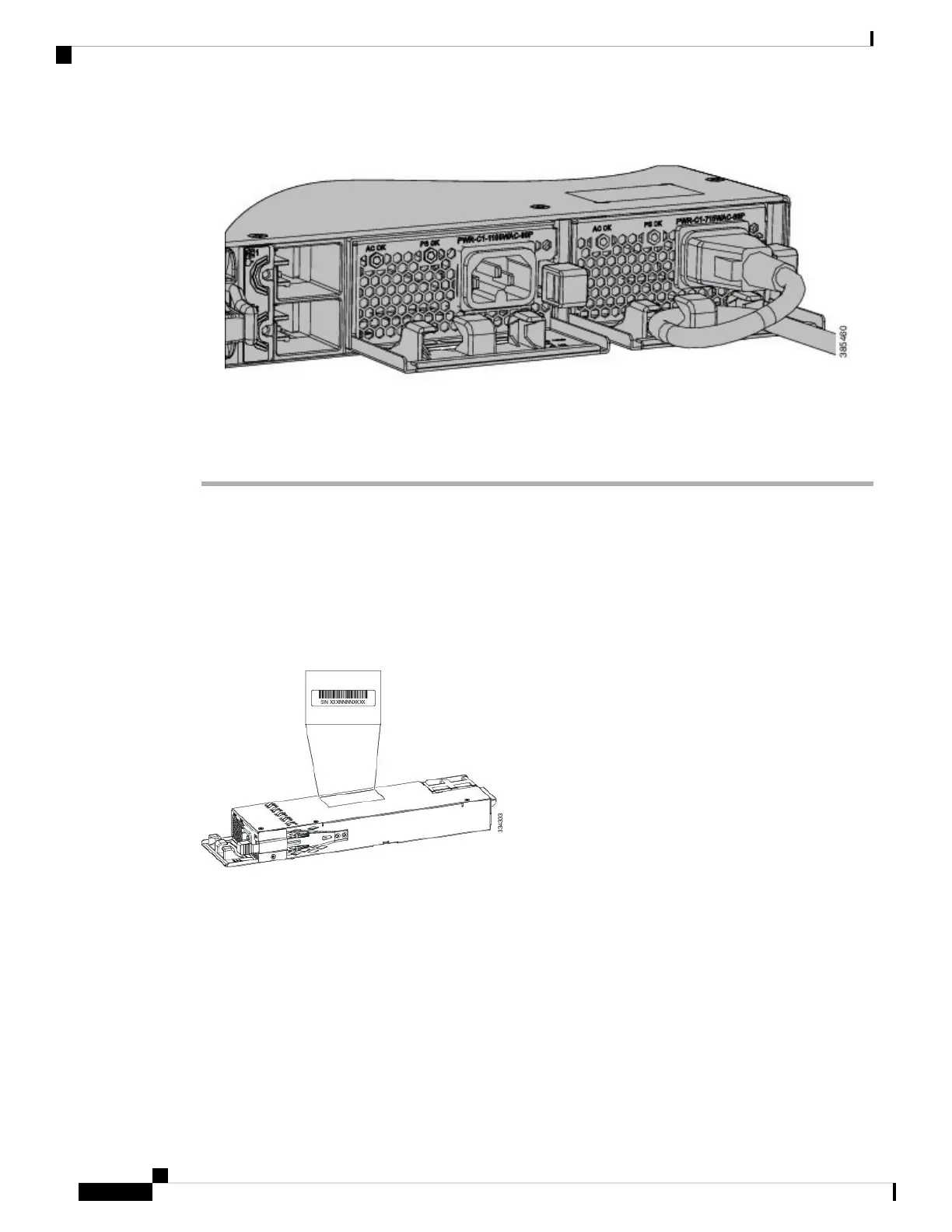Figure 33: AC-Power Supply with Power Cord Retainer
Step 7 Connect the power cord to the power supply and to an AC power outlet. Turn on the power at the power
source.
Step 8 Confirm that the power supply AC OK and PS OK LEDs are green.
Finding the Power Supply Module Serial Number
If you contact Cisco Technical Assistance regarding a power supply module, you need to know the serial
number. See the following illustrations to find the serial number. You can also use the CLI to find out the
serial number.
Figure 34: 1100-W AC Power Supply Serial Number
Cisco Catalyst 9300 Series Switches Hardware Installation Guide
60
Installing a Power Supply
Finding the Power Supply Module Serial Number