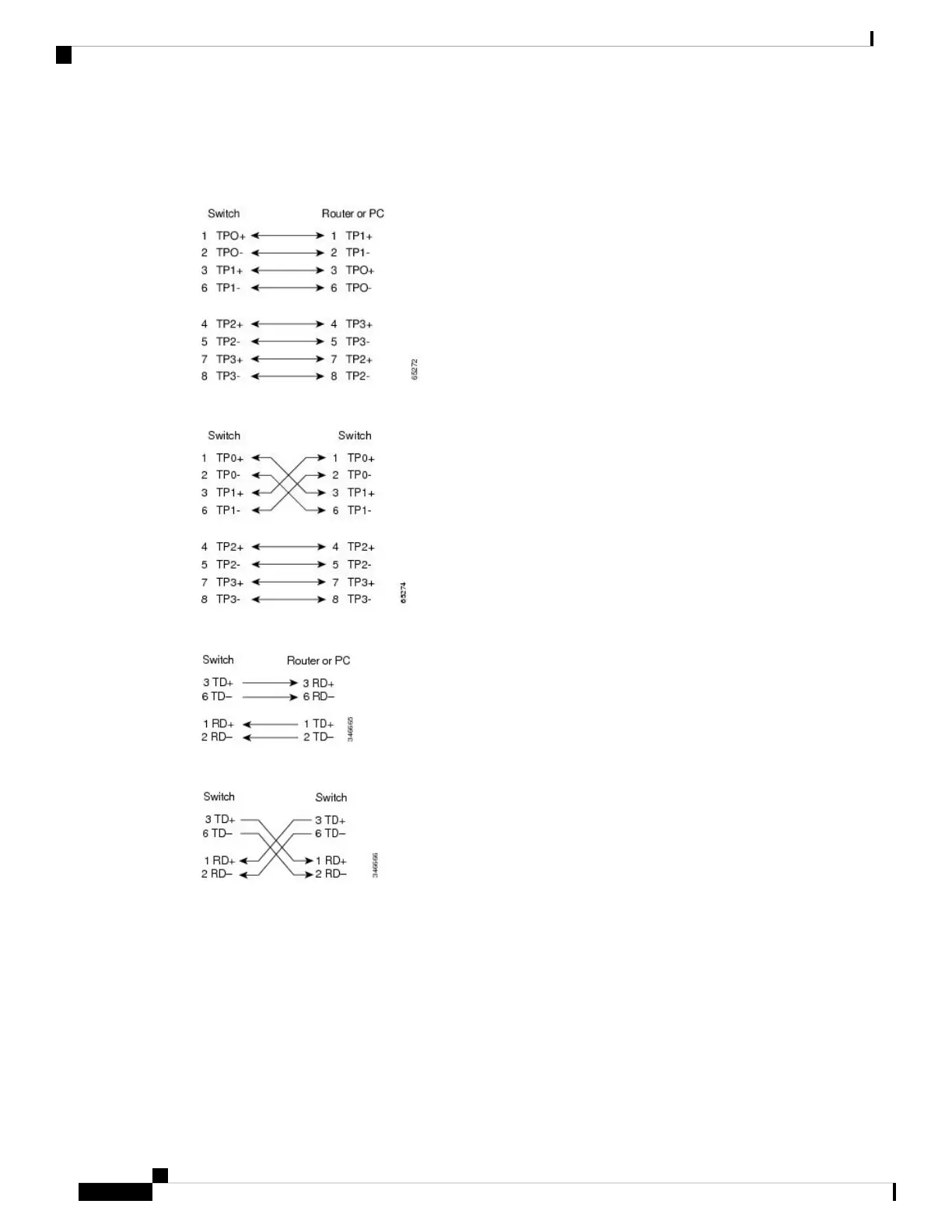Cable Pinouts
Figure 57: Four Twisted-Pair Straight-Through Cable Schematic
Figure 58: Four Twisted-Pair Semi-Cross Cable Schematic
Figure 59: Two Twisted-Pair Straight-Through Cable Schematic
Figure 60: Two Twisted-Pair Crossover Cable Schematic
Identifying a Crossover Cable
To identify a crossover cable, compare the two modular ends of the cable. Hold the cable ends side-by-side,
with the tab at the back. The wire connected to the pin on the outside of the left plug should be a different
color from the wire connected to the pin on the inside of the right plug.
Cisco Catalyst 9300 Series Switches Hardware Installation Guide
102
Connector and Cable Specifications
Cable Pinouts
