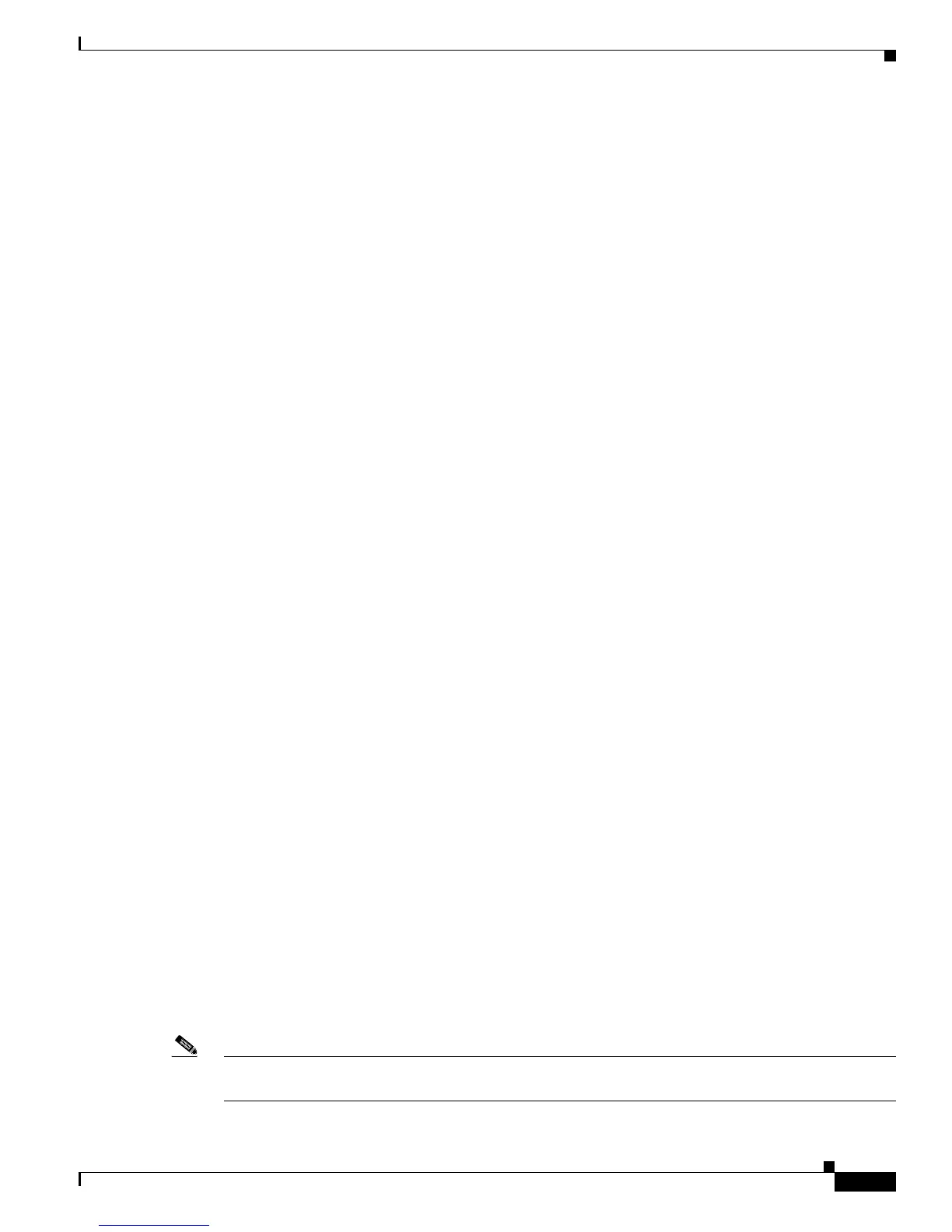1-7
Cisco CRS-1 Carrier Routing System to Cisco CRS-3 Carrier Routing System Migration Guide
OL-13669-03
Chapter 1 Migrating to a Cisco CRS-3 Carrier Routing System
File System Upgrade Procedure for 2GB Flash Disks
Performing Switchover
Perform an RP switchover and verify that the Standby RP becomes the Active RP.
Upgrading the Standby RP
Once you have verified the switchover was successful, repeat the flashdisk upgrade steps on the new
Standby RP and verify results.
File System Upgrade Procedure for 2GB Flash Disks
First do the format of the boot device of the standby RP location.
format disk0: unpartition filesystem fat32 location 0/rp1/CPU0
This command formats the boot device of the standby RP and results in a reload of the standby RP. This
will result in a 2GB FAT32 file system, Since the device is unpartitioned means no disk mirroring.
Once the standby RP reload, it would come back, format the device with your specifications and would
start downloading all the packages from RP again. This takes time depending on the number of
packages/config you have on the RP.
Verify using the below command that Standby RP disk is running with your expected
filesystem/partition.
show media location 0/rp1/CPU0
Once the standby RP is up and running, perform a Switch Over from the active to the standby RP and let
the new Standby RP (old Active) come up as standby Ready.
Perform the process for the new standby RP location as well.
Reducing Disk Space Usage
If the flash disk size is 2 Gig you still may want to increase available disk space. In order to provide as
much room as possible on the disk, one can remove old files from the disk. This may include files which
the operator has placed on the disk device such as PIE files or temporary directories that have been
created.
When preparing for the upgrade to the next version of the operating system, the old, non-operational
version should be removed.
To remove old SMU files and old versions of the operating system use the admin-commands
install commit
to ensure all active packages are 'committed', then issue the command
install remove inactive
The install remove inactive test sync command can be used first to show which packages will be
removed from the disk.
Note In addition to checking the installation disk device, the bootflash device on the MSCs should also be
checked. Extraneous files such as crashinfo files can be removed.
