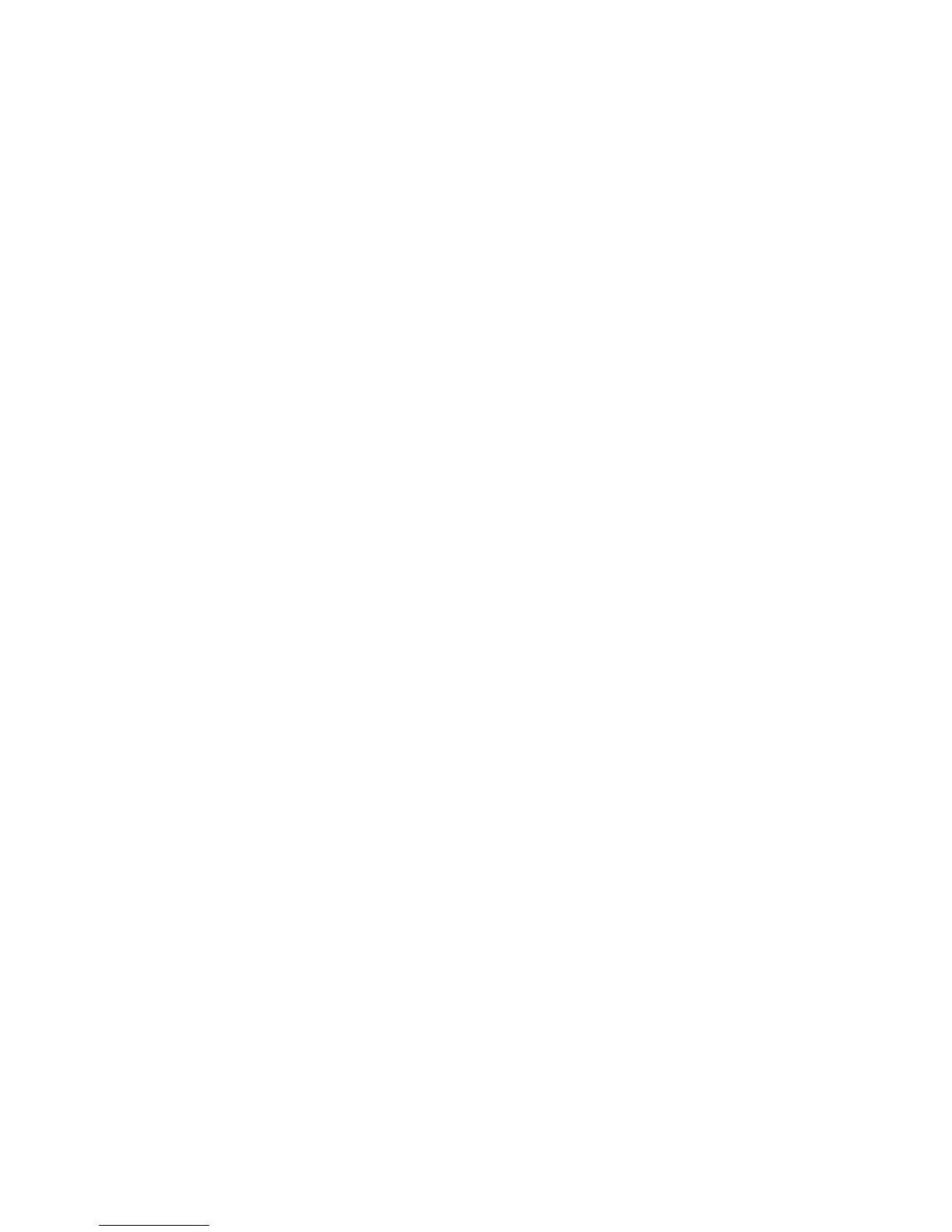Cisco Preparative Procedures & Operational User Guide
© 2016 Cisco Systems, Inc. All rights reserved.
Firepower-chassis /system/service* # commit-buffer
Set the Time Zone via GUI
1) Choose Platform Settings > NTP.
2) Click the Current Time tab.
3) Choose the appropriate time zone for the Firepower chassis from the Time Zone drop-down list.
Set the Date and Time Using NTP via CLI
NTP is used to implement a hierarchical system of servers that provide a precisely synchronized time
among network systems. This kind of accuracy is required for time-sensitive operations, such as
validating CRLs, which include a precise time stamp. You can configure up to four NTP servers.
1) Enter system mode:
Firepower-chassis# scope system
2) Enter system services mode:
Firepower-chassis /system # scope services
3) Configure the system to use the NTP server with the specified hostname, IPv4, or IPv6 address:
Firepower-chassis /system/services # create ntp-server {hostname | ip-addr
| ip6-addr}
4) Commit the transaction to the system configuration:
Firepower-chassis /system/services # commit-buffer
5) To view the synchronization status for all configured NTP servers:
Firepower-chassis /system/services # show ntp-server
Set the Date and Time Using NTP via GUI
1) Choose Platform Settings > NTP.
2) Click the Time Synchronization tab.
3) Under Set Time Source, click Use NTP Server.
4) For each NTP server you want to use, up to a maximum of four, enter the IP address or hostname of
the NTP server in the NTP Server field and click Add.
5) Click Save.
Set the Date and Time Manually via CLI
This section describes how to set the date and time manually on the Firepower chassis. System clock
modifications take effect immediately. If the system clock is currently being synchronized with an NTP
server, you will not be able to set the date and time manually.
