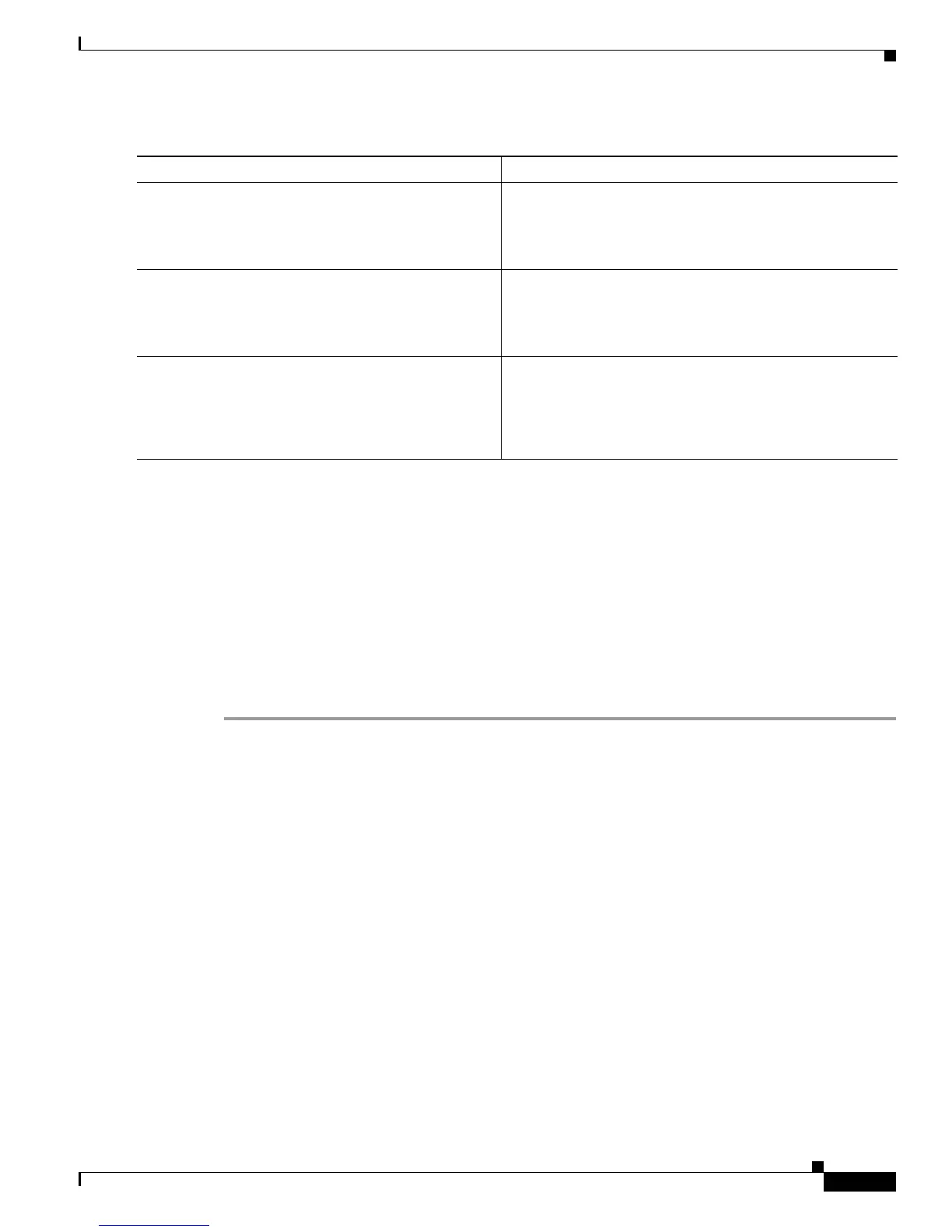Configuring ISG Policies for Automatic Subscriber Logon
How to Configure ISG Policies for Automatic Subscriber Logon
7
DETAILED STEPS
Verifying ISG Automatic Subscriber Logon
Perform this task to determine whether or not automatic subscriber logon was successful.
SUMMARY STEPS
1. enable
2. show subscriber session
DETAILED STEPS
Step 1 enable
Enables privileged EXEC mode.
Step 2 show subscriber session
Use the show subscriber session command to display information about ISG subscriber sessions. If the
output shows that a session was brought up in the state “authen”, automatic subscriber authorization was
successful. If automatic subscriber authorization was not successful, the session will still be brought up,
but in the state “unauthen”.
The following sample output shows information for a session for which automatic subscriber
authorization was successful:
Router# show subscriber session all
Current Subscriber Information: Total sessions 1
--------------------------------------------------
Unique Session ID: 3
Identifier: aabb.cc01.3000
SIP subscriber access type(s): IP
Current SIP options: Req Fwding/Req Fwded
Session Up-time: 00:00:24, Last Changed: 00:00:21
Policy information:
Command or Action Purpose
Step 1
enable
Example:
Router> enable
Enables privileged EXEC mode.
• Enter your password if prompted.
Step 2
configure terminal
Example:
Router# configure terminal
Enters global configuration mode.
Step 3
radius-server attribute 31 remote-id
Example:
Router#(config) radius-server attribute 31
remote-id
Enables the ISG device to send the remote ID in the Calling
Station ID (attribute 31) field of accounting records and
access requests.