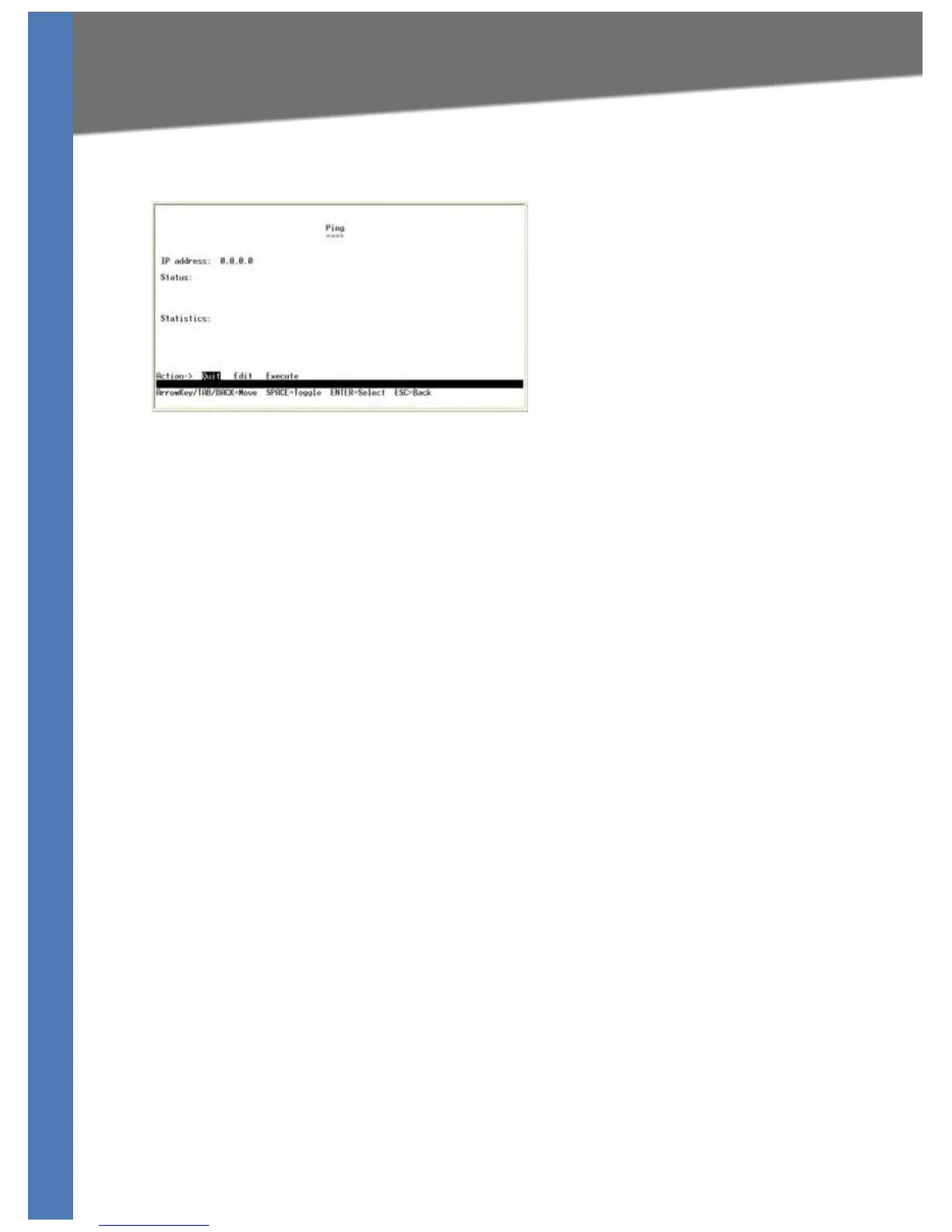SGE2010/SGE2010P Administration Guide 36
System Configuration
Using the Console
Ping IPv4
You can use the Ping IPv
4 screen to ping an IPv4 address.
To open the screen:
1. From the Sw
itch Main Menu, select 1. System Configuration.
2. From the Sy
stem Configuration Menu, select 6. IP Configuration.
3. From the IP
Configuration menu, select 5. Network Configuration.
4. From the Network C
onfiguration menu, select 1. IPv4 Ping.
To change the IP address:
1. Select Ed
i
t, and then enter the IP address.
2. Press the Esc ke
y to move the cursor to the Action list.
3. Select Sav
e to save your changes.
4. When the Oper
ation complete message appears, press the Esc key to move the cursor to the
Action list.
To begin the ping test:
1. Select Ex
ec
ute to begin the ping test.
2. After the ping test is complete, the results of the test appear on the screen.
3. When the Oper
ation complete message appears, press the Esc key to move the cursor to the
Action list.
