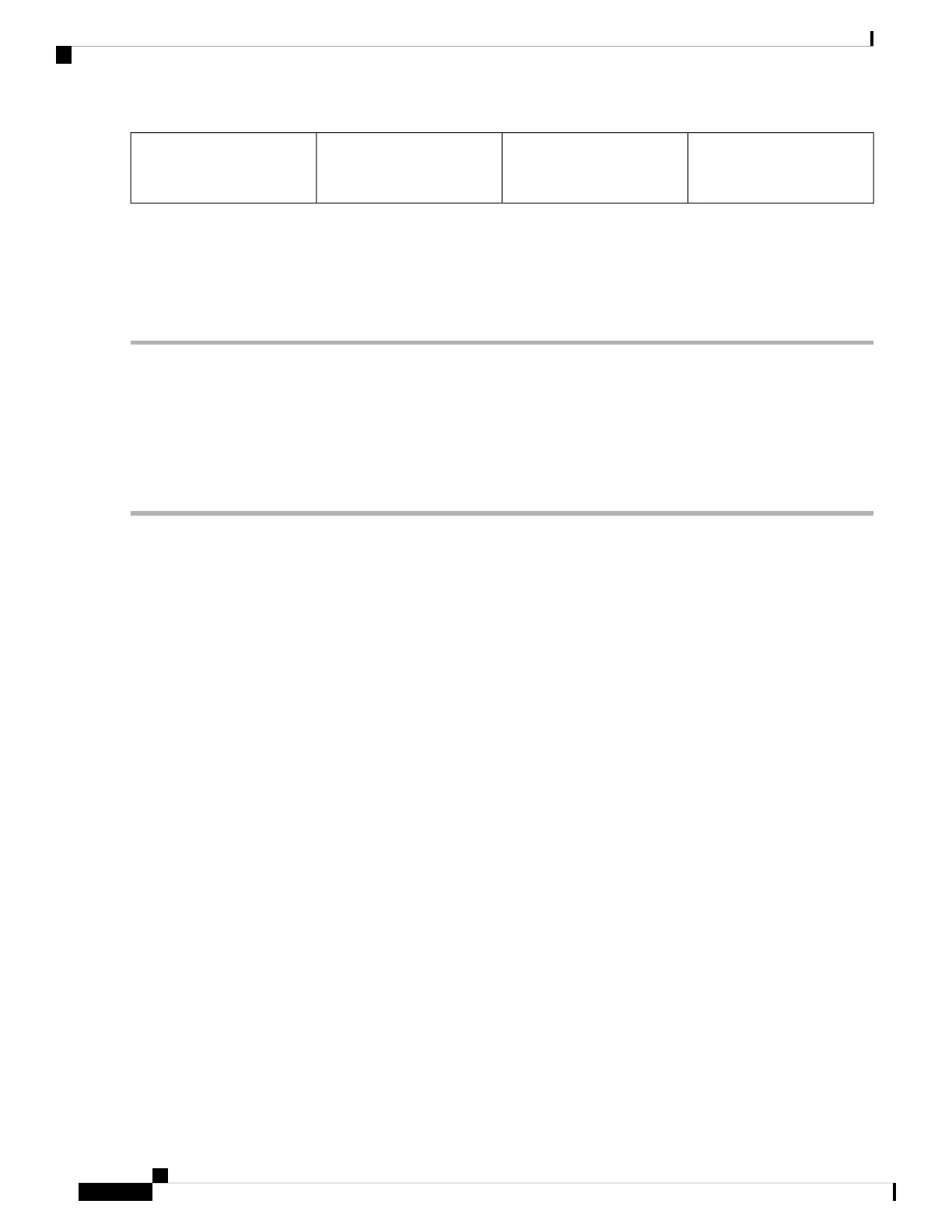M6 x 19 mm (or 12-24 x 3/4
in.) Phillips screws (at least
6 per rail)
2Adjustable bottom-support
rails (2)
1
Use at least three screws on each end of each bottom-support rail.
Note
Step 3 Repeat Steps 1 and 2 to attach the other bottom-support rail to the rack.
Make sure that the two bottom-support rails are level with one another. If they are not level, adjust the higher
rail down to the level of the lower rail.
Note
What to do next
Mount the chassis into the rack.
Transfer Chassis to a Mechanical Lifting Device
Step 1 Place the mechanical lifting device in front of the chassis on the pallet (PLIM side) as shown in Figure 10: Align the
Lifting Device In Front of the Chassis on the Pallet , on page 35 .
Hardware Installation Guide for Cisco NCS 5500 Series Modular Routers
34
Install the Chassis
Transfer Chassis to a Mechanical Lifting Device
