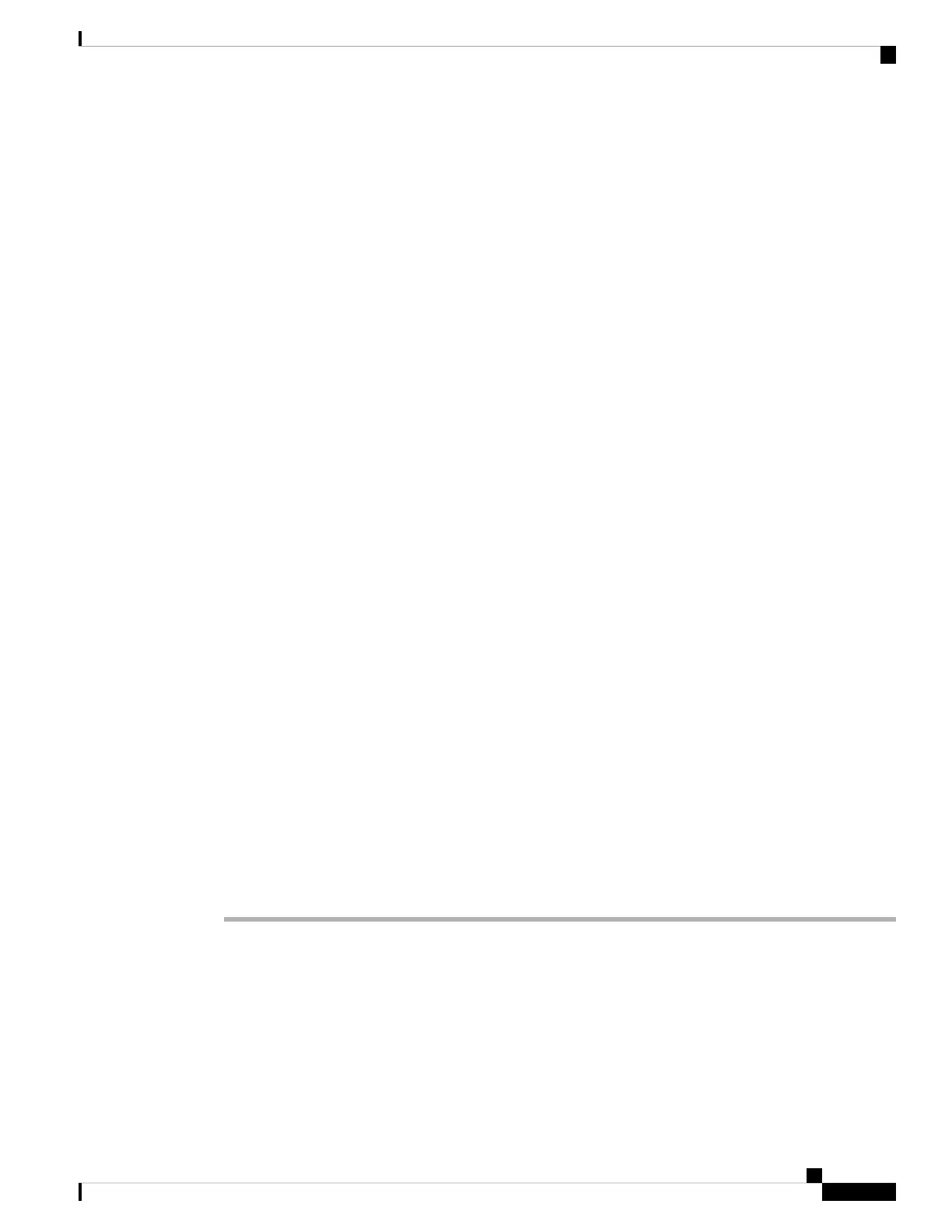The fields of interest in the output are shown here:
Chassis:
Chassis: 1
…
Vendor: Cisco Systems Inc Model: N20-C6508
Serial (SN): FOX1325G5G3
Fabric-A# recommission chassis "Cisco Systems Inc" "N20-C6508" "FOX1325G5G3" Fabric-A* #
commit
Repeat above steps for each connected chassis Fabric-A# show chassis
Chassis:
Chassis Overall Status Admin State
---------- -------------- ----------
1 Operable Acknowledged
Step 2 Ensure that all chassis are present in the Operable state.
Step 3 Verify the Server Inventory by executing the following commands to see the servers on each chassis:
Example:
Fabric-A# ack chassis 1
Fabric-A# scope chassis 1
Fabric-A# show server inventory
The output is a sample for a UCS 5108 Blade Server chassis:
Server Equipped PID Equipped VID Equipped Serial (SN) Slot Status Ackd Memory (MB)
Ackd Cores
------- ------------ ------------ -------------------- ---------------- ----------------
----------
1/1 N20-B6620-1 V01 QCI1404A3MG Equipped 49152 8
1/2 N20-B6620-1 V01 QCI1405A1K0 Equipped 49152 8
1/3 Empty
1/4 Empty
1/5 Empty
1/6 Empty
1/7 Empty
1/8 Empty
Step 4 Verify that all chassis and servers are listed, and that the Memory and Cores match the BOM.
Step 5 Make sure that your Putty session is set to a minimum of 5000 lines to scroll back.
Step 6 At the console session, enter the following command to inventory the server-specific list: Fabric-A# show
server inventory expand
Step 7 Review the results to ensure that they include data for all server nodes.
Step 8 Repeat the preceding commands for Fabric Interconnect B to verify redundancy.
Event Logs
Make sure that there no Non-recoverable or Critical errors in the event logs. Enter the following command
to display the content of the log: Fabric-A# show fault
Cisco R42612 Rack and RP-Series Metered Input PDU Installation Guide
79
Integrating UCS Components in the Dynamic Rack
Event Logs
