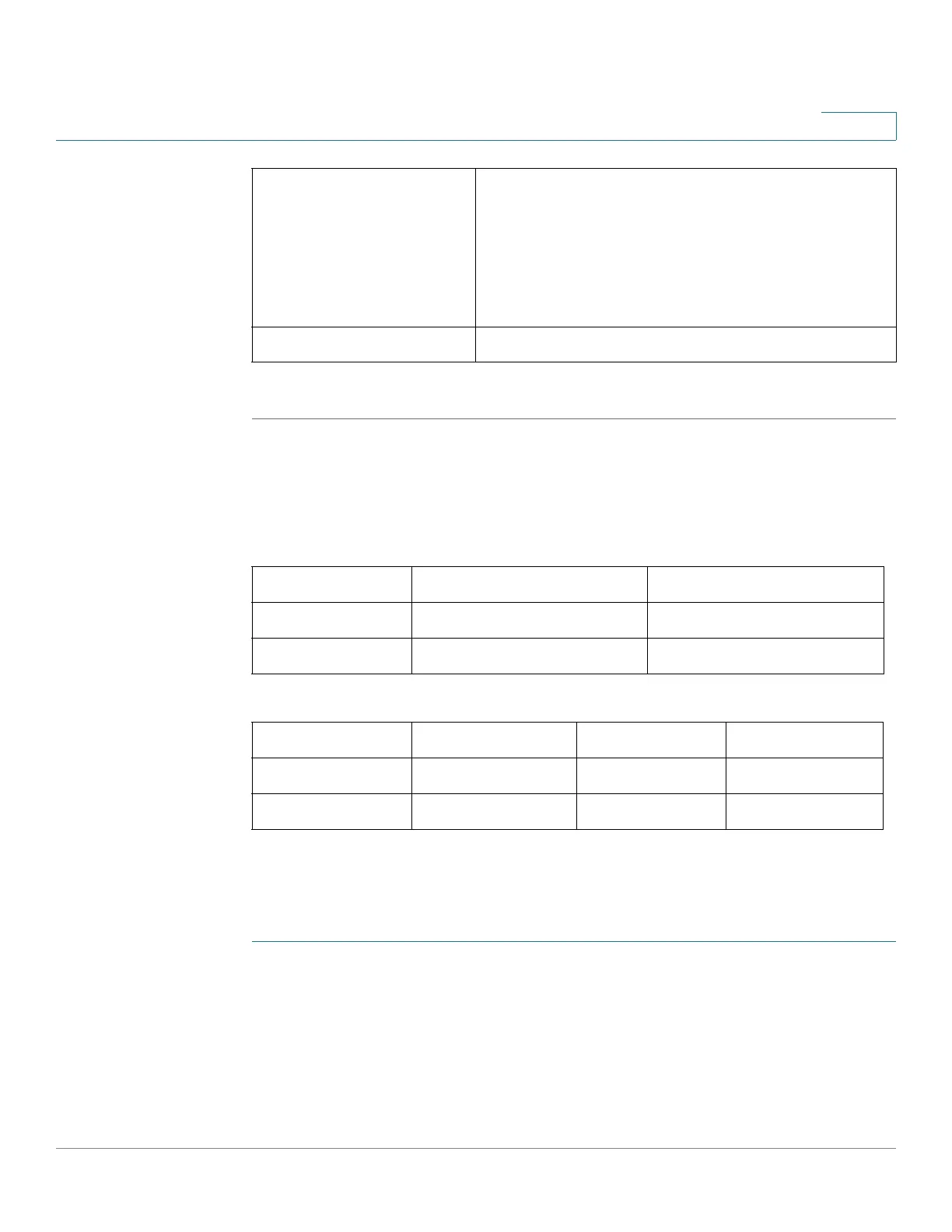Administration
Configuring User Accounts
Cisco RV132W ADSL2+ Wireless-N and RV134W VDSL2 Wireless-AC VPN Router Administration Guide 123
8
STEP 4 Click Save.
Importing User Accounts
You can import several users at the same time using a CSV file.
Ensure that the data in the CSV file is arranged as shown in the following tables:
NOTE The names of the columns are case-sensitive. Do not change the order or the
names of the columns.
To import user accounts from a CSV file:
STEP 1 In the Import User Name & Password field, click Browse.
STEP 2 Locate the file and click Open.
STEP 3 Click Import.
STEP 4 Click Save.
New Password Enter the new password.
We recommend that the password contains no
dictionary words from any language, and is a mix of
letters (both uppercase and lowercase), numbers,
and symbols. The password can be up to 64
characters long.
Retype New Password Reenter the new password.
TYPE USERNAME PASSWORD
Admin Admin123 Admin123
Guest Guest123 Guest123
TYPE USERNAME PASSWORD ENABLE
PPTP PPTP-user-1 12345678 enable
PPTP PPTP-user-2 345123678 disable
