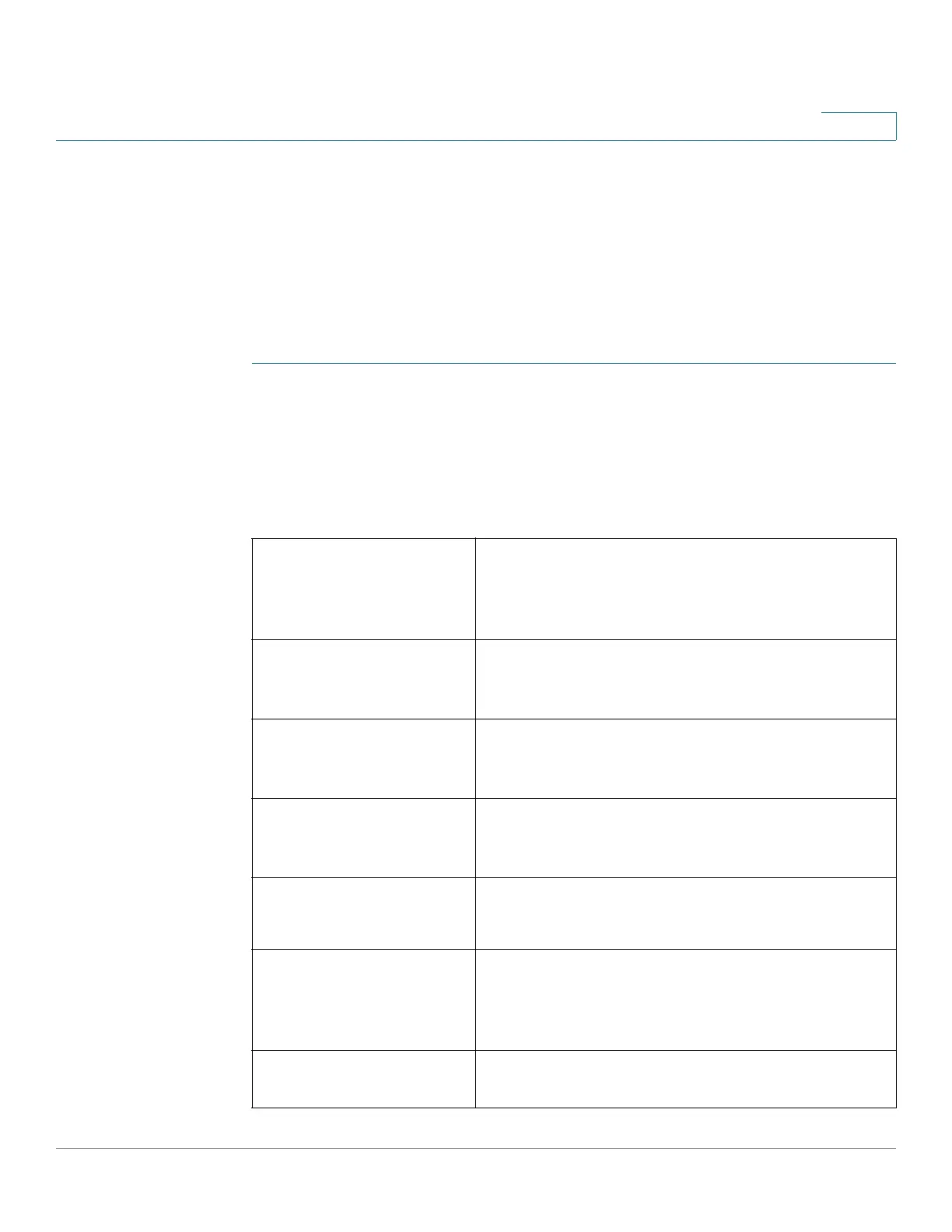Administration
Logging Configuration
Cisco RV132W ADSL2+ Wireless-N and RV134W VDSL2 Wireless-AC VPN Router Administration Guide 131
8
Configuring E-Mail Settings
You can configure your device to send logs by email. We recommend that you set
up a separate email account for sending and receiving logs.
You must first set up the severity of logs you want to capture; see Configuring Log
Settings.
To configure the e-mailing of logs:
STEP 1 Select Administration > Logging > E-mail Settings.
STEP 2 To enable E-mail logs, check Enable.
The minimum email log severity of logs that you want to capture appears. To
change this setting, click Configure Severity.
STEP 3 Configure the following settings:
E-mail Server Address Enter the address of the SMTP server. This is the
mail server associated with the email account that
you have setup (for example,
mail.companyname.com).
E-mail Server Port Enter the SMTP server port. If your email provider
requires a special port for email, enter it here.
Otherwise, use the default (25).
Return E-mail Address Enter the return email address that the device will
send messages to if logs from the router to the
send-to email address are undeliverable.
Send to E-mail Address
1, (Address 2, optional),
(Address 3, optional)
Enter an email address to which to send logs (for
example, logging@companyname.com).
E-mail Encryption Select SSL or TSL as the email encryption method.
Select Enable to use an email encryption method.
Authentication with
SMTP Server
If the SMTP (mail) server requires authentication
before accepting connections, select the type of
authentication from the drop-down menu: None,
LOGIN, PLAIN, and CRAM-MD5.
E-mail Authentication
Username
Enter the email authentication username (for
example, logging@companyname.com).
