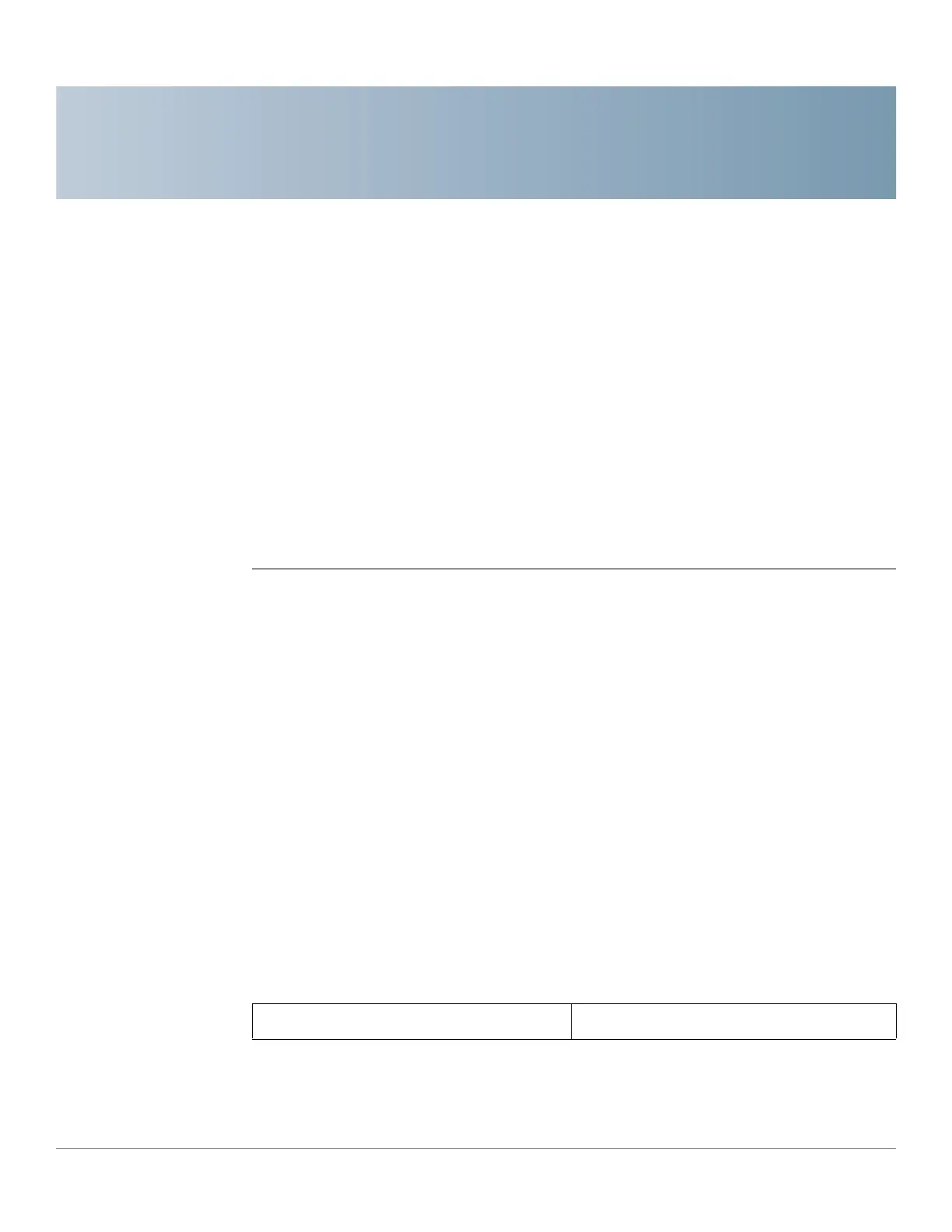3
Cisco RV132W ADSL2+ Wireless-N and RV134W VDSL2 Wireless-AC VPN Router Administration Guide 15
Networking
WAN Configuration
Configuring WAN Connections
Configuring WAN properties for an IPv4 network differs based on which type of
Internet connection you have.
To configure the Global Settings follow these steps:
STEP 1 Select Networking > WAN> WAN Configuration.
STEP 2 In the Global Settings > Connect Mode, select one of the following:
• Auto (DSL->Ethernet): the device will check if the DSL link is up. If it is up, the
device will use the DSL link as the WAN interface; if it is down, the device will
check if the Ethernet link is up, and if it is up, it will use the Ethernet link as the
WAN interface.
•
DSL: the device will use the DSL link as the WAN interface.
• Ethernet: the device uses Ethernet link as the WAN interface.
STEP 3 Click Edit (RV132W) or Add Row (RV134W) and configure the settings for the
xDSL WAN or Ethernet WAN.
Configuring xDSL WAN
When the Internet Connection Type is in Bridged Mode Only:
In the DSL Settings for ATM transfer mode enter the following information:
Transfer Mode AT M
