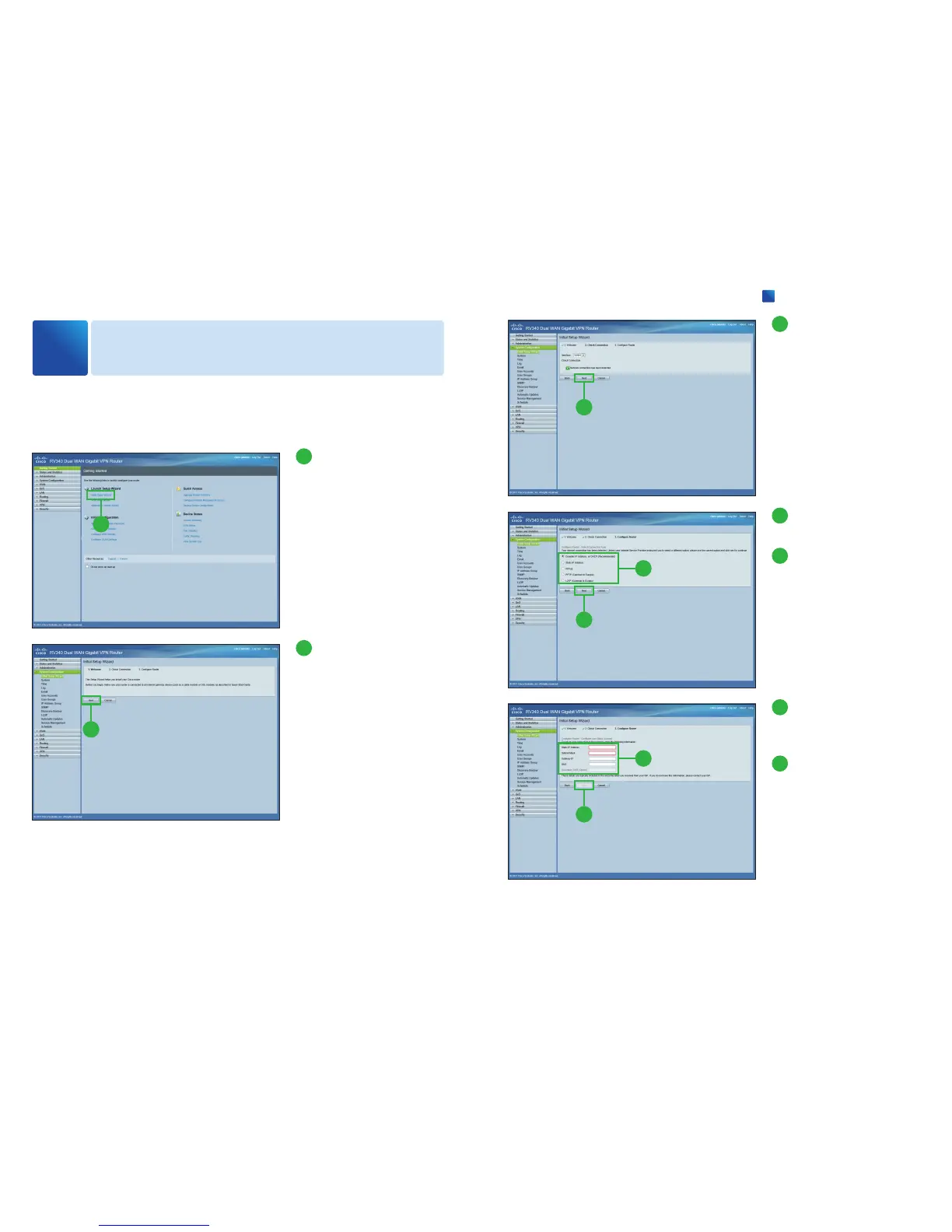Using Initial Setup Wizard
3
You can check the connection and configure the basic router settings on the Initial
Setup Wizard page. Refer to your ISP for the information required to setup your
Internet connection.
1
1
From the Getting Started
page, Click [Initial Setup-
Wizard].
2
2
Click [Next].
3
3
Click [Next].
If your router has detected a
connection, the connection de-
tails are displayed on this page.
5
4
Select your internet con-
nection type.
5
Click [Next].
If you select [Dynamic IP Ad-
dress, or DHCP (Recommend-
ed)], skip to
⓮
.
4
6
If you select [Static IP Ad-
dress], enter the required
information.
7
Click [Next] and skip to
⓮
.
These details are typically in-
cluded in the welcome letter
you received from your ISP. If
you do not have this information,
please contact your ISP.
7
6