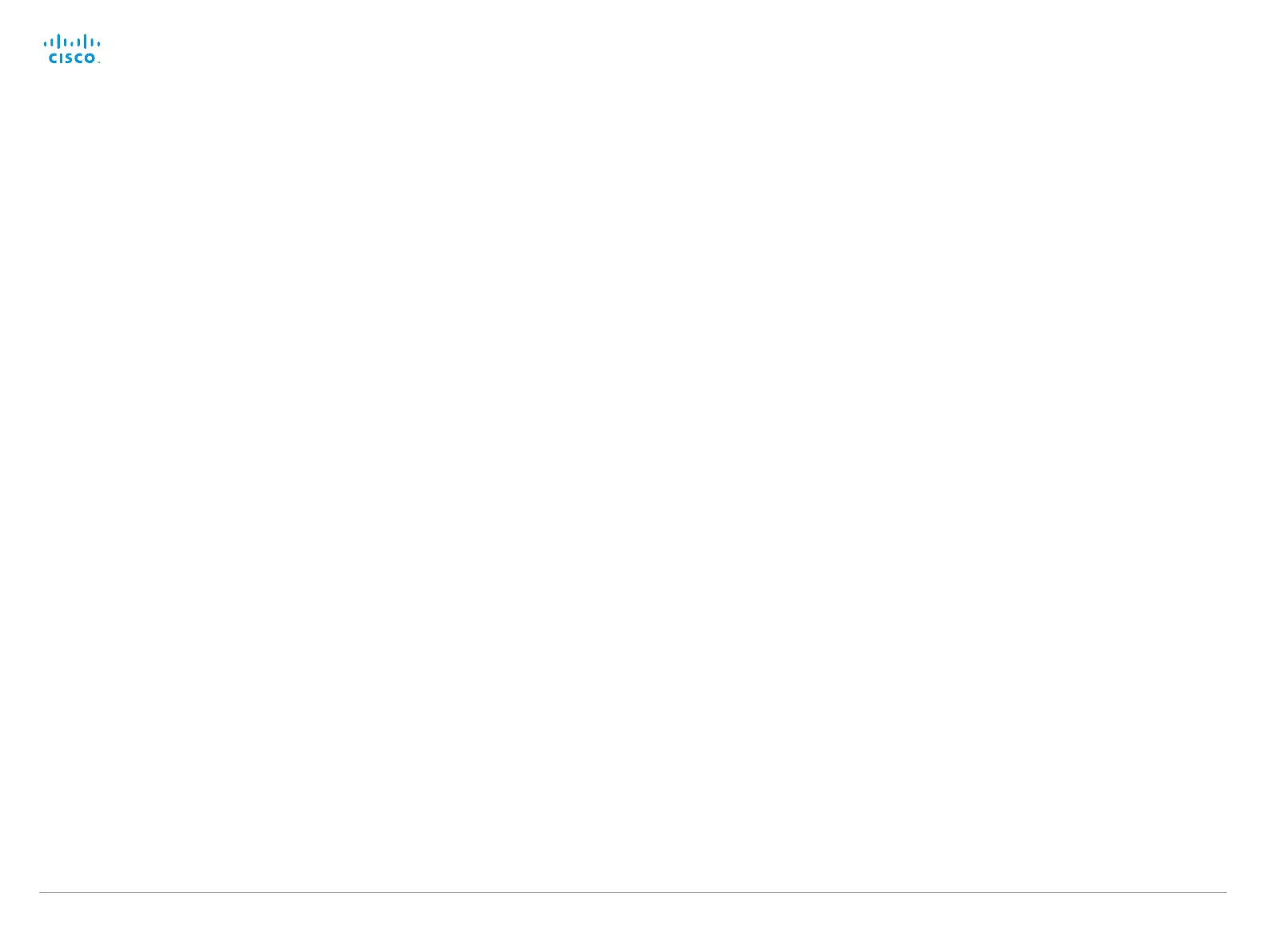D14908.02 SX20 Administrator Guide TC6.0, JANUARY 2013. www.cisco.com — Copyright © 2012-2013 Cisco Systems, Inc. All rights reserved.
94
Cisco TelePresence SX20 Quick Set Administrator Guide
Video Layout LocalLayoutFamily
Select which video layout family to use locally.
Requires user role: ADMIN
Value space: <Auto/FullScreen/Equal/PresentationSmallSpeaker/PresentationLargeSpeaker/
Prominent/Overlay/Single>
Auto: The default layout family, as given in the layout database provided by the system, will
be used as the local layout.
FullScreen: The FullScreen layout family will be used as the local layout. It means that
the active speaker or presentation will be shown in full screen. Using this value is not
recommended as from TC6.0.
Equal: The Equal layout family will be used as the local layout. All videos have equal size, as
long as there is space enough on the screen.
PresentationSmallSpeaker: The PresentationSmallSpeaker layout family will be used as the
local layout. Using this value is not recommended as from TC6.0.
PresentationLargeSpeaker: The PresentationLargeSpeaker layout family will be used as the
local layout. Using this value is not recommended as from TC6.0.
Prominent: The Prominent layout family will be used as the local layout. The active speaker,
or the presentation if present, will be a large picture, while the other participants will be small
pictures. Transitions between active speakers are voice switched.
Overlay: The Overlay layout family will be used as the local layout. The active speaker, or the
presentation if present, will be shown in full screen, while the other participants will be small
pictures-in-picture (PiP). Transitions between active speakers are voice switched.
Single: The active speaker, or the presentation if present, will be shown in full screen. The
other participants are not shown. Transitions between active speakers are voice switched.
Example:
Video Layout LocalLayoutFamily: Auto
Video Layout RemoteLayoutFamily
Select which video layout family to be used for the remote participants.
Requires user role: ADMIN
Value space: <Auto/FullScreen/Equal/PresentationSmallSpeaker/PresentationLargeSpeaker/
Prominent/Overlay/Single>
>Auto: The default layout family, as given by the local layout database, will be used as the
remote layout.
FullScreen: The FullScreen layout family will be used as the remote layout. It means that the
active speaker or presentation will be shown in full screen. It is recommended not to use this
value as from TC6.0.
Equal: The Equal layout family will be used as the remote layout. All videos have equal size,
as long as there is space enough on the screen.
PresentationSmallSpeaker: The PresentationSmallSpeaker layout family will be used as the
remote layout. Using this value is not recommended as from TC6.0.
PresentationLargeSpeaker: The PresentationLargeSpeaker layout family will be used as the
remote layout. Using this value is not recommended as from TC6.0.
Prominent: The Prominent layout family will be used as the remote layout. The active
speaker, or the presentation if present, will be a large picture, while the other participants will
be small pictures. Transitions between active speakers are voice switched.
Overlay: The Overlay layout family will be used as the remote layout. The active speaker, or
the presentation if present, will be shown in full screen, while the other participants will be
small pictures-in-picture (PiP). Transitions between active speakers are voice switched.
Single: The active speaker, or the presentation if present, will be shown in full screen. The
other participants are not shown. Transitions between active speakers are voice switched.
Example:
Video Layout RemoteLayoutFamily: Auto
Video Monitors
Set the monitor layout mode.
Requires user role: ADMIN
Value space: <Single/Dual/DualPresentationOnly>
Single: The same layout is shown on all monitors.
Dual: The layout is distributed on two monitors.
DualPresentationOnly: All participants in the call will be shown on the first monitor, while the
presentation (if any) will be shown on the second monitor.
Example:
Video Monitors: Single
