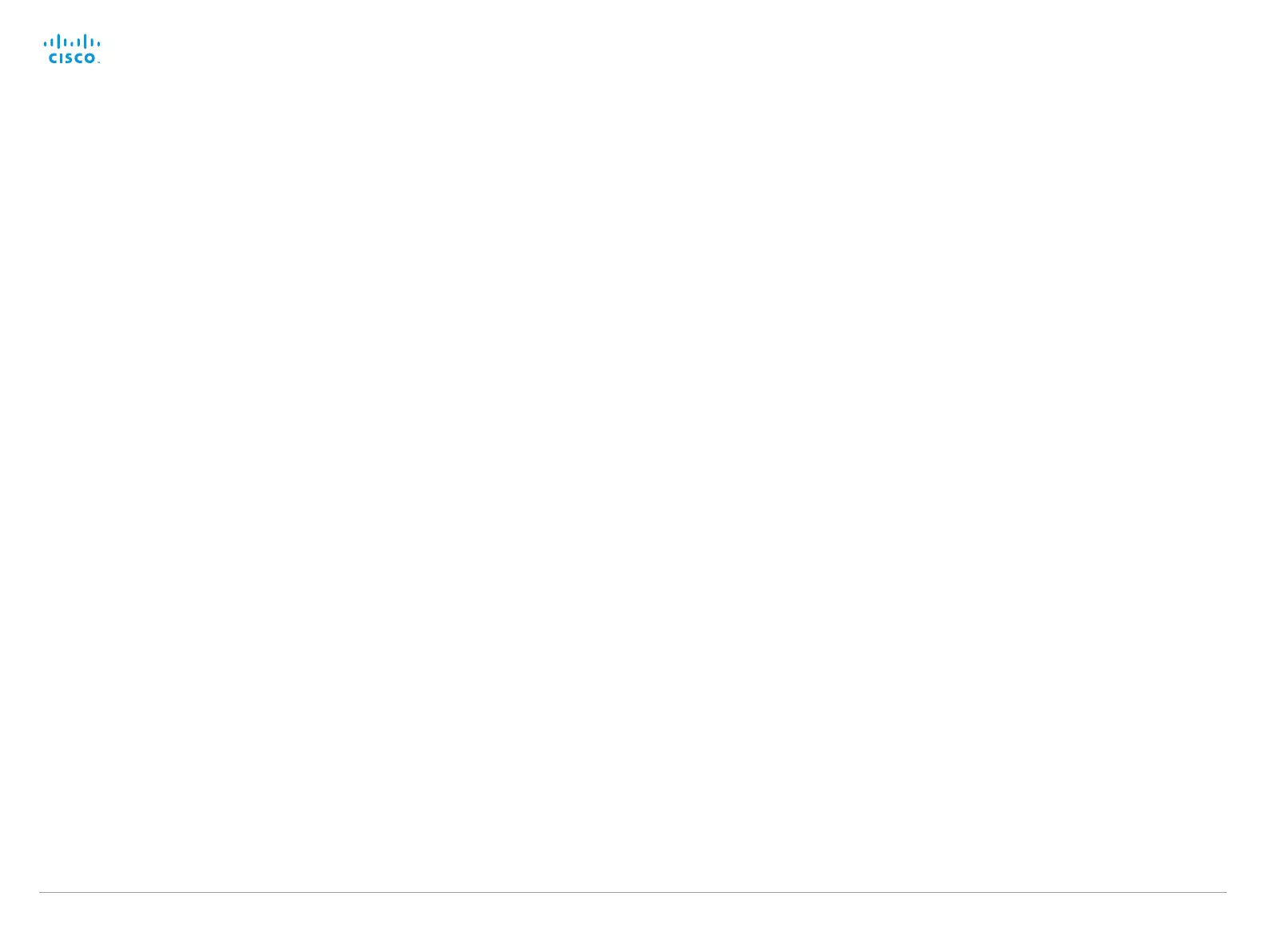D14908.02 SX20 Administrator Guide TC6.0, JANUARY 2013. www.cisco.com — Copyright © 2012-2013 Cisco Systems, Inc. All rights reserved.
98
Cisco TelePresence SX20 Quick Set Administrator Guide
Video Output HDMI [1,2] MonitorRole
The HDMI monitor role describes what video stream will be shown on the monitor connected to
the video output HDMI connector. Applicable only if the "Video > Monitors" configuration is set
to dual.
Requires user role: ADMIN
Value space: <First/Second/PresentationOnly>
First: Show main video stream.
Second: Show presentation video stream if active, or other participants.
PresentationOnly: Show presentation video stream if active, and nothing else.
Example:
Video Output HDMI 1 MonitorRole: First
Video Output HDMI [1,2] OverscanLevel
Some TVs or other monitors may not display the whole image sent out on the systems video
output, but cuts the outer parts of the image. In this case this setting can be used to let the
system not use the outer parts of video resolution. Both the video and the OSD menu will be
scaled in this case.
Requires user role: ADMIN
Value space: <Medium/High/None>
Medium: The system will not use the outer 3% of the output resolution.
High: The system will not use the outer 6% of the output resolution
None: The system will use all of the output resolution.
Example:
Video Output HDMI 1 OverscanLevel: None
Video Output HDMI [1,2] Resolution
Select the preferred resolution for the monitor connected to the video output HDMI connector.
This will force the resolution on the monitor.
Requires user role: ADMIN
Value space: <Auto/1024_768_60/1280_1024_60/1280_720_60/1920_1080_60/1280_768_6
0/1360_768_60/1366_768_60>
Auto: The system will automatically try to set the optimal resolution based on negotiation
with the connected monitor.
Range: 1024x768@60p, 1280x1024@60p, 1280x720@60p, 1920x1080@60p,
1280x768@60p, 1360x768@60p, 1366x768@60p
Example:
Video Output HDMI 1 Resolution: Auto
Video WallPaper
Select a background image (wallpaper) for the video screen when idle.
Requires user role: USER
Value space: <None/Custom/Growing/Summersky/Waves>
None: There is no background image on the screen, i.e. the background is black.
Custom: Use the custom wallpaper that is stored on the system as background image on the
screen. As default, there is no custom wallpaper stored and the background will be black.
You can upload a custom wallpaper to the system using the web interface. The maximum
supported resolution is 1920x1200.
Summersky, Growing, Waves: The chosen background image is shown on the screen.
Example:
Video Wallpaper: Summersky
