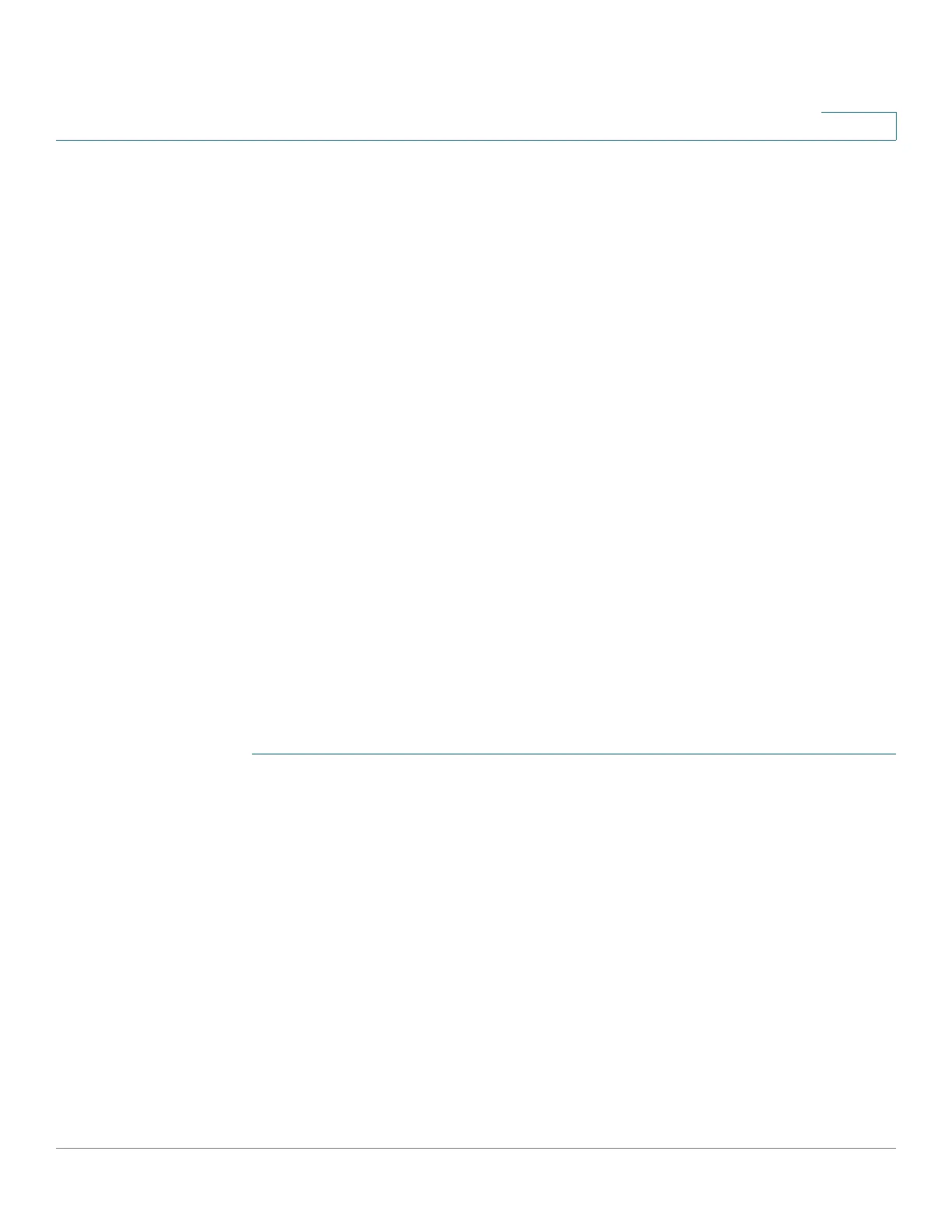IP Configuration: SLA
Using SLA
Cisco Sx350, SG350X, SG350XG, Sx550X & SG550XG Series Managed Switches, Firmware Release 2.2.5.x 420
19
- By host name—Enter the operation target’s host name.
• Source Definition—If this field is not defined, the operation selects the source IP
address nearest to the destination. To define this field, select from one of the following
options:
- Auto—The source interface is based on Forwarding Table information.
- By address— Specify a different source IP address.
• Request Data Size—Enter the request packet data size for an ICMP Echo operation.
This data size is the payload portion of the ICMP packet, which makes a 64-byte IP
packet.
• Frequency—Enter the frequency with which the SLA operation is carried out (packets
are sent). This value must be larger than the Timeout.
• Timeout—Enter the amount of time an IP SLA operation waits for a response to its
request packet. It is recommend that the value of the milliseconds argument be based on
the sum of the maximum round-trip time (RTT) value for the packets and the processing
time of the IP SLAs operation.
STEP 4 Click Apply to save the settings.
SLA Tracks
SLA tracks can be configured in this page. SLA tracks are used to track IP SLA return codes
and set a state of up or down, accordingly.
STEP 1 Click IP Configuration > IPv4 Management and Interfaces > SLA > SLA Tracks.
The SLA Track objects are displayed (some fields are described in the Add page):.
• State—Displays one of the following states:
- Down—There is no connectivity to the route (packet returned Error return code).
- Up—There is connectivity to the route (packet returned OK return code).
• Operation Type—Can only display ICMP-Echo.
• Delay Interval Remainder—How much of Delay period remains.
STEP 2 To add a new object, click Add.
STEP 3 Enter the following fields:
• Track Number—Enter an unused number.
