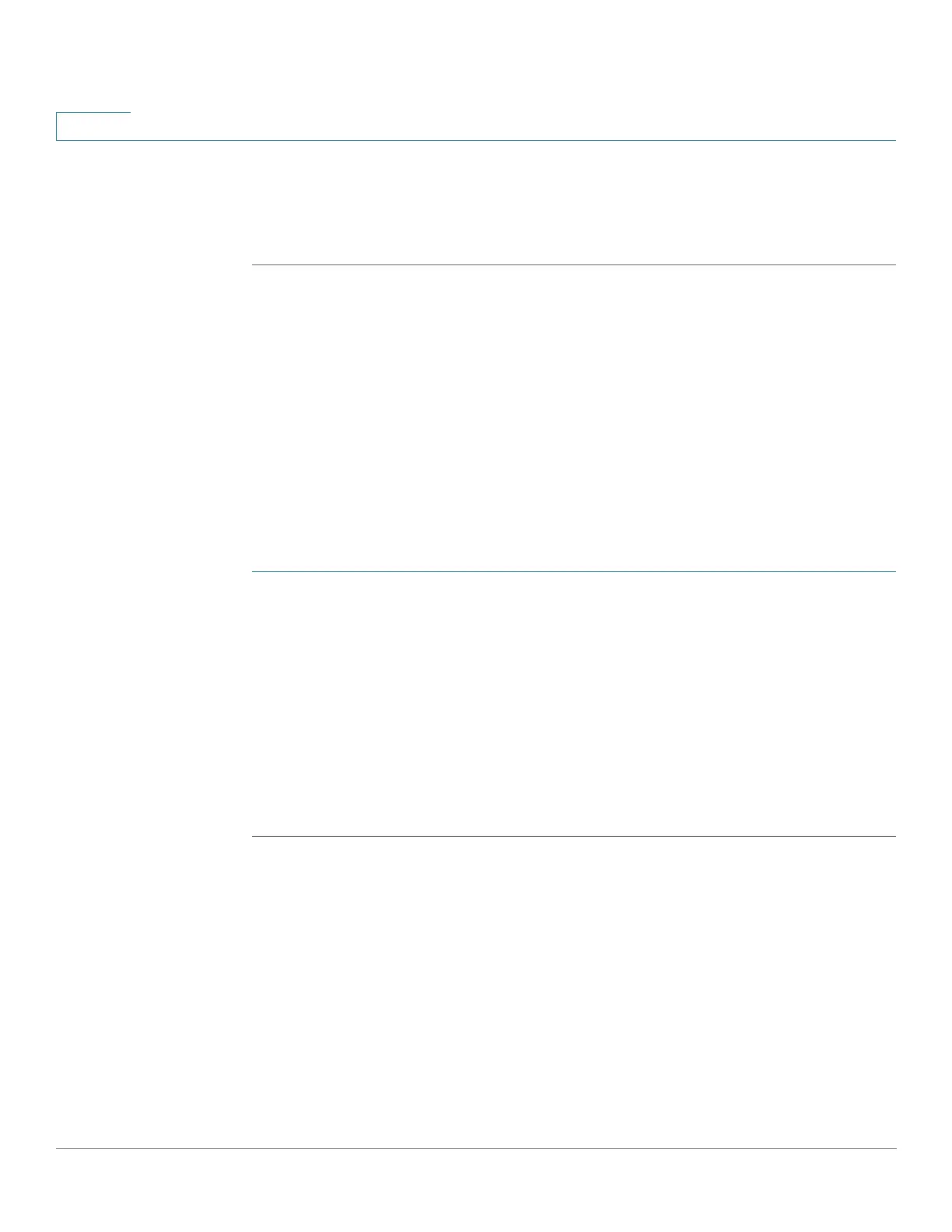Quality of Service
QoS Advanced Mode
363 Cisco Sx350, SG350X, SG350XG, Sx550X & SG550XG Series Managed Switches, Firmware Release 2.2.5.x
20
STEP 5 DSCP In displays the DSCP value of the incoming packet that needs to be re-marked to an
alternative value. Select the DSCP Out value to indicate the outgoing value is mapped.
STEP 6 Click Apply. The Running Configuration file is updated with the new DSCP values.
Interface Settings
The Interface Settings page enables configuring QoS on each port of the device, as follows:
• QoS State Disabled on an Interface—All inbound traffic on the port is mapped to the
best effort queue and no classification/prioritization takes place.
• QoS State of the Port is Enabled—Port prioritize traffic on ingress is based on the
system wide configured trusted mode, which is either CoS/802.1p trusted mode or
DSCP trusted mode.
To enter QoS settings per interface:
STEP 1 Click Quality of Service > QoS Basic Mode > Interface Settings.
STEP 2 Select Port or LAG to display the list of ports or LAGs.
QoS State displays whether QoS is enabled on the interface.
STEP 3 Select an interface, and click Edit.
STEP 4 Select the Port or LAG interface.
STEP 5 Click to enable or disable QoS State for this interface.
STEP 6 Click Apply. The Running Configuration file is updated.
QoS Advanced Mode
This section covers the following topics:
•Overview
• Global Settings
• Out-of-Profile DSCP Mapping
