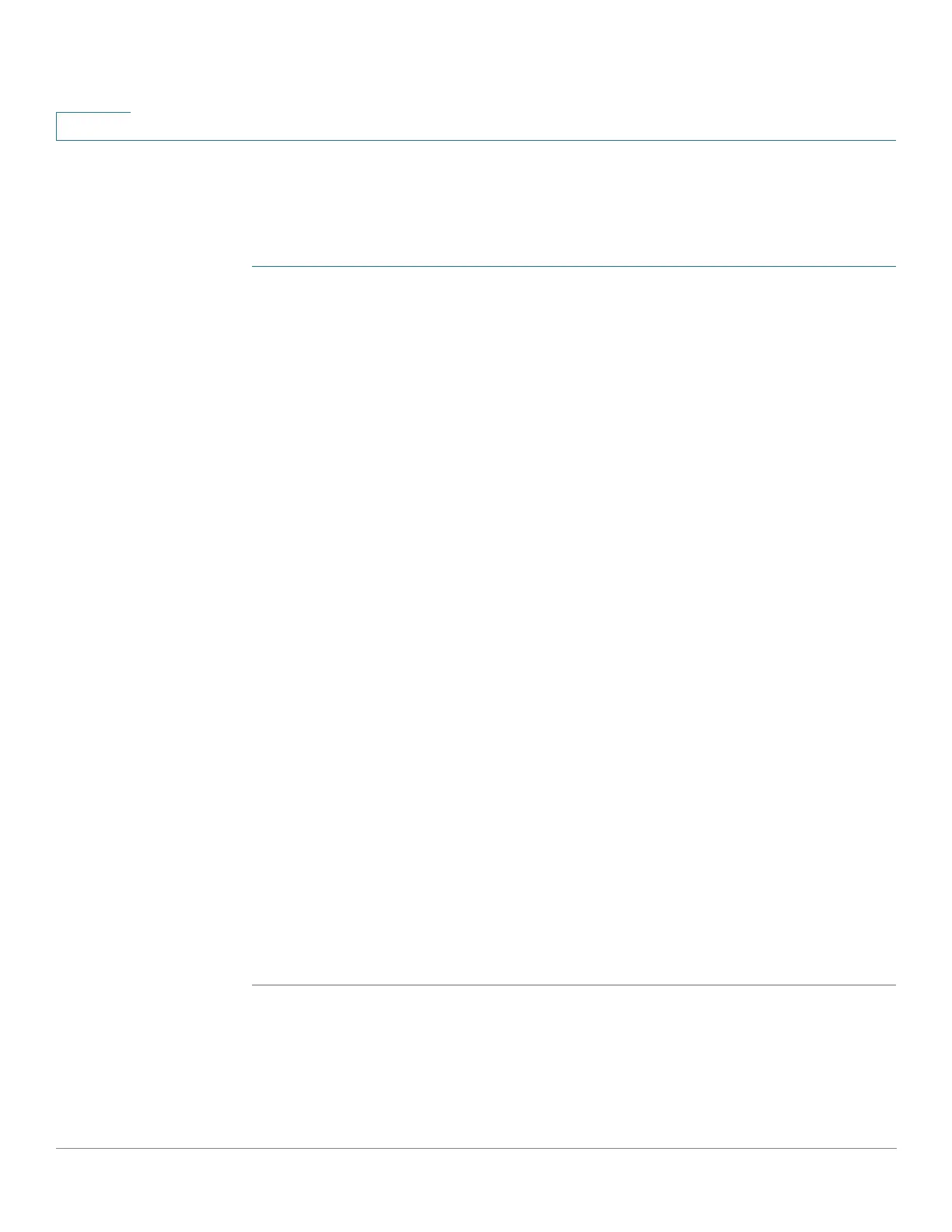Security: SSH Client
Change User Password on the SSH Server
345 Cisco Sx350, SG350X, SG350XG, Sx550X & SG550XG Series Managed Switches, Firmware Release 2.2.5.x
19
Change User Password on the SSH Server
To change the password on the SSH server:
STEP 1 Click Security > SSH Client > Change User Password on SSH Server.
STEP 2 Enter the following fields:
• Server Definition—Define the SSH server by selecting either By IP Address or By
Name. Enter the server name or IP address of the server in the Server IP Address/
Name field.
• IP Version—If you selected to specify the SSH server by IP address, select whether that
IP address is an IPv4 or IPv6 address.
• IPv6 Address Type—If the SSH server IP address is an IPv6 address, select the IPv6
address type. The options are:
- Link Local—The IPv6 address uniquely identifies hosts on a single network link. A
link local address has a prefix of FE80, is not routable, and can be used for
communication only on the local network. Only one link local address is supported.
If a link local address exists on the interface, this entry replaces the address in the
configuration.
- Global—The IPv6 address is a global Unicast IPV6 type that is visible and
reachable from other networks.
• Link Local Interface—Select the link local interface from the list of interfaces.
• Server IP Address/Name—Enter either the IP address of the SSH server or its name,
depending on what was selected in Server Definition.
• Username—This must match the username on the server.
• Old Password—This must match the password on the server.
• New Password—Enter the new password and confirm it in the Confirm Password
field.
STEP 3 Click Apply. The password on the SSH server is modified.