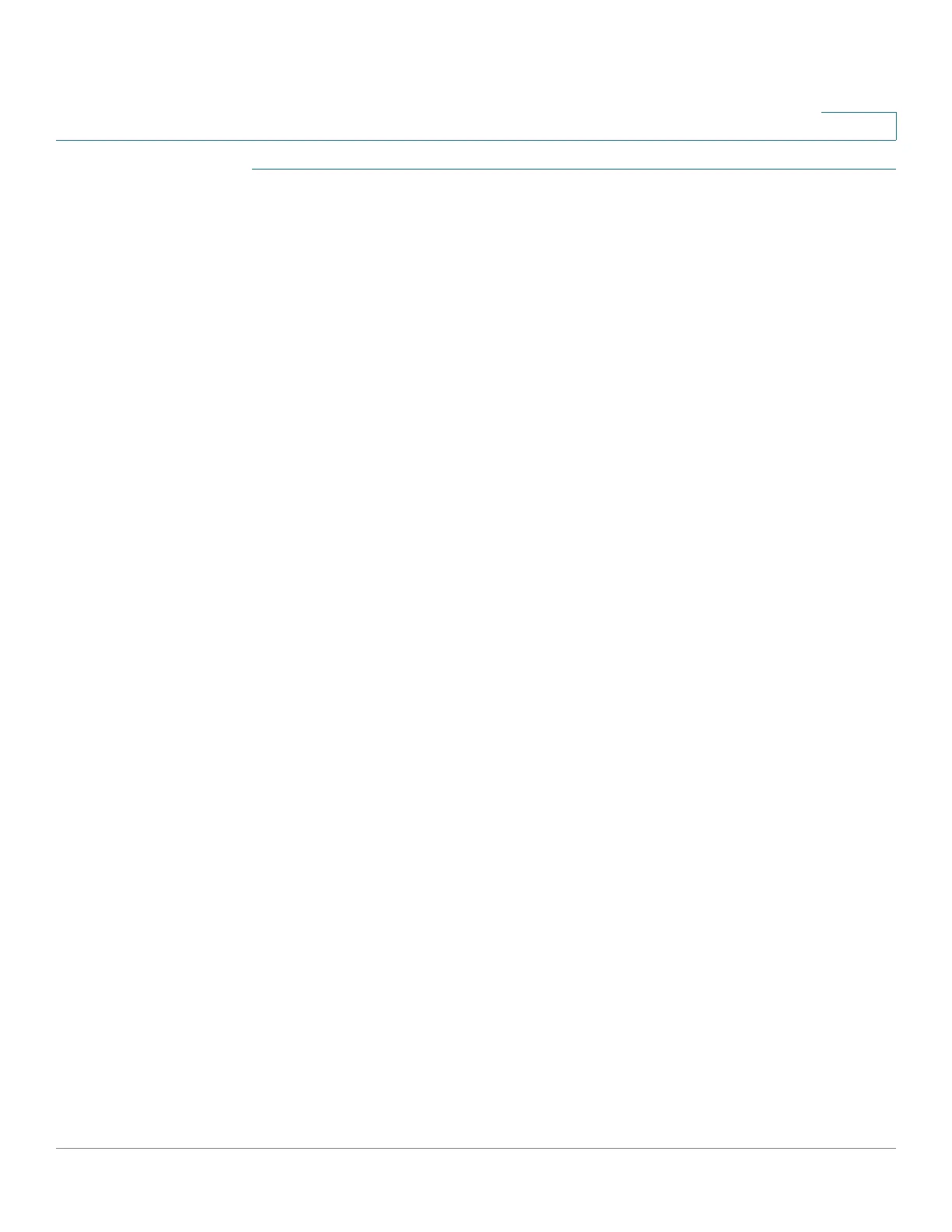Status and Statistics
sFlow
Cisco Sx350, SG350X, SG350XG, Sx550X & SG550XG Series Managed Switches, Firmware Release 2.2.5.x 68
4
STEP 1 Click Status and Statistics > sFlow > sFlow Receivers.
STEP 2 Enter the following fields:
• IPv4 Source Interface— Select the IPv4 source interface.
NOTE If the Auto option is selected, the system takes the source IP address from the IP
address defined on the outgoing interface.
• IPv6 Source Interface— Select the IPv6 source interface
The sflow parameters are displayed in the Sflow Receiver Table.
STEP 3 To add a receiver (sflow analyzer), click Add and select one of the pre-defined sampling
definition indices in Receiver Index.
STEP 4 Enter the receiver’s address fields:
• Receiver Definition—Select whether to specify the sflow receiver By IP address or
By name.
If Receiver Definition is By IP Address:
• IP Version—Select whether an IPv4 or an IPv6 address for the server is used.
• IPv6 Address Type—Select the IPv6 address type (if IPv6 is used). The options are:
- Link Local—The IPv6 address uniquely identifies hosts on a single network link.
A link local address has a prefix of FE80, is not routable, and can be used for
communication only on the local network. Only one link local address is supported.
If a link local address exists on the interface, this entry replaces the address in the
configuration.
- Global—The IPv6 address is a global Unicast IPV6 type that is visible and
reachable from other networks.
• Link Local Interface—Select the link local interface (if IPv6 is used) from the list.
STEP 5 Enter the fields:
• Server IP Address/Name—Enter the IP address or the name of the receiver, whichever
is relevant.
• Port—Port to which SYSLOG message are sent.
• Maximum Datagram Size—Maximum number of bytes that can be sent to the receiver
in a single sample datagram (frame).
STEP 6 Click Apply.