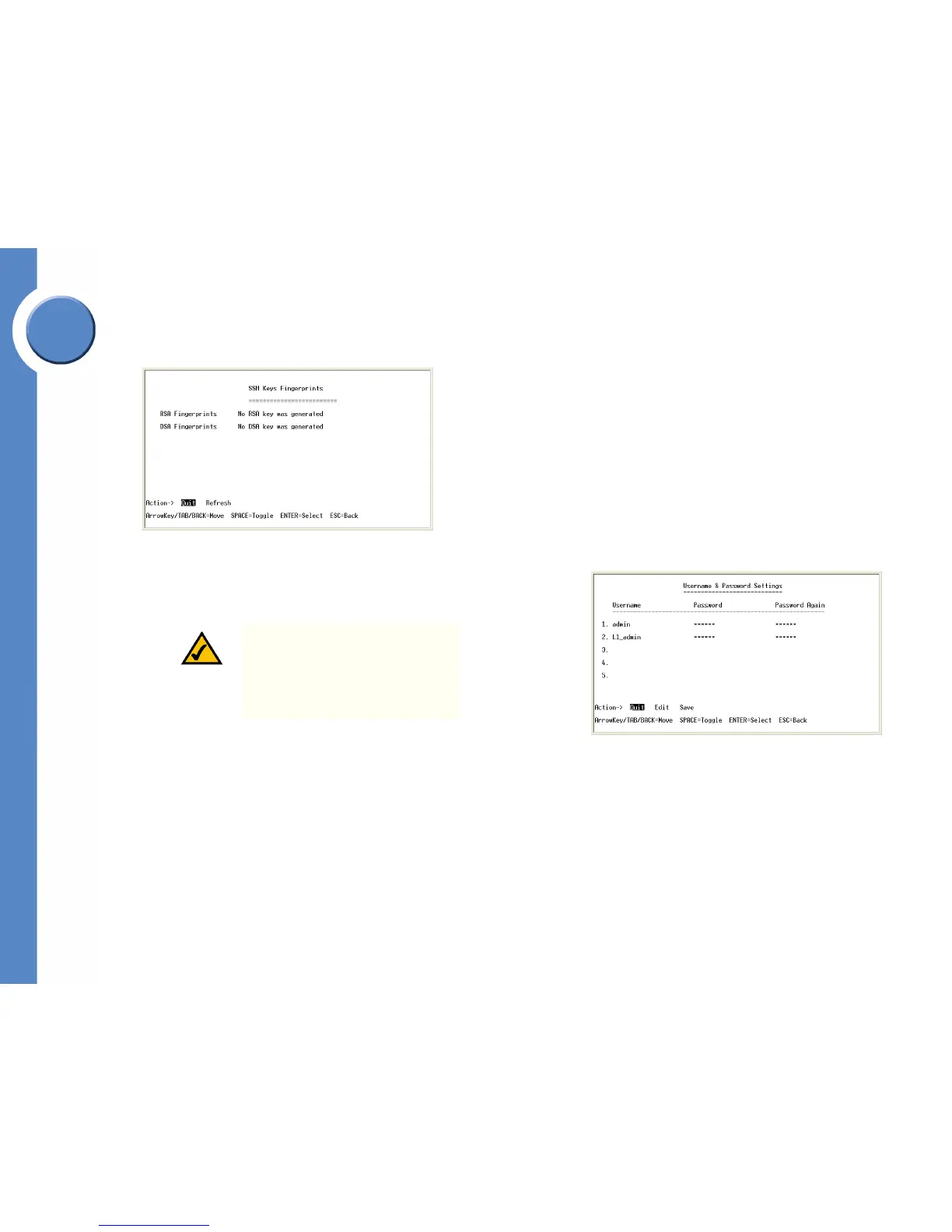40
Chapter 4: Console Configuration
Configuring the Switch through the Console or Telnet Interface
Linksys One Ready Communications Solution
Chapter
4
SSH Keys Fingerprints: Use the SSH Keys Fingerprints screen to view the RSA and SSA
fingerprints.
User & Password Settings
The User & Password Settings screen lets you specify user names and passwords for the
Ethernet switch. Up to 5 users can be assigned.
To change User & Password settings:
a. Select Edit to make changes.
b. When your changes are complete, press the Esc key to return to the Action menu.
c. Select Save to save your changes.
NOTE: The default user is “admin” with
no password. There is also a special
user defined by default for internal use
by the Linksys system (l1_admin). For
support reasons, it is recommended that
you not delete this user.
