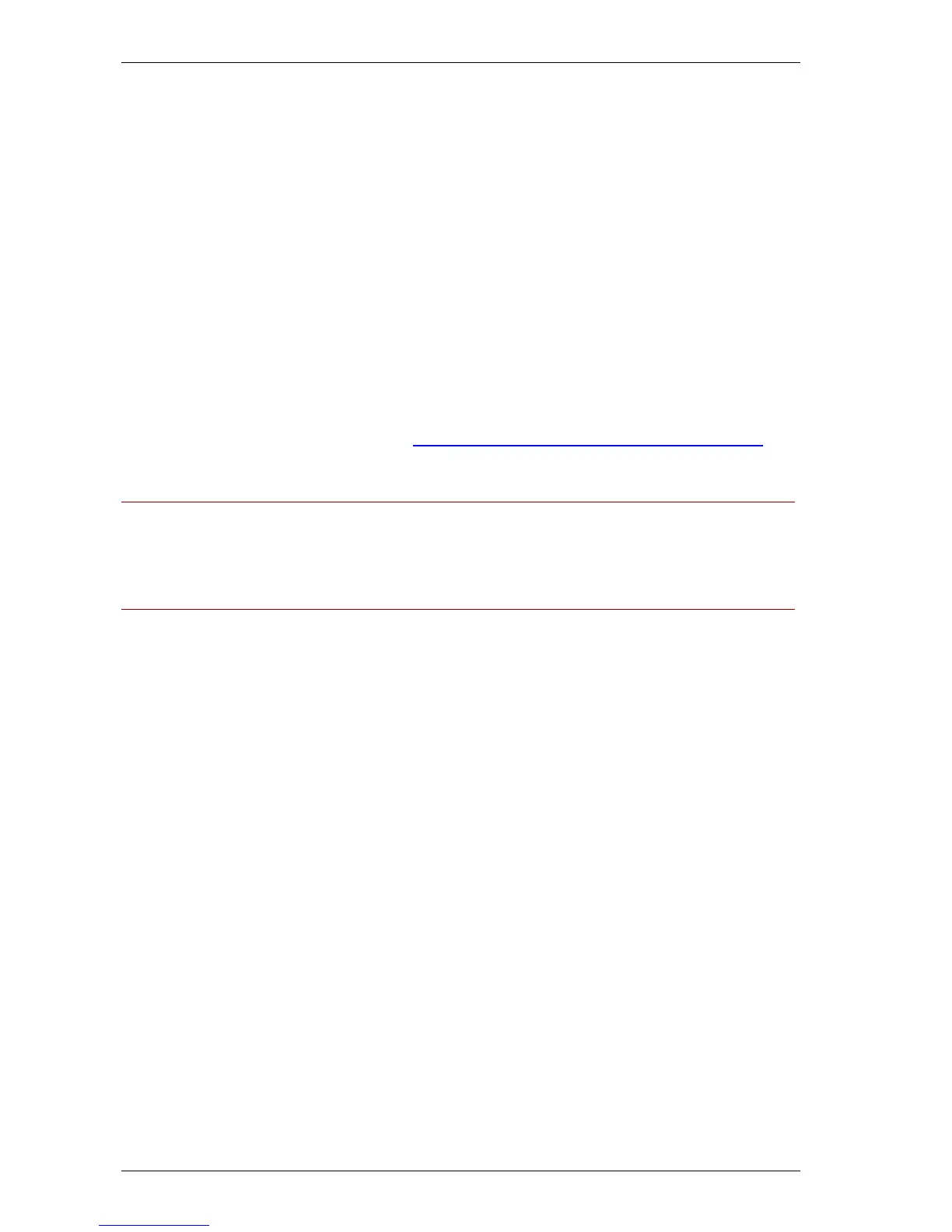Tips category – Maintaining/Upkeep
Cisco TMS Database Knowledge Tips Page 29 of 35
16. For Error Reporting, leave the defaults and click Next
17. Click Install on the summary page to start the installation. Wait for the installation to complete and
click Finish
18. Move the tmsng.mdf file you backed up earlier to the data directory of the new SQL Server. Move
the tmsng.mdf file to the C:\Program Files\Microsoft SQL Server\MSSQL.1\MSSQL\Data directory
19. Open a command prompt and enter the following command as a single command
osql -E -S localhost\sqltms -Q "sp_attach_db 'tmsng', 'c:\program
files\microsoft sql server\mssql.1\mssql\data\tmsng.mdf'"
20. The server will report a new log file was created and will show several steps upgrading the database.
If you get an error that the osql command is unknown, log out and log back into the server to refresh
your PATH environment variable and try again.
21. Your original tmsng database is operational and running on SQL Server 2005 Express. You can
verify this by running the following command in your command prompt. If the command completes
with no errors – you are ready.
osql -E -S localhost\sqltms -d tmsng -Q "select * from
information_schema.tables"
22. Microsoft recommends updating the indexes and statistics on databases that have been upgraded
from SQL 2000 to SQL 2005. Follow the SQL code to update indexes and statistics instructions to
create a SQL script to perform the task. Return here when completed.
You may now continue with the installation of any Cisco TMS version v11.0 or higher.
NOTE: When performing the Cisco TMS installation, the registry key containing the location of the
tmsng database is out of date and therefore the default settings for which SQL Server to use will be
incorrect. When running the installer, you will be forced to use the Custom installation. On the screen
where you specify which SQL Server to use enter localhost\sqltms for the SQL Server address, and
enter the sa password setup created during the SQL Server installation. Complete the remainder of the
installation as normal. Future upgrades will be able to use the Complete installation option if desired.
23. Downloading and installing SQL Server Management Studio Express is recommended for future
management of the SQL Server.
Cisco TMS Customers running MSDE 2000 and Cisco TMS Versions 11.0
through 11.9.1
If you are currently running a Cisco TMS version of the 11.x series, your current version is already
compatible with SQL 2005, you only need to upgrade the SQL Server. There are two possible scenarios
to perform this upgrade a) upgrade the SQL server yourself or b) use the Cisco TMS installer to install
the SQL Server and restore your data. Upgrades to newer versions of Cisco TMS should be addressed
after upgrading your SQL Server.
This upgrade can be achieved with several different methods, the below is a suggestion aimed at
harmonizing the installation to be as close as possible to the current Cisco TMS defaults. Each method
has pros/cons – please read the introduction texts before choosing a path.
Your server must meet the pre-requisites for SQL Server 2005 Express. These should not be a problem
if your Cisco TMS is up to date as the Cisco TMS requirements overlap the SQL requirements. If your
current Cisco TMS version is earlier than 11.5, you may need to install the Microsoft .NET v2.0
framework prior to installing SQL Server.
Alternative 1 – Install SQL Server manually
This method has the administrator run the SQL Server 2005 Express installer manually.
Pros
No Cisco TMS Reconfiguration
Less Steps