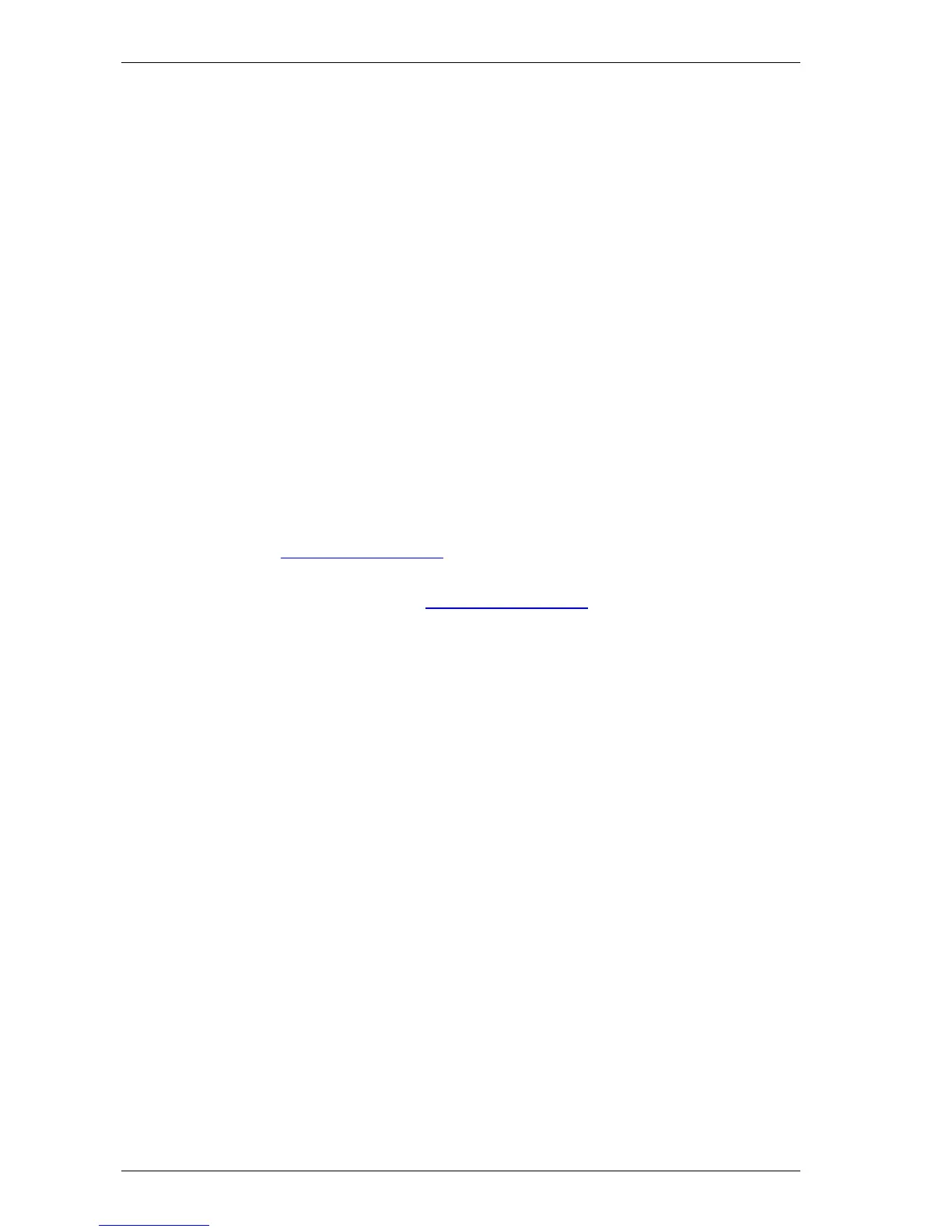Tips category – Maintaining/Upkeep
Cisco TMS Database Knowledge Tips Page 30 of 35
Quicker
Cons
Requires you complete the installation of SQL Server steps manually instead of automated
Keeps older Instance Name – will not be in line with Cisco TMS defaults going forward
Less chance for reconfiguration if desired
The following instructions assume you have MSDE 2000 and Cisco TMS on the same server in the
default Cisco TMS configuration. The steps below should be completed by a user logged into the server
running Cisco TMS as a Windows Administrator
1. Stop all connections to the database from Cisco TMS. To stop all connections to the Cisco TMS
database, stop all Cisco TMS Windows Services and IIS web servers pointed at the Cisco TMS
database.
a. Open the Services Control Panel. Start Menu -> Control Panel -> Administrative Tools ->
Services
b. Find the Services whose names begin with Cisco TMS. Right-click on each and click Stop.
Repeat for all services whose name starts with Cisco TMS
c. Right-Click the World Wide Web Publishing Service and select Stop
d. Repeat the above steps for all Cisco TMS servers pointed at the Cisco TMS database
2. Check if your computer has the Microsoft .NET 2 Framework installed by looking for it in the
Add/Remove Program Control Panel. If it is not installed, download the Microsoft .NET v2.0
framework from the Microsoft’s download site and complete the installation. If your server is not up
to date with latest Windows features, take note of the Windows Installer and IE requirements on the
download page and follow the links on the website to upgrade those components.
3. Download SQL Server 2005 Express from Microsoft’s download site and start the installation. The
installation will perform checks on your computer for compatibility. Resolve any requirements and
continue the installation until you get to the Registration Information step.
4. On the Registration Information step, uncheck the Hide Advanced configuration options checkbox so
all options are shown and click Next
5. Accept the defaults for the Feature Selection page and click Next
6. For Named Instance, select Default Instance – This is to upgrade the MSDE 2000 installation rather
than install a new separate instance. Ensure Default Instance is selected and click Next
7. For Existing Components, mark the checkbox next to SQL Server Database Services 8.xx.xx and
click Next
8. The next screen specifies how to connect to the database during the upgrade. Your current
administrator should have access to the database, so select Windows Authentication and click
next. If Windows Authentication will not work, you can select SQL Server Authentication and specify
your sa user and password instead
9. The installer will perform an analysis and outline any issues preventing an upgrade. There should be
no errors reported, if so, follow the instructions provided to resolve each problem.
10. The next screen is for the Service account, leave the default values of using Local System. SQL
Browser is not necessary as we are installing as the default instance. Uncheck SQL Browser and
click Next
11. Uncheck the User Instance checkbox, and Check the Add user to SQL Admin… checkbox
12. For Error Reporting, leave the defaults and click Next
13. Click Install on the summary page to start the installation. Wait for the installation to complete and
click Finish
14. Your original tmsng database is operational and running on SQL Server 2005 Express. You can
verify this by running the following command in your command prompt. If the command completes
with no errors – you are ready.
osql -E -S localhost\sqltms -d tmsng -Q "select * from
information_schema.tables"
15. Microsoft recommends updating the indexes and statistics on databases that have been upgraded
from SQL 2000 to SQL 2005. Follow the instructions in the SQL Code to update indexes and