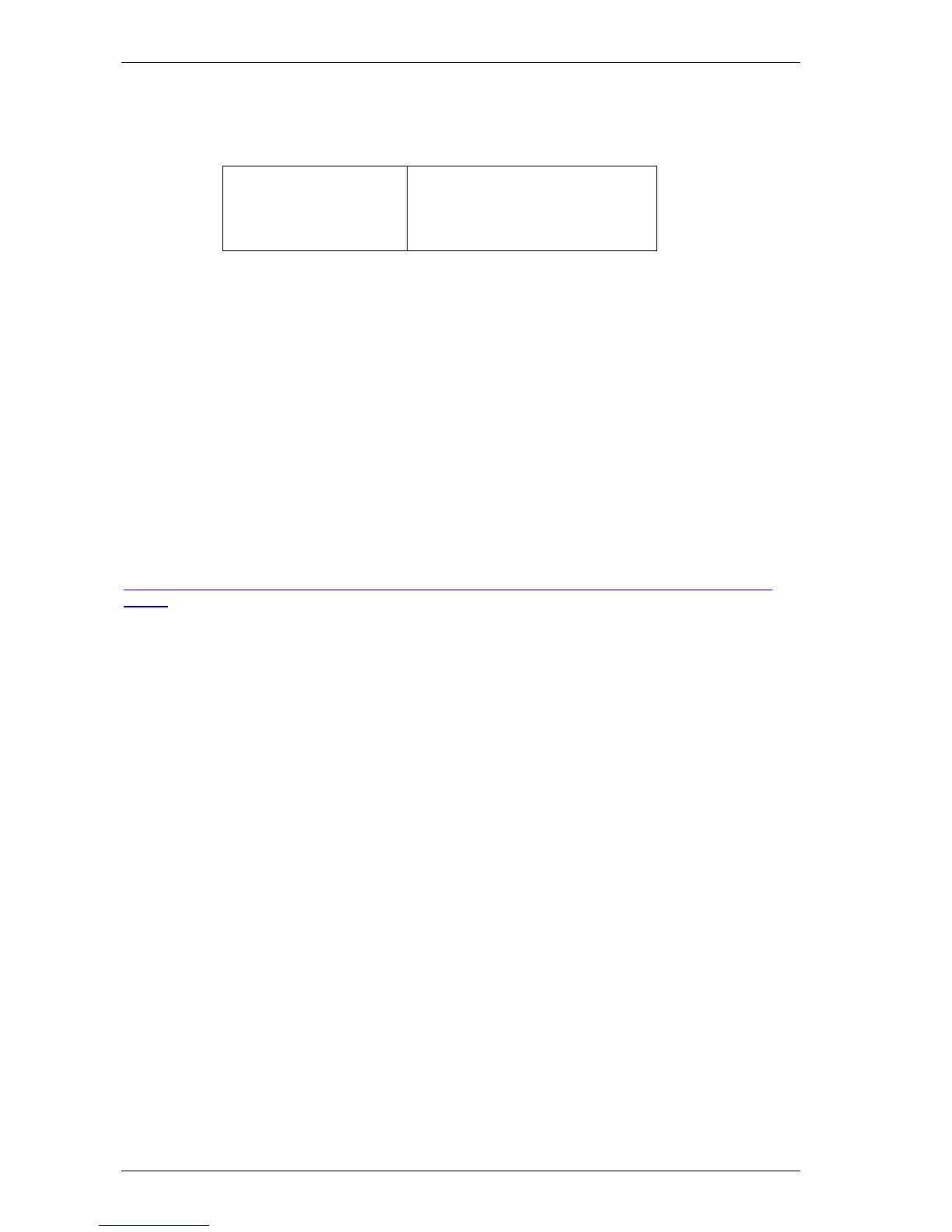Tips category – Maintaining/Upkeep
Cisco TMS Database Knowledge Tips Page 34 of 35
TIP T305 –Resetting/changing/forgotten sa password
Cisco TMS Versions SQL Server Versions
All
SQL 2000 – All Versions
MSDE 2000 – All Versions
SQL 2005 – All Versions
SQL 2005 Express – All Versions
If the sa password for the Cisco TMS SQL Server needs to be changed or has been lost/forgotten, the
account’s password may be reset by another administrator account. The Windows administrator is an
administrator of the SQL Server by default, so logging in as that user allows the sa password to be reset.
1. Log into the Windows server hosting Cisco TMS open a command prompt
2. Enter the command below. Change complexpass with the password of your choice.
osql –E –S localhost\sqltms –Q “sp_password @old = null, @new =
'complexpwd', @loginame ='sa'”
3. Use the TMSTools app on the Cisco TMS Server
4. Under the Configuration Menu, Open Change DB Connect Settings
5. Update the password field to the new sa password and click OK to save the changes
6. Restart the Cisco TMS Server to ensure all services restart using the new password
Note: If using an external SQL Server, perform the command on the SQL server instead of the Cisco
TMS Server and update the –S parameter to the instance’s name.
Extra reference links
How to verify and change the system administrator password in MSDE or SQL Server 2005 Express
Edition
