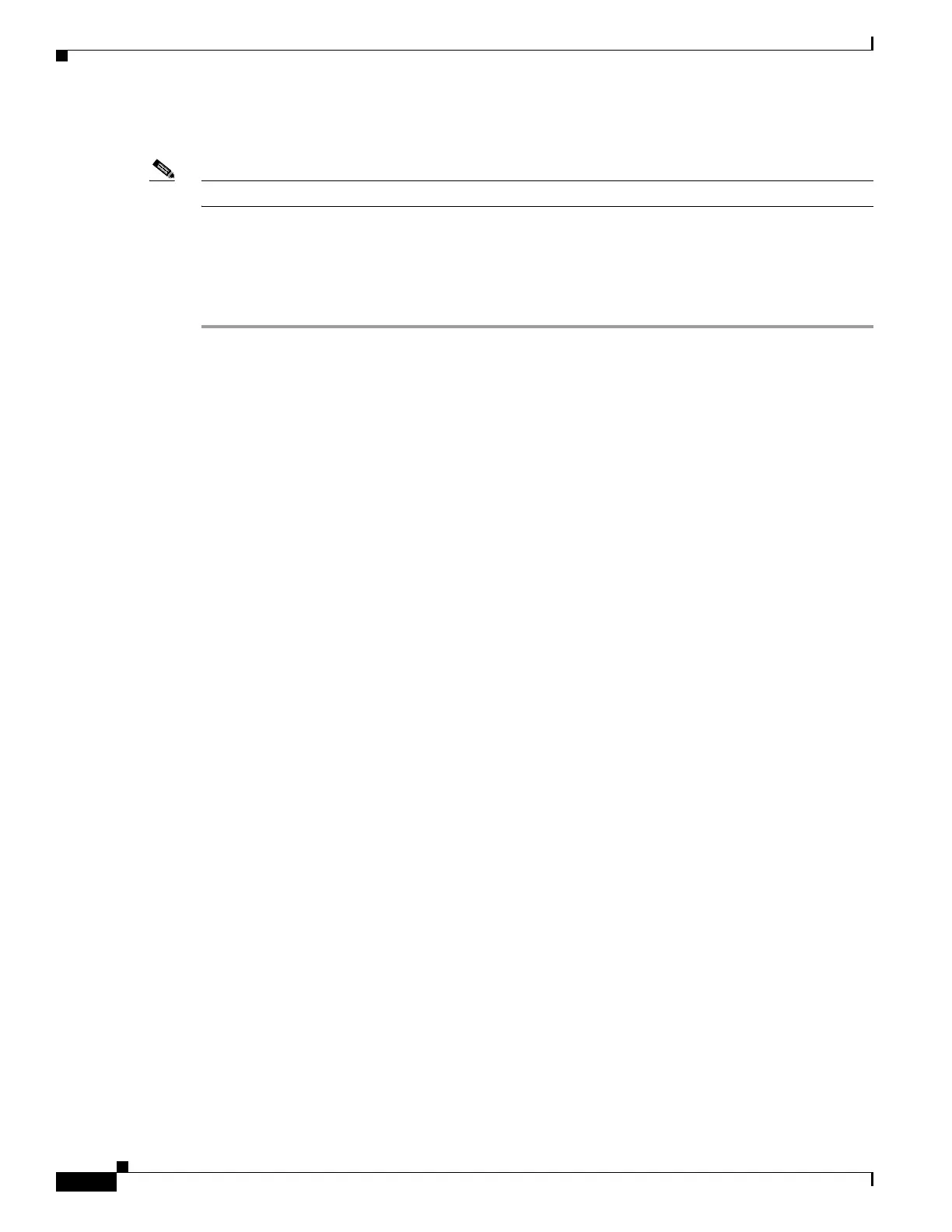C-20
Cisco UCS C240 M4 Server Installation and Service Guide
OL-32474-01
Appendix C RAID Controller Considerations
Embedded SATA RAID Controller
Installing the Red Hat Linux Driver
Note This server supports Red Hat Linux 6.5 or later.
For the specific supported OS versions, see the Hardware and Software Interoperability Matrix for your
server release.
This section describes the fresh installation of the Red Hat Enterprise Linux device driver on systems
with the embedded MegaRAID stack.
Step 1 Create a RAID drive group using the LSI Software RAID Configuration utility before you install this
driver for the OS. Launch this utility by pressing Ctrl-M when
LSI SWRAID is shown during the BIOS
POST.
Step 2 Prepare the dud.img file using one of the following methods:
• To install from a physical disk: Use one of the procedures in Preparing Physical Installation Disks
For Linux, page C-18.
Then return to Step 4 of this procedure.
• To install from a virtual floppy disk: Download and save the Cisco UCS C-Series drivers’ ISO, as
described in Downloading the LSI MegaSR Drivers, page C-15.
Then continue with the next step.
Step 3 Extract the dud.img file:
a. Burn the ISO image to a disc.
b. Browse the contents of the drivers folders to the location of the embedded MegaRAID drivers:
/<OS>/Storage/Intel/C600/
c. Copy the dud-<driver version>.img file to a temporary location on your workstation.
Step 4 Start the Linux driver installation using one of the following methods:
• To install from local media, connect an external USB DVD drive to the server and then insert the
first RHEL installation disk into the drive.
Then continue with Step 6.
• To install from remote ISO, log in to the server’s Cisco IMC interface. Then continue with the next
step.
Step 5 Launch a Virtual KVM console window and click the Virtual Media tab.
a. Click Add Image and browse to select your remote RHEL installation ISO file.
b. Click Add Image again and browse to select your dud.img file.
c. Check the check boxes in the Mapped column for the media that you just added, then wait for
mapping to complete.
Step 6 Power cycle the server.
Step 7 Press F6 when you see the F6 prompt during bootup. The Boot Menu window opens.
Step 8 On the Boot Manager window, select the physical disk or virtual DVD and press Enter.
The RHEL installation begins when the image is booted.
