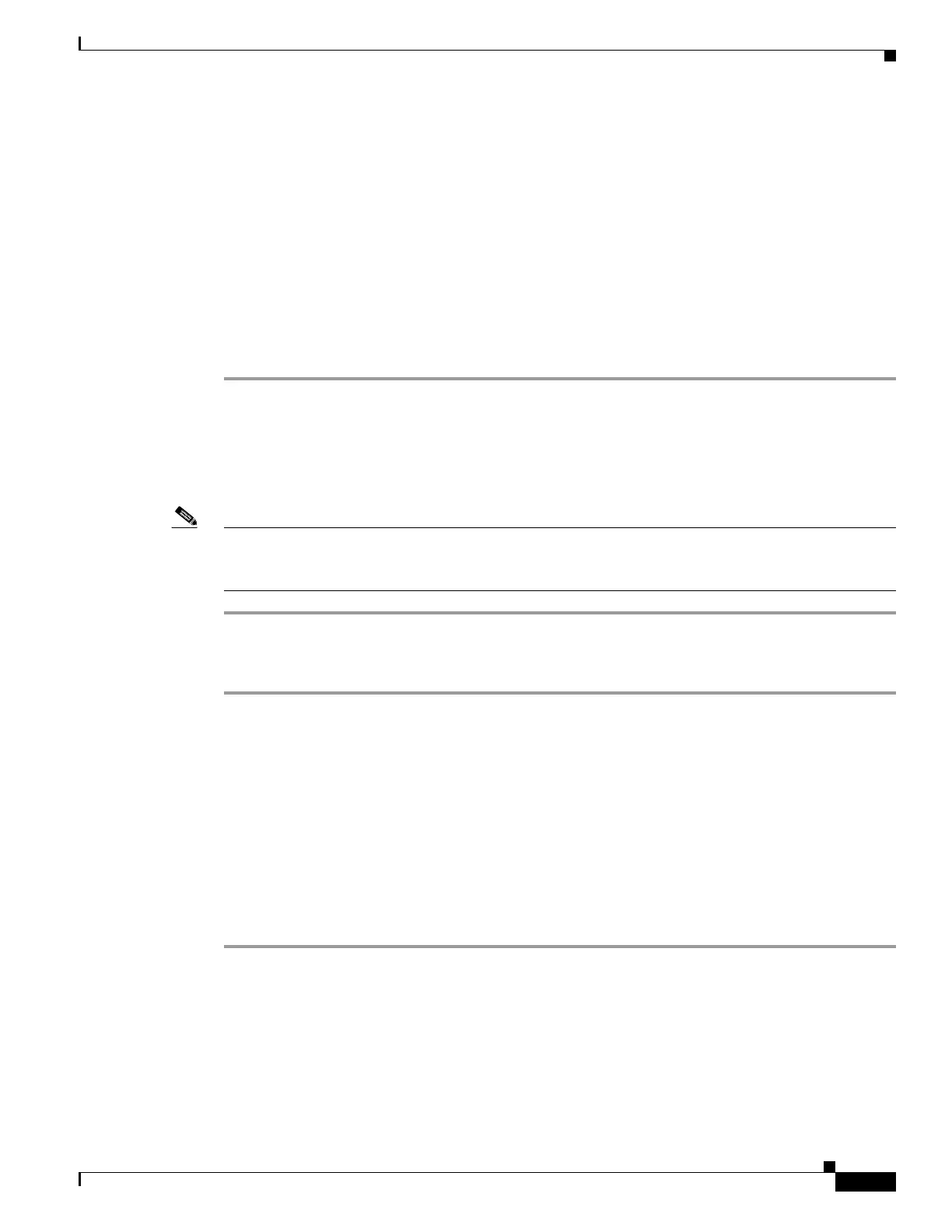D-25
Cisco UCS C240 M4 Server Installation and Service Guide
OL-32474-01
Appendix D GPU Card Installation
Installing GRID Licenses From the NVIDIA Licensing Portal to the License Server
Accessing the GRID License Server Management Interface
Open a web browser on the License Server host and access the URL http://localhost:8080/licserver
If you configured the License Server host’s firewall to permit remote access to the License Server, the
management interface is accessible from remote machines at the URL http://hostname:8080/licserver
Reading Your License Server’s MAC Address
Your License Server’s Ethernet MAC address is used as an identifier when registering the License Server
with NVIDIA’s Licensing Portal.
Step 1 Access the GRID License Server Management Interface in a browser. See Accessing the GRID License
Server Management Interface, page D-25.
Step 2 In the left-side License Server panel, select Configuration. The License Server Configuration panel
opens. Next to Server host ID, a pull-down menu lists the possible Ethernet MAC addresses.
Step 3 Select your License Server’s MAC address from the Server host ID pull-down.
Note It is important to use the same Ethernet ID consistently to identify the server when generating licenses
on NVIDIA’s Licensing Portal. NVIDIA recommends that you select one entry for a primary,
non-removable Ethernet interface on the platform.
Installing Licenses From the Licensing Portal
Step 1 Access the GRID License Server Management Interface in a browser. See Accessing the GRID License
Server Management Interface, page D-25.
Step 2 In the left-side License Server panel, select Configuration. The License Server Configuration panel
opens.
Step 3 Use the License Server Configuration menu to install the .bin file that you generated earlier.
a. Click Choose File.
b. Browse to the license .bin file that you want to install and click Open.
c. Click Upload.
The license file is installed on your License Server. When installation is complete, you see the
confirmation message, “Successfully applied license file to license server.”
