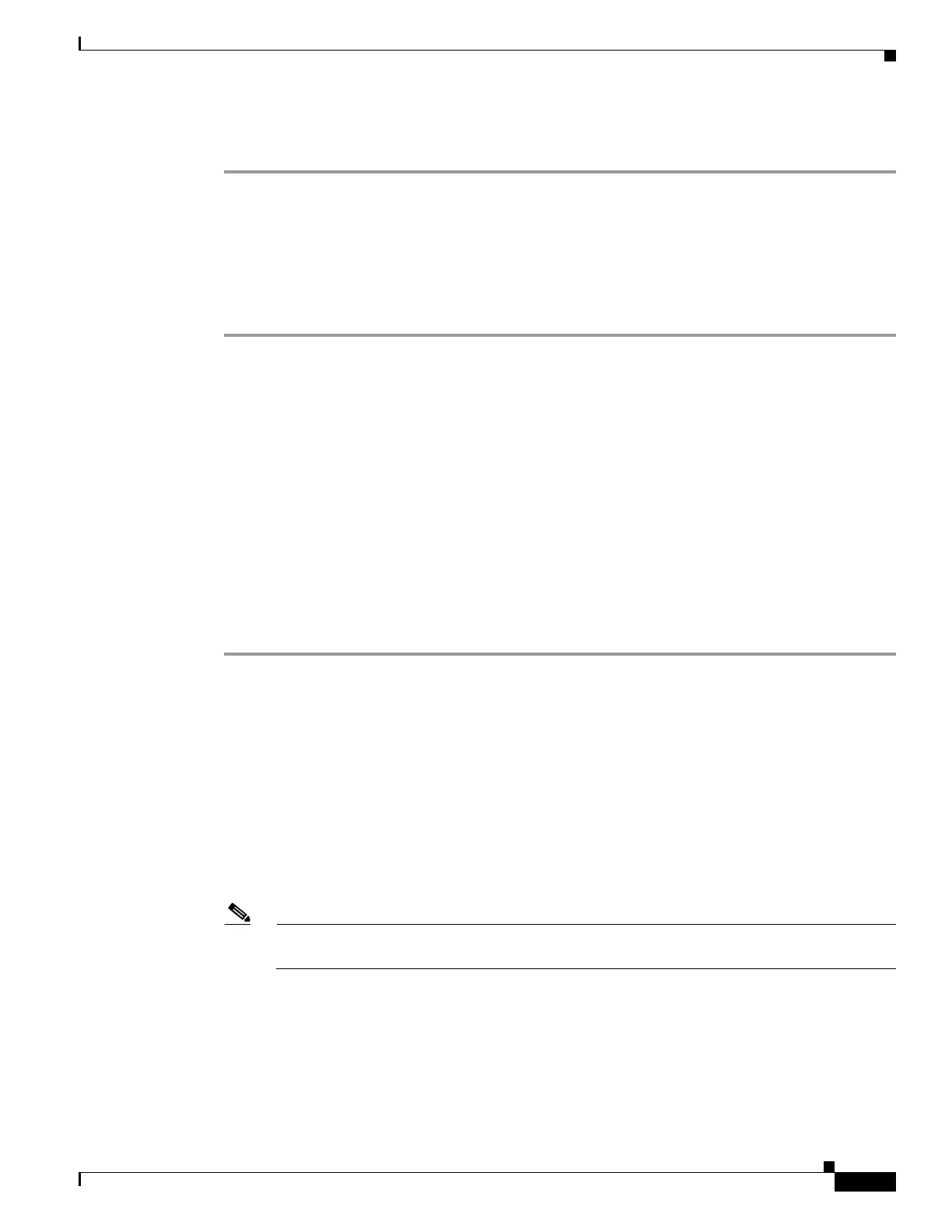3-31
Cisco UCS S3260 Storage Server Chassis Installation and Service Guide
Chapter 3 Maintaining the System
Installing or Replacing System Components
Setting SIOC QSFP Port Speed
Optional: Set the port speeds for the SIOC QSFP ports:
Step 1 Connect a keyboard and console to the system or log in remotely and view a virtual KVM window.
Step 2 Reboot the system and press F8 when prompted to launch the Cisco IMC Configuration Utility.
Step 3 After the first utility screen is displayed, press F1 twice to go to the third utility screen, which has the
settings for Adapter Port Speeds.
Step 4 Set the desired port speeds. “Adapter-1” is SIOC 1; “Adapter-2” is SIOC 2, if present.
Step 5 Press F10 to save your changes and exit the utility.
Updating SIOC Adapter Firmware in a System With Dual SIOCs But Only One Server Node
The recommended method for updating SIOC adapter firmware is to run the Cisco Host Upgrade Utility
(HUU) on the server node that is associated with the SIOC. However, if a system has only one server
node and two SIOCs, this method does not work to upgrade firmware on the SIOC that is not associated
with a server node (SIOC 1 is associated with a server node in bay 1; SIOC 2 is associated with a server
node in bay 2).
In this case, you must manually upgrade the adapter firmware on the un-associated SIOC:
• Using the Cisco IMC GUI Interface to Update SIOC Adapter Firmware, page 3-31
• Using the Cisco IMC PMCLI Interface to Update SIOC Adapter Firmware, page 3-32
Using the Cisco IMC GUI Interface to Update SIOC Adapter Firmware
Step 1 Install the SIOC adapter firmware update:
a. In the Admin menu, click Firmware Management.
b. In the Component Column, select Adapter-SIOC1 or Adapter-SIOC2.
c. Click Update. The Update Firmware dialog opens.
d. Browse to select the firmware for the SIOC adapter.
e. Click Install Firmware to begin download and installation.
Step 2 Activate the firmware:
a. In the Component Column, select Adapter-SIOC1 or Adapter-SIOC2.
b. Click Activate.
Note You must reset the adapter to make the activated firmware version the running version. Resetting
the adapter also causes the host to reset.
Step 3 Reset the adapter in the SIOC:
a. In the Navigation pane, click the Networking menu.
b. Click the Adapter Card tab. The General tab appears.
c. Select Adapter-SIOC1 or Adapter-SIOC2.
d. In the Actions area of the General tab, click Reset and then click Yes to confirm.
