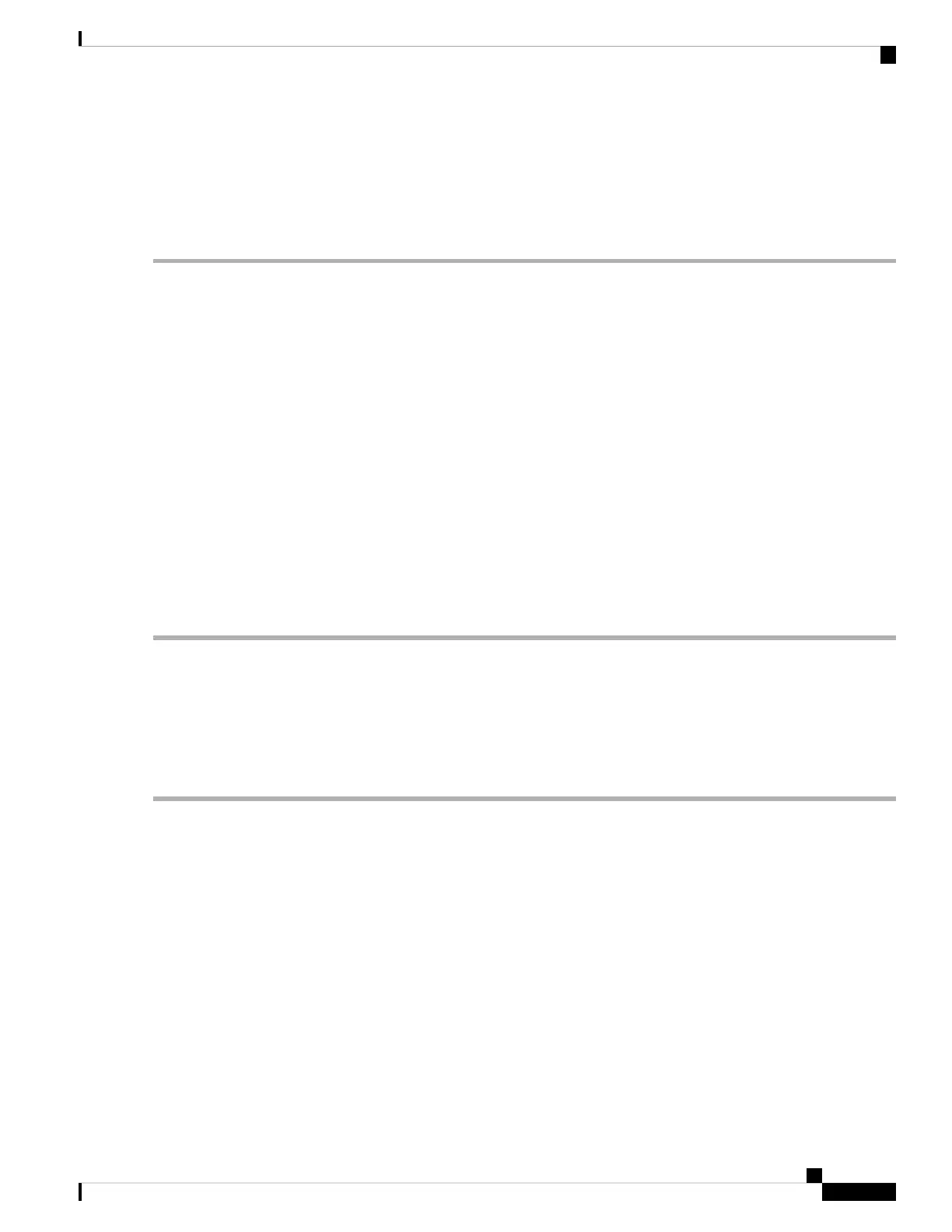Importing a Trusted AP List
You can import a list of known APs from a saved list. The list may be acquired from another AP or created
from a text file. If the MAC address of an AP appears in the Trusted AP List, it is not detected as a rogue.
To import an AP list from a file:
Step 1 Select Security > Rogue AP Detection>View Rogue AP List....
Step 2 In the Download/Backup Trusted AP List area, click Download (PC to AP).
Step 3 In the Source File Name field, click Browse to choose the file to import.
The imported file must be a plain-text file with a .txt or .cfg extension. Entries in the file are MAC addresses in hexadecimal
format with each octet separated by colons, for example, 00:11:22:33:44:55. You must separate entries with a single
space. For the AP to accept the file, it must contain only MAC addresses.
Step 4 In the File Management Destination field, choose whether to replace the existing Trusted AP List or add the entries
in the imported file to the Trusted AP List. The options are:
• Replace — Imports the list and replaces the contents of the Trusted AP List.
• Merge — Imports the list and adds the APs in the imported file to the APs currently shown in the Trusted AP List.
Step 5 Click Apply.
When the import is complete, the screen refreshes and the MAC addresses of the APs in the imported file appear in the
Trusted AP List.
Configure Password Complexity
Use the Password Complexity page to modify the complexity requirements for passwords used to access the
configuration utility. Complex passwords increase security.
To configure the password complexity requirements follow the subsequent steps:
Step 1 Select Security > Configure Password Complexity.
Step 2 Check Enable to enable Password Complexity.
Step 3 Configure the following parameters:
• Password Minimum Character Class — Enter the minimum number of character classes that must be represented
in the password string. The four possible character classes are uppercase letters, lowercase letters, numbers, and
special characters available on a standard keyboard. The default value for this field is 3. The range can be between
0-4 characters.
• Password Different from Current — Check to enable that users enter a different password when their current
password expires. If left unchecked, users can reenter the same password when it expires.
• Maximum Password Length — The maximum password character length is a range from 64 to 127. The default
is 64.
• Minimum Password Length — The minimum password character length is a range from 0 to 32. The default is 8.
Cisco WAP581 Wireless-AC/N Dual Radio Access Point with 2.5GbE LAN Administration Guide
43
System Configuration
Importing a Trusted AP List