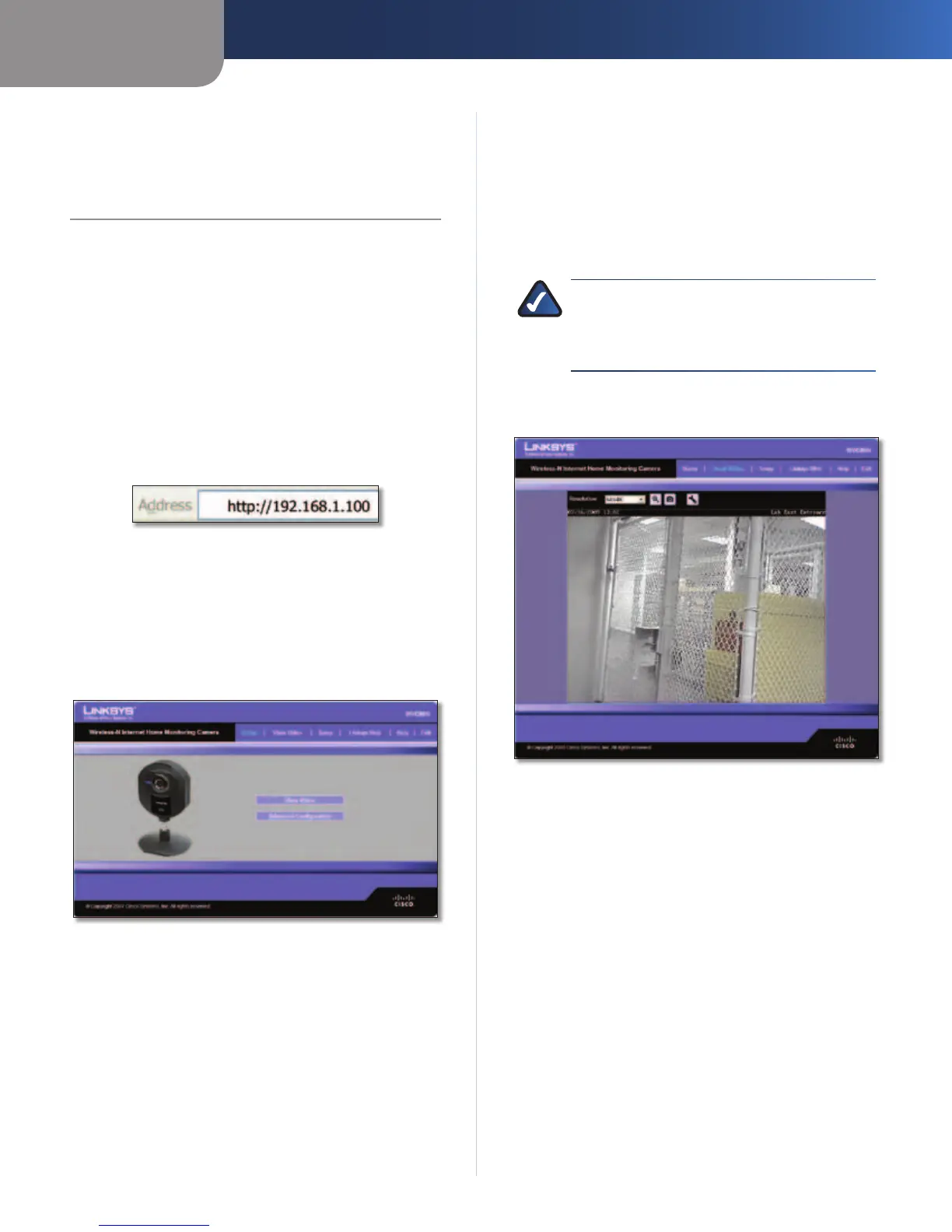Chapter 3
Advanced Configuration with the Web-based Utility
12
Wireless-N Internet Home Monitoring Camera
Chapter 3:
Advanced Configuration
with the Web-based Utility
Overview
Use the Camera’s Web-based Utility to access and alter its
settings. This chapter will describe each web page in the
Utility and its features. The Utility can be accessed via the
web browser of a computer connected to the Camera.
How to Access the Web-based Utility
You can access the Utility using either of these methods.
• Launch Internet Explorer, and enter the Camera’s IP
address in the Address field. Then, press Enter.
Enter the Camera’s IP Address
• From the Monitor window of the Camera Utility,
select the Camera, then click the Setup button. (For
instructions on how to launch the Camera Utility, refer
to “Using the Camera Utility” in “Chapter 3: Installing
and Using the Camera Utility.”
The Welcome screen of the Web-based Utility will appear.
Web-Based Utility Welcome
There are six tabs across the top of the Welcome screen:
Home, View Video, Setup, Linksys Web, Help, and Exit.
• Home – Select this tab to return to the Welcome
screen.
• View Video – Select this tab to view the Camera’s video.
Go to the “View Video” section for more information.
• Setup – Select this tab to alter the Camera’s settings.
Go to the “Setup” sections for more information.
• Linksys Web – Select this tab to go to the Linksys
website, www.linksysbycisco.com.
• Help – Select this tab to display the Help screen. Go to
the “Help” section for more information.
• Exit – Select this tab to close the Utility.
View Video
Follow these instructions to view the Camera’s video.
1. Click the View Video tab on the Welcome screen.
NOTE: To view video and hear audio at the same
time, or to make real-time video adjustments
(zoom, change resolution, etc.), you must use
Internet Explorer version 5.5 or higher.
2. The View Video screen appears, showing the live video
from the Camera.
View Video (640x480 Resolution)
The top of the View Video screen contains a number of
controls that are used to adjust the video display. These
controls and their functions are described in the sections
below.
There are four selectable tabs across the top of the View
Video screen: Home, Linksys Web, Help, and Exit.
• Home – Select this tab to return to the Welcome screen,
or to edit the Camera’s settings with the Web-based
Utility (select Setup or Advanced Configuration on
the Welcome screen).
• Linksys Web – Select this tab to go to the Linksys
website, www.linksysbycisco.com.
• Help – Select this tab to display the Help screen. Go to
the “Help” section for more information.
• Exit – Select this tab to close the Utility.
