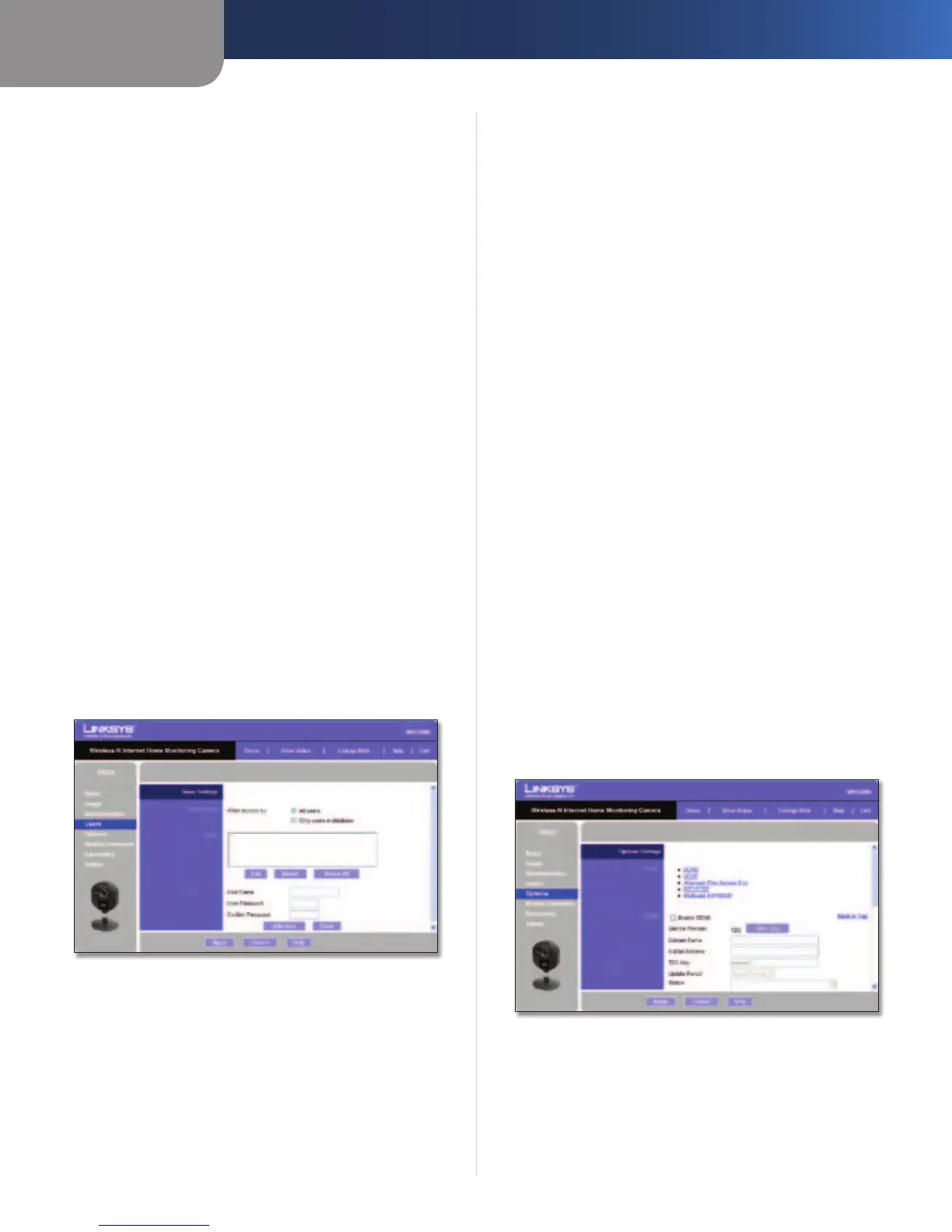Chapter 3
Advanced Configuration with the Web-based Utility
17
Wireless-N Internet Home Monitoring Camera
Firmware Upgrade
Upgrade Firmware New firmware versions are posted
at www.linksysbycisco.com and can be downloaded for
free. If the Camera is functioning satisfactorily, there is no
need to download a newer firmware version, unless that
version has a new feature that you want to use. Loading
new firmware onto the Camera does not always enhance
its performance.
Linksys recommends that you upgrade the Camera’s
firmware within your network; in other words, use a
computer within the Camera’s local network. If you
attempt to upgrade the Camera’s firmware from a remote
location—using a computer outside of the Camera’s local
network—the upgrade will fail.
To upgrade the firmware:
1. Go to the Linksys website, www.linksysbycisco.com,
and download the firmware upgrade file for the
Camera. Then extract the file.
2. From the Setup > Administration screen, click Upgrade
Firmware.
3. You will see the Upgrade Firmware screen. Click Browse
to find the extracted file, and then double-click it.
4. Click Start Upgrade, and follow the on-screen
instructions. To cancel the upgrade, click Cancel.
Setup > Users
The Setup > Users screen lets you designate access rights
for the Camera’s users.
Setup > Users
Users Settings
Use this to assign access rights to the Camera’s users.
Allow access by Select how access is to be granted, either
All users or Only users in database. If you select Only
users in database, edit the user database as needed, as
described below.
Users This lists the user database (the users who have
access to the Camera).
Editing the Database
To add a user to the database:
1. Enter the user’s name in the User Name field.
2. Enter the password in the Password and Confirm
Password fields.
3. Click Add User to save the user in the database.
To edit a user’s record in the database:
1. Select the user from the Users list, then click Edit.
2. Edit the User Name and/or Password as needed.
3. Click Add User to save the updated information.
Other operations:
• Clear While editing a user’s information, click Clear to
clear the User Name, Password, and Confirm Password
fields and start over.
• Delete To delete a user’s record from the database,
select the user from the list, then click Delete.
• Delete All To clear the database, click Delete All, then
click OK to confirm.
To save your changes, click Apply. To cancel any unsaved
changes, click Cancel. To get additional information about
the screen’s features, click Help.
Setup > Options
The Setup > Options screen allows you to set up and
configure DDNS Service, UPnP configuration, and
Alternate Port settings. DDNS (Dynamic Domain Name
System) lets you assign a fixed host and domain name to a
dynamic Internet IP address.
Setup > Options
DDNS
Enable DDNS Select this option to enable DDNS service
with the Camera.
Service Provider This is the DDNS service provider,
which is preset to TZO.
