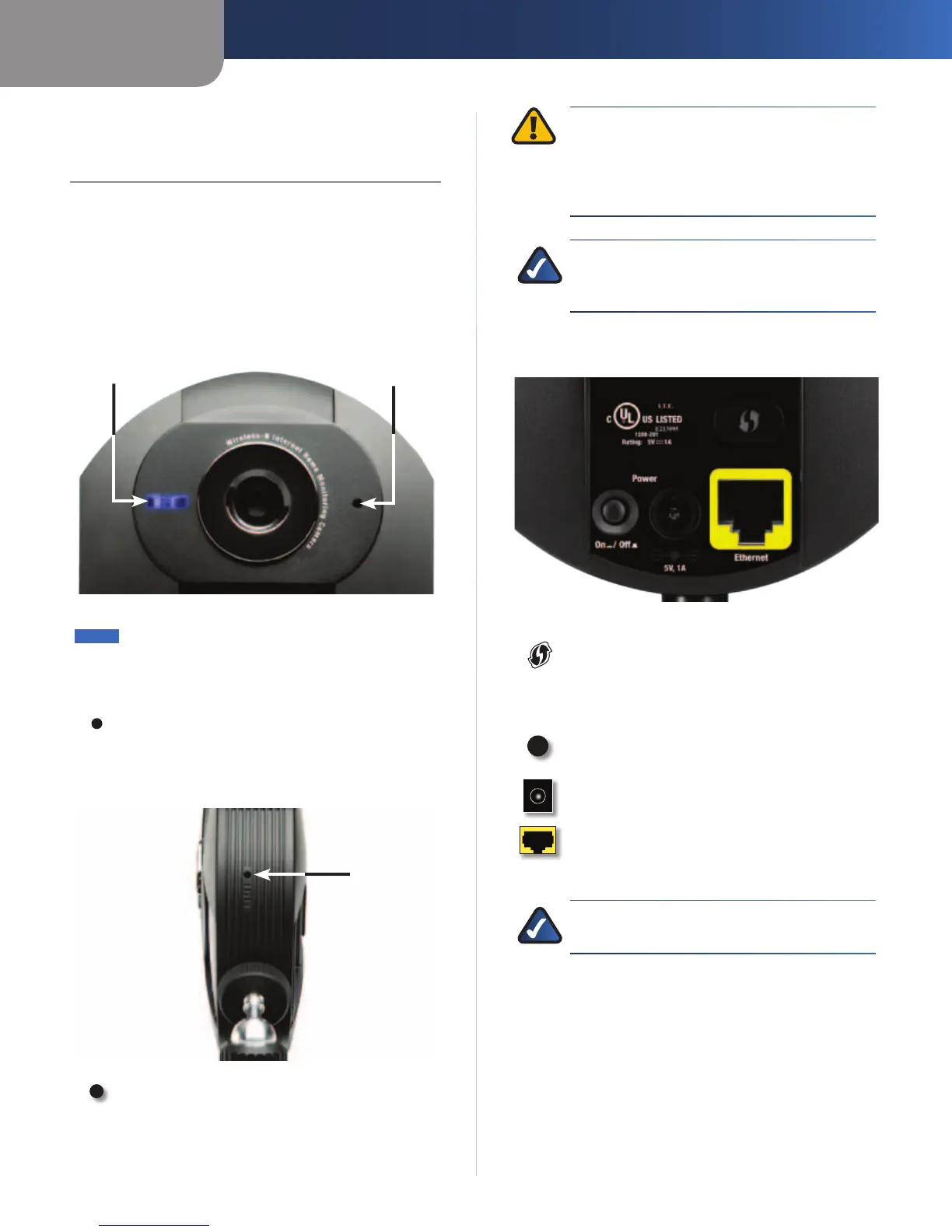Chapter 1
Product Overview
4
Wireless-N Internet Home Monitoring Camera
Chapter 1:
Product Overview
Thank you for choosing the Linksys Wireless-N Internet
Home Monitoring Camera. The Camera sends live video
through the Internet to a web browser anywhere in the
world! This compact, self-contained unit lets you keep an
eye on your home, your kids, your workplace—whatever’s
important to you.
Front Panel
Power LED Microphone
Power (Blue) This LED lights up when the
Camera is powered on. It flashes while the
Camera is booting up and remains lit when the
Camera is ready for use.
Microphone The microphone is used to record
ambient sound.
Bottom Panel
Reset Button
Opening
Reset This button is used to reset the Camera.
To reset, insert an object with a small tip, such
as a pen, press the button until you feel it click,
then hold for 10 seconds.
WARNING: Resetting the Camera will erase all
of your settings, such as encryption information,
and replace them with the factory defaults. Do
not reset the Camera if you want to retain your
settings.
NOTE:
The Camera’s factory default settings are.
user name: admin
password: admin
Back Panel
Wi-Fi Protected Setup™ If you have an Access
Point that supports Wi-Fi Protected Setup™,
then you can use this button to automatically
configure the Camera’s wireless security for
your wireless network.
On/Off Button Press the On/Off button to
power the device on or off.
Power The Power port is where you connect
the power adapter.
Ethernet The Ethernet port is where you
connect the Ethernet network cable.
NOTE: To learn how to set up the Camera, please
read the Camera’s Quick Installation Guide.
