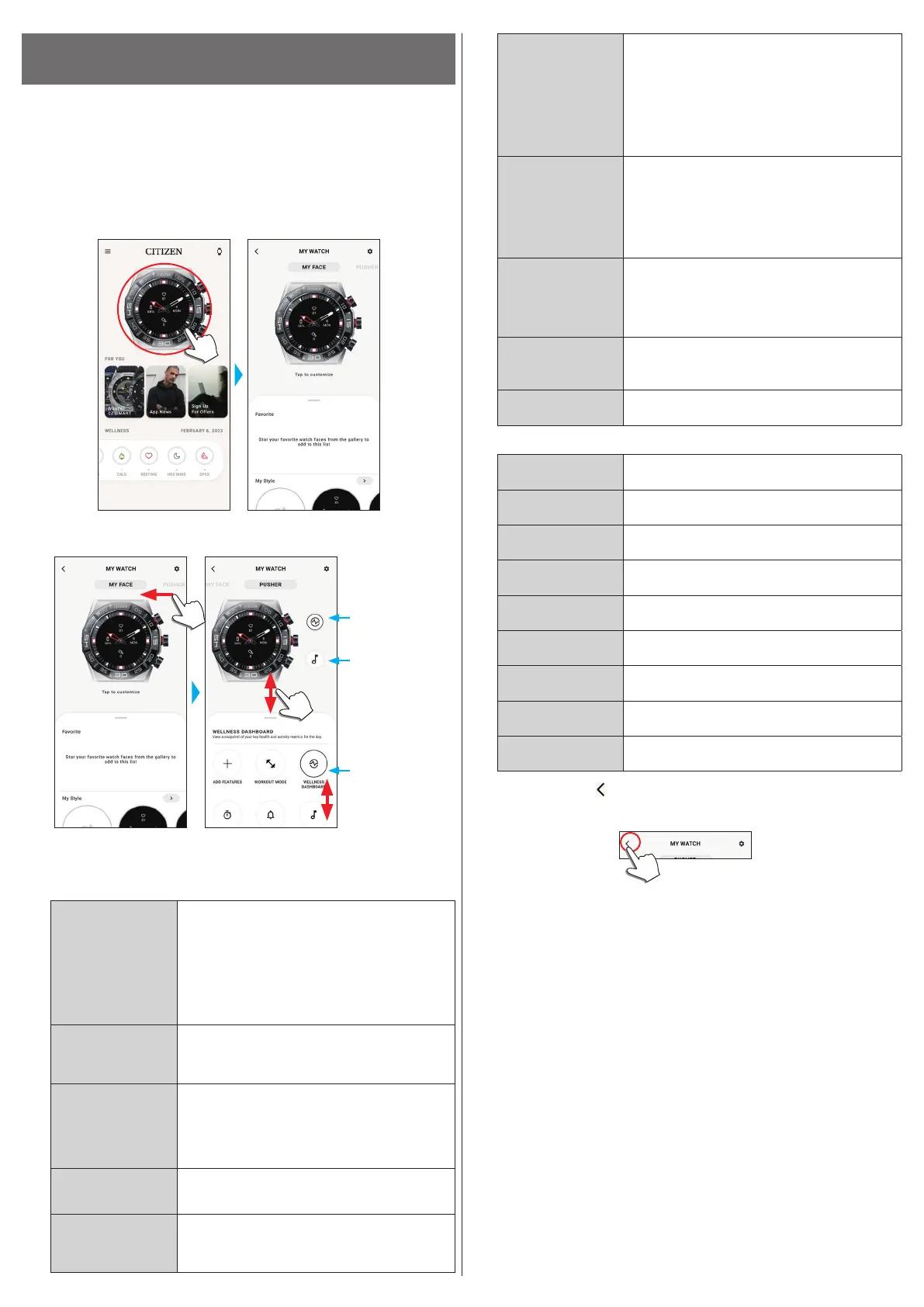12/20
YF30 instruction manual
Executing settings for functions and assigning them to the
buttons of the watch
You can assign various functions to the lower button
A
and the upper button
C
of
the watch. Some functions need settings on the dedicated app.
1
Start the dedicated app.
The watch and the smartphone are connected.
• If you have not signed up, sign up.
• If synchronization of the watch and the smartphone starts, wait until it is
finished.
2
Tap the picture of the connected watch on the home screen.
The [MY WATCH] screen is opened.
3
Swipe left on the [MY WATCH] screen to indicate [PUSHER].
The function list is appeared on the tab on the bottom of the screen.
Tap this when you
assign a function to
the upper button
C
.
Tap this when you
assign a function to
the lower button
A
.
Function list
It can be scrolled up
and down.
• The example above shows when the upper button
C
is tapped.
4
Tap the button which you want to assign a function to and tap a function
on the bottom of the screen.
• Items on function list may differ depending on status of the watch.
[ADD FEATURES]
You can assign an iiidea of Riiiver as a function.
Function setting: Turn on iiideas on [IIIDEA LIST]
and execute required settings to make iiideas of Riiiver
appear on the bottom of the screen.
• The items including individual iiideas do not appear
in areas where Riiiver is unavailable. Even after
assignment, any function related with Riiiver does
not appear in areas where the Riiiver service is not
provided.
[WORKOUT MODE]
You can measure activities by types and make
measurement results indicated.
Results of activities are also indicated on the dedicated
app.
[WELLNESS
DASHBOARD]
It indicates [STEPS], [ACTIVE MINUTES (MINS)],
[ACTIVE CALORIES (CALS)], [HEART RATE
(RESTING)], [SLEEP (HRS MINS)] and [SPO2] of a
day.
You can measure heart rate and blood oxygen levels
(SPO2).
[STOPWATCH]
You can execute time measurement.
The hour and minute hands take the same motion and
move as the second hand.
[NOTIFICATIONS]
Notifications are indicated.
Function setting: it is required to execute settings
for notifications on [Notifications] on the [MY
PREFERENCES] screen.
[MUSIC CONTROL]
You can control music playback through the watch
while using the music app: can command play/pause/
go next.
Play/pause: press and hold the upper button
C
of the
watch.
Volume up: press the upper button
C
once.
Volume down: press the lower button
A
once.
Go to the next tune: press and hold the lower button
A
.
[TIMER]
You can use a countdown timer.
The hour and minute hands take the same motion and
move counterclockwise as the second hand.
Countdown time can be set in 1-minute increments.
The watch vibrates when countdown is finished.
Function setting: countdown time must be set with
operation on the watch.
[WEATHER]
It indicates weather reports of up to two places
including current one.
Function setting: choose places on [ADD LOCATION].
• Permission for access to the positional information
of your smartphone is needed.
[RING PHONE]
It makes your smartphone emit sound to help you when
looking for the phone. Press the middle button
B
of the
watch to stop the sound.
[SET UP ALEXA]
You can use Alexa.
Functions available with [ADD FEATURES]:
[UV Index]
It indicates UV index of 3 places including current one.
[Surf Report]
It indicates surfing-focused weather reports.
[Hue Light]
It controls Hue, a Philips’ smart light.
• This function is available only on iOS.
[Golf Report]
It indicates golf-play-focused weather reports.
[Golf Course]
It indicates information of each hole, such as yards and
handicap.
[Flight Information]
It indicates flight information such as arrival and
dispatch.
[Delivery Tracking]
It indicates tracking information of your parcel.
[Google Nest
Thermostat]
You can control room temperature management tool.
[Yard to Hole]
You can check distance to a hole on a golf course.
5
Tap the back icon ( ) on the upper right of the [MY WATCH] screen to finish
the procedure.
• Follow instructions on the screen.
The selected function is assigned to the button.
