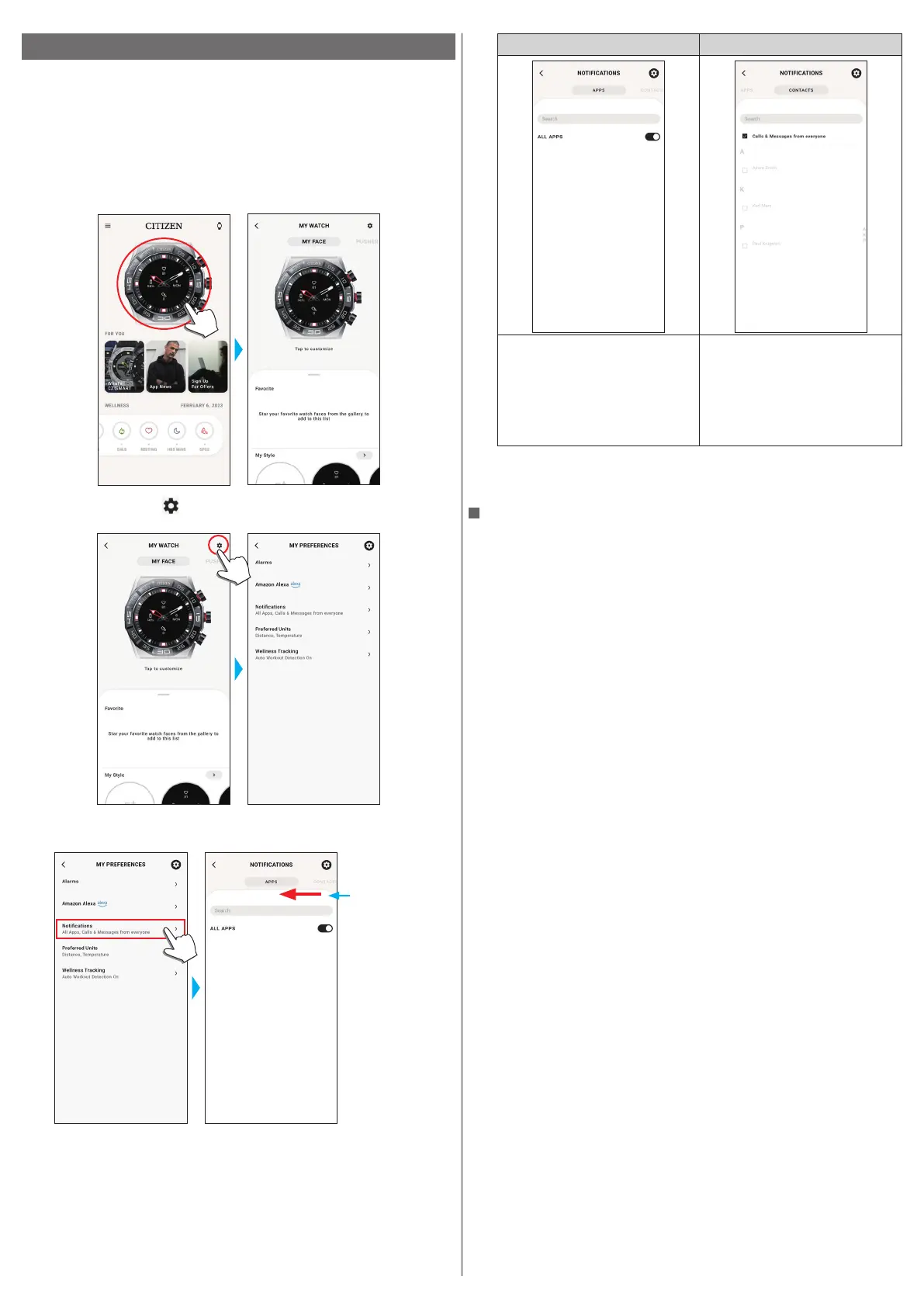16/20
YF30 instruction manual
Setting notification
• Notifications may not be received if distance between the smartphone and the
watch is 10 m (30 feet) or more or there is any obstacle between them.
1
Start the dedicated app.
The watch and the smartphone are connected.
• If you have not signed up, sign up.
• If synchronization of the watch and the smartphone starts, wait until it is
finished.
2
Tap the picture of the connected watch on the home screen.
The [MY WATCH] screen is opened.
3
Tap the setting icon ( ) on the [MY WATCH] screen.
The [MY PREFERENCES] screen is opened.
4
Tap [Notifications] on the [MY PREFERENCES] screen.
The [NOTIFICATIONS] screen is opened.
Swipe left or right to
change the screen to
notification of apps
or contacts.
[APPS] [CONTACTS]
Choose apps from which you want to
receive notifications.
• You also need to change settings of
your smartphone so that you will
receive notifications.
• Apps appearing on the list differ
depending on the OS of your
smartphone.
You can choose notification targets for
phone and each message services.
• For [QUICK RESPONSE] (on the
dedicated app for Android only), see
below.
• Access right setting is required when accessing an address management app on
your smartphone.
On Android OS, you can tap items with “!” and control their access right.
About [QUICK RESPONSE]
When a call comes in from one of notification targets, you can answer it with a
message using [QUICK RESPONSE] (the dedicated app for Android only).
You can make and stock up to two messages beforehand.
When you use [QUICK RESPONSE], as a call comes in, choose a message from the
stocked ones by using the lower button
A
or the upper button
C
on the watch and
send it by using the middle button
B
.
