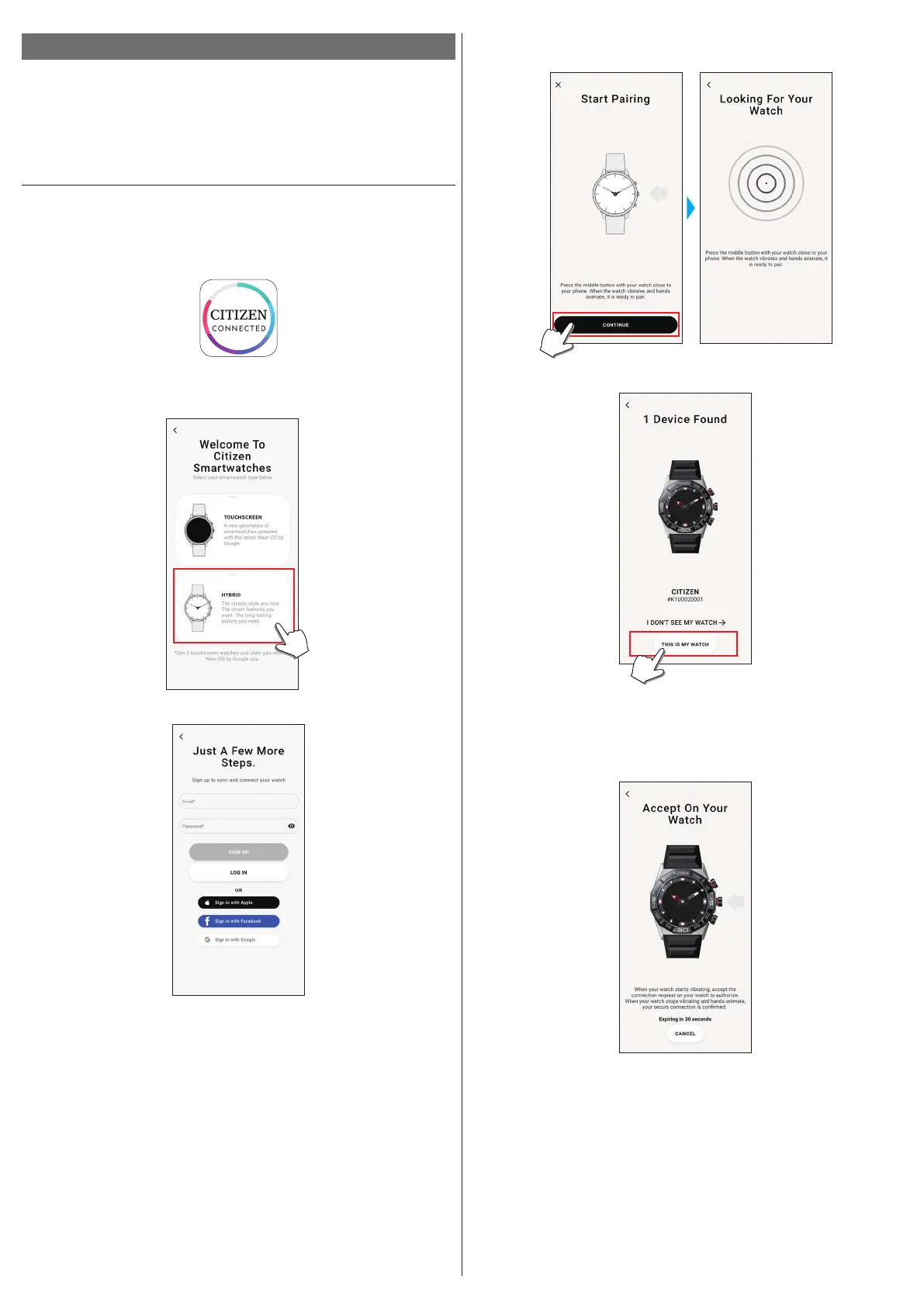3/20
YF30 instruction manual
Execute pairing with the smartphone
Execute pairing at first when connecting the watch and your smartphone.
• Unique pairing information is saved on the watch and smartphone as pairing is
executed.
• Make an account at the startup of the dedicated app. An e-mail address which can
be used for e-mail reception is required for making an account.
• Keep the mail address and password for the account in case they are required.
Executing pairing
• For pairing, you have to operate both the watch and the smartphone.
• Charge the watch and the smartphone sufficiently beforehand.
• Turn on functions related with Bluetooth® and location information on your
smartphone.
1
Download the dedicated app “CITIZEN CONNECTED” at an app site and install
it.
2
Start the dedicated app.
• Keep the app screen displayed until pairing is finished.
3
Tap [HYBRID].
4
Make an account.
• Proceed to authentication process when you made an account. An authentication
number will be sent to the mail address you registered here.
• Tap [LOG IN] if you had logged out without executing pairing after making an
account before.
• Once signed up, the status (login status) is kept regardless whether the app is
activated or deactivated.
5
Press the middle button
B
and tap [CONTINUE] on the screen of the app as
the [Start Pairing] screen is shown.
6
Tap [THIS IS MY WATCH].
• The watch displayed on the screen may look different from the actual one you use.
• Tap [I DON’T SEE MY WATCH] when not only its color but whole appearance
looks different from yours.
• When update of the watch has started, wait until it is finished.
7
Press the middle button
B
of the watch within time limit.
Pairing starts.