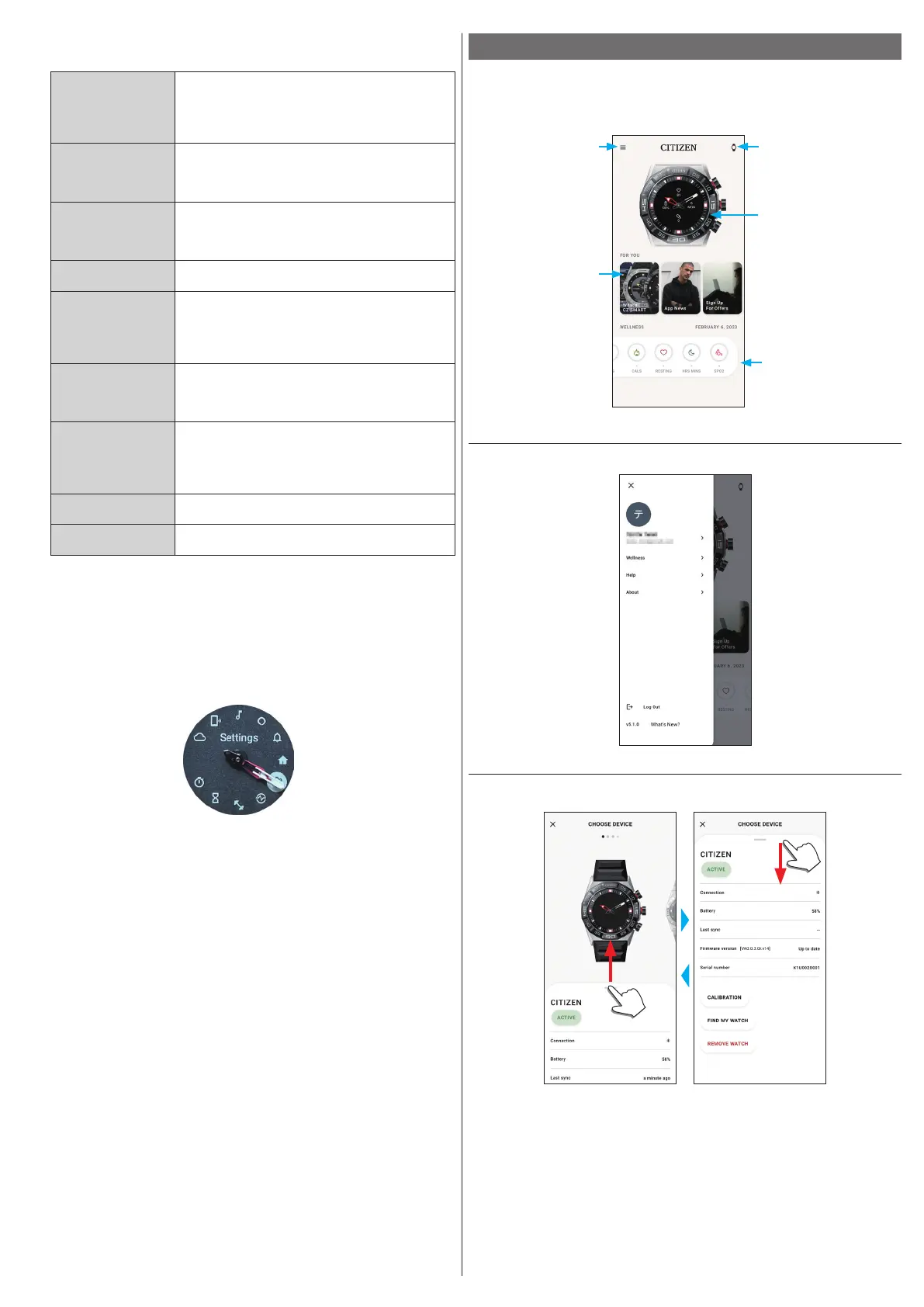6/20
YF30 instruction manual
4
Press and release the lower button
A
or the upper button
C
repeatedly to
choose a menu item.
[About]
Use it to see the serial number and the firmware version
of the watch.
• This item has no setting values.
• Press the lower button
A
/the upper button
C
of the
watch to scroll indication up/down.
[Watch Mode]
You can set which wrist you wear the watch on.
Choose [RIGHTIE] or [LEFTIE].
• Each time you change the setting, the display
indication turns upside down.
[Dial Info]
You can set whether information is indicated on the
display of the watch or not.
• Pressing and holding the upper button
C
switches its
[ON]/[OFF].
[Heart Rate]
You can activate/deactivate the optical sensor.
[Vibration]
You can set vibration strength of the watch.
You can choose one from [OFF], [MILD], [MEDIUM]
and [STRONG].
• Each time you change the setting, the watch actually
vibrates in the new setting.
[Notification Size]
You can set text size of notifications on the display of
the watch.
You can choose one from [SMALL], [MEDIUM] and
[BIG].
[Do Not Disturb]
You can activate/deactivate notifications to the watch
temporarily.
You can choose one from [ON], [MIRROR PHONE] and
[OFF].
• It does not affect alarm settings.
[Back]
The [Settings] menu is closed.
[Front Light]
You can activate/deactivate the light.
5
Press the middle button
B
of the watch.
The setting of the menu item you chose is changed.
• Each time you press button, the setting is changed.
6
Repeat steps 4 and 5 to adjust settings of other items.
7
After finishing setting, press and release the lower button
A
or the upper
button
C
of the watch repeatedly to choose [Back].
8
Press the middle button
B
of the watch.
The hands of the watch point the [Settings] icon.
9
Press the upper button
C
.
The hands of the watch point the [Home] icon.
10
Press the middle button
B
of the watch to finish the procedure.
The watch returns to normal indication.
• After step 5, press and hold the middle button
B
of the watch to skip to step 8.
The screen of the dedicated app
We call the screen just below the home screen, which appears immediately after
starting the dedicated app.
Watch icon
It opens the [CHOOSE
DEVICE] screen.
Home screen
Picture of the connected watch
It opens the [MY WATCH]
screen.
It opens the [WELLNESS]
screen. You can swipe it left
and right.
Menu icon
The side menu opens.
Links which show
notices, latest status
of the watch and
other informations
automatically. You can
swipe it left and right.
Side menu
You can control your account, settings of activity goals and those for the dedicated
app here.
[CHOOSE DEVICE] screen
You can add watches, manage connection and adjust the reference position of the
watch hands here.
