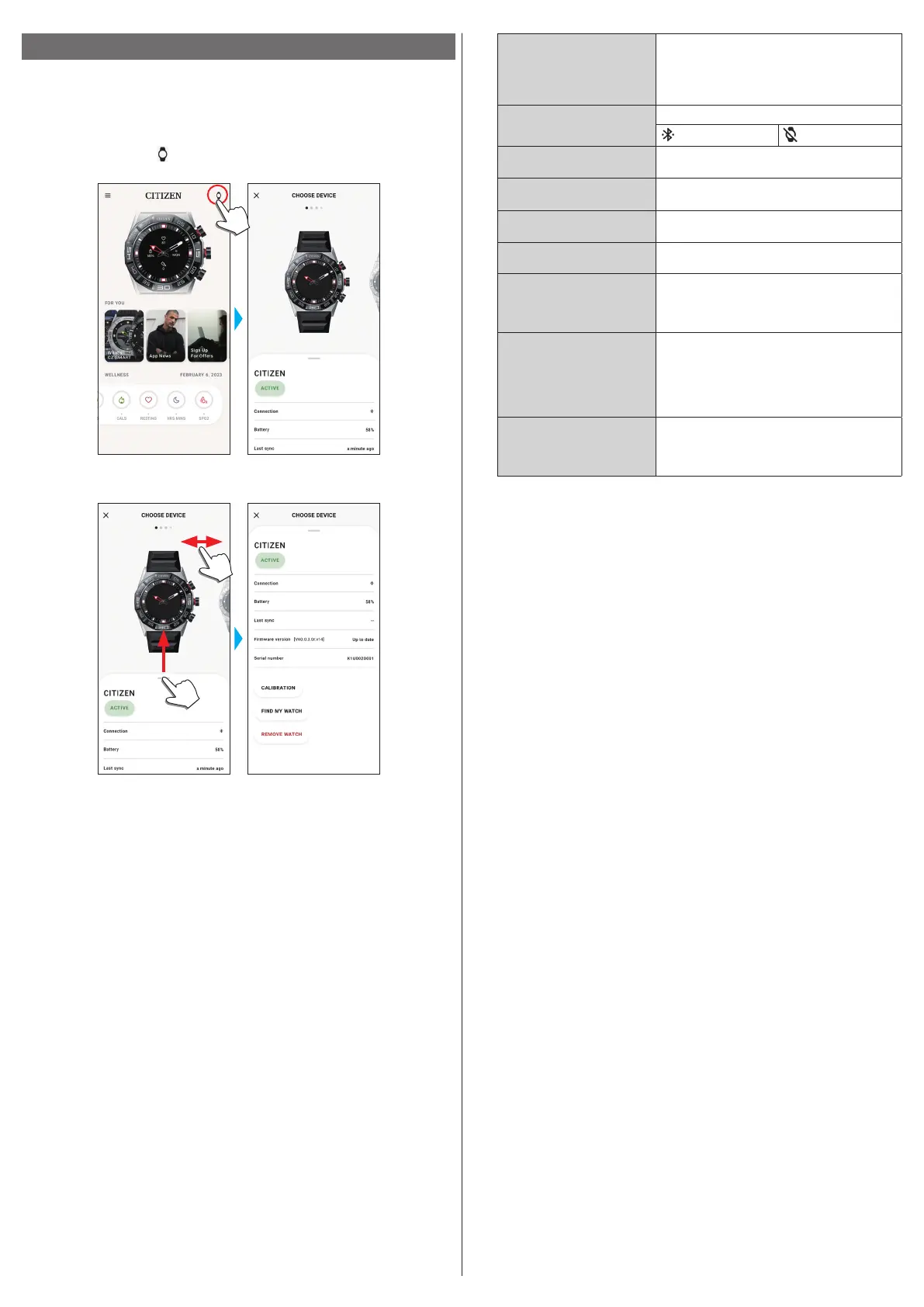9/20
YF30 instruction manual
Checking the status of the connected watch
1
Start the dedicated app.
The watch and the smartphone are connected.
• If you have not signed up, sign up.
• If synchronization of the watch and the smartphone starts, wait until it is
finished.
2
Tap the watch icon ( ) on the upper right of the home screen.
The [CHOOSE DEVICE] screen is opened.
3
Swipe left or right on the screen to display the connected watch and swipe
up the tab on the bottom of the screen.
[ACTIVE]
[ACTIVE] is indicated for the currently
connected watch.
• When you use two or more watches, you can
switch the watch to be connected by tapping
[MAKE ACTIVE].
[Connection]
The current connection status is indicated.
: Connected : Disconnected
[Battery]
You can check power reserve of the connected
watch here.
[Last sync]
The time elapsed since the last connection is
indicated.
[Firmware version]
The current firmware version of the watch is
indicated.
[Serial number]
The serial number of the watch is indicated.
[CALIBRATION]
Check and correct the reference position of the
hour and minute hands.
For details, see "Checking and correcting the
reference position" (→ page
18
).
[FIND MY WATCH]
Use this to search the watch. A rough-
estimated position of the watch where it lastly
synchronized with the smartwatch can be
indicated on the map.
• Permission for access to the positional
information of your smartphone is needed.
[REMOVE WATCH]
Use this to cancel pairing between the watch and
the smartphone and reset the watch.
• Keep the watch and the smartphone within
connectible distance.
