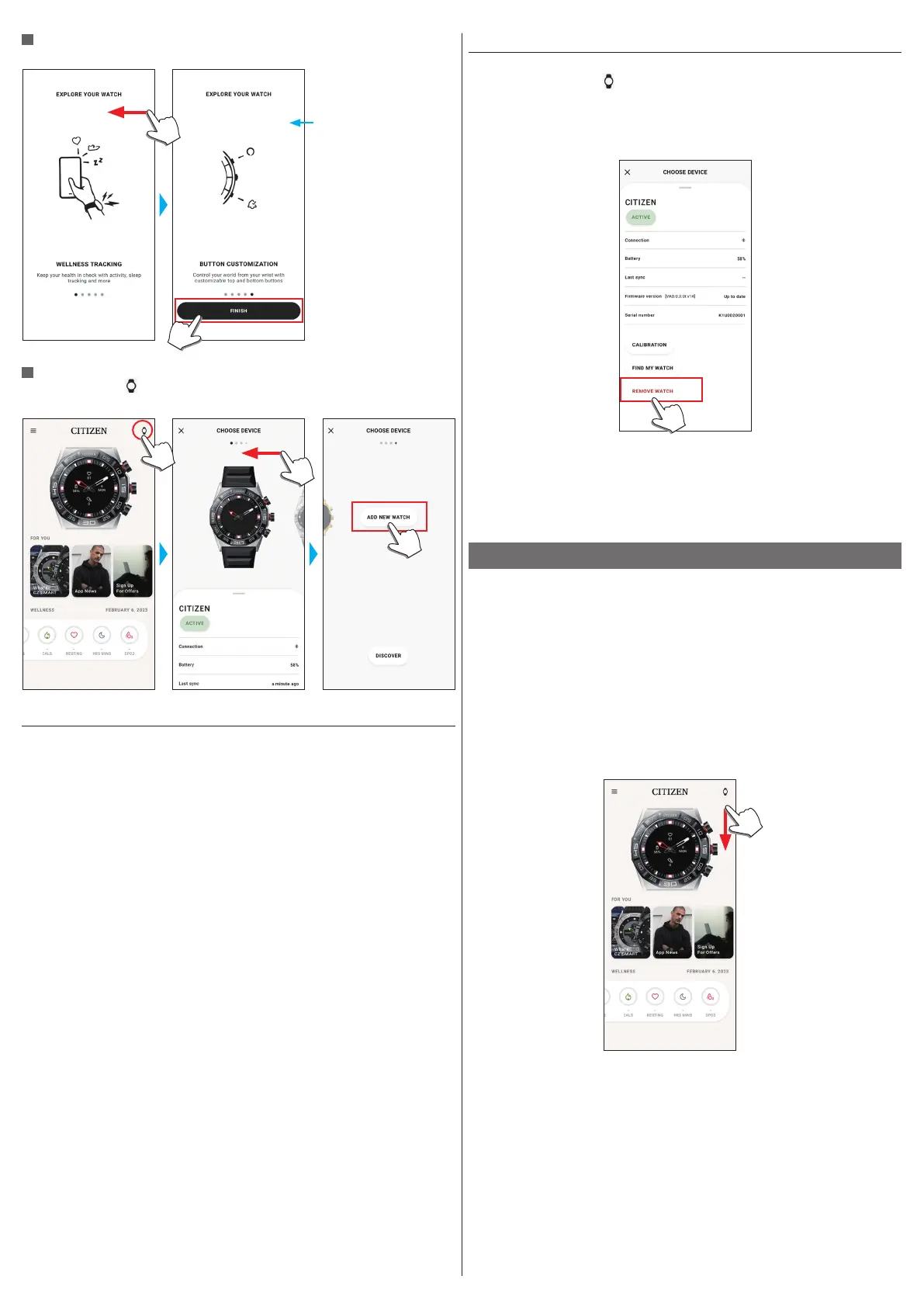4/20
YF30 instruction manual
When pairing finished successfully
The screen of finish is displayed.
Guides such as ways of use
of the watch are shown.
Swipe left to go to the last
page.
To start pairing on the screen of the app
Tap the watch icon ( ) on the upper right of the home screen, swipe left on the
[CHOOSE DEVICE] screen and tap [ADD NEW WATCH].
When pairing fails
When pairing fails and the target watch does not appear on the dedicated app, try
pairing again following the steps below.
1
Remove “CITIZEN CONNECTED HR 2.1” on Bluetooth® setting of your
smartphone.
2
Turn off the Bluetooth function on your smartphone and turn it on again.
3
Execute pairing between the watch and the smartphone again.
When connection fails after pairing (canceling pairing)
Try pairing again following the steps below.
1
Tap the watch icon ( ) on the upper right of the home screen.
2
Swipe left or right on the [CHOOSE DEVICE] screen to display the watch with
which you want to connect your smartphone.
3
Swipe up the bottom tab on the [CHOOSE DEVICE] screen to display the
menu.
4
Tap [REMOVE WATCH].
5
Remove “CITIZEN CONNECTED HR 2.1” on Bluetooth® setting of your
smartphone.
6
Turn off the Bluetooth function on your smartphone and turn it on again.
7
Execute pairing between the watch and the smartphone again.
Synchronizing your watch and smartphone
After pairing, the watch and your smartphone are connected and synchronized
automatically as the dedicated app is started up or displayed on the phone.
• All the hands of the watch turn fully around when synchronization starts.
• The time and calendar on the watch are also synchronized with those on the
smartphone.
• It may take a certain period of time for data synchronization.
• Some operations of the app such as change of settings are accompanied with data
synchronization.
• Synchronization does not start when the watch is not charged enough.
• Synchronization does not start if distance between the smartphone and the watch
is 10 m (30 feet) or more or there is any obstacle between them.
Swiping down the home screen also starts data synchronization.