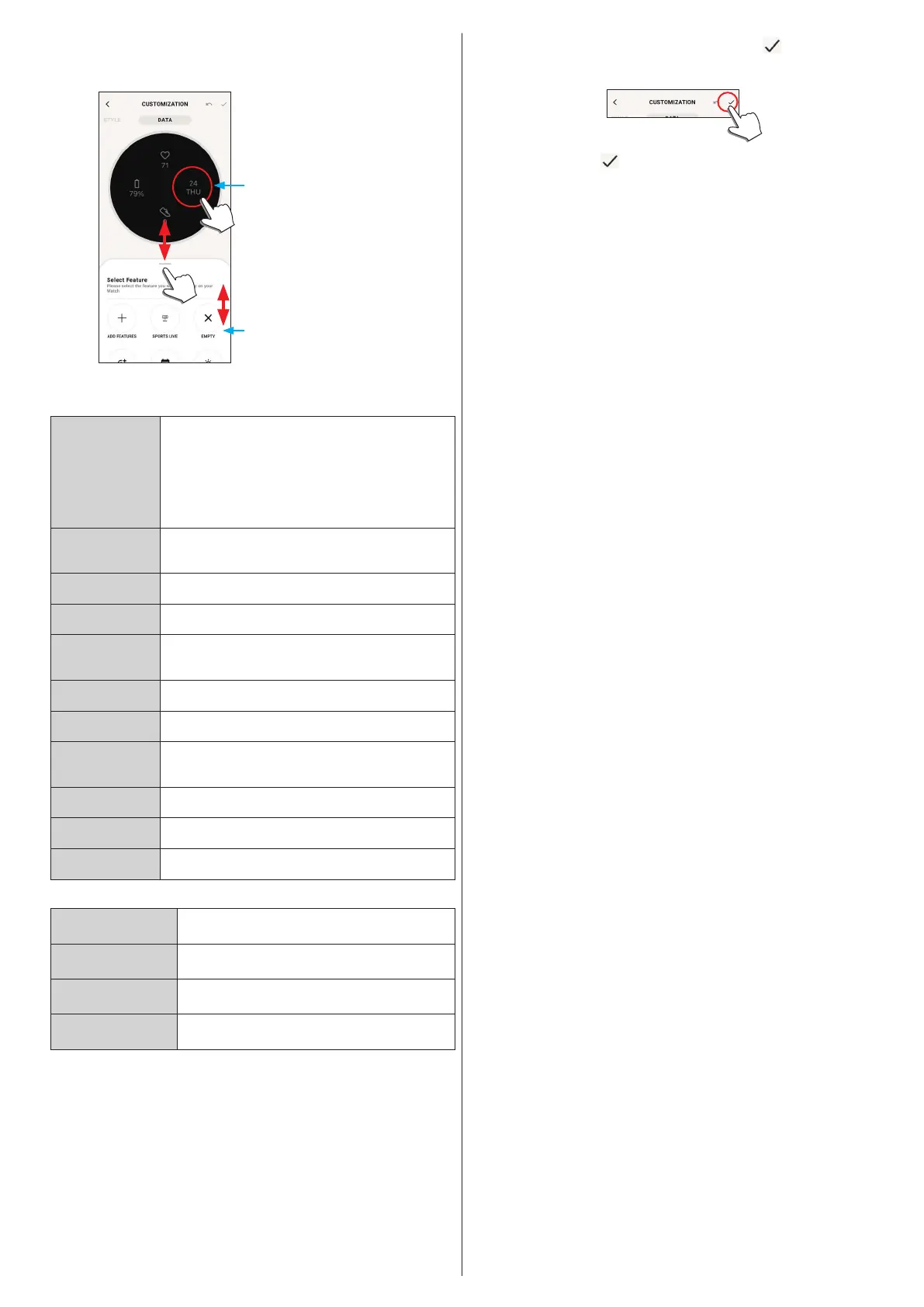14/20
YF30 instruction manual
To change indication of small windows
Tap a window whose indication you want to change.
• On the example below, the watch face has four small windows on 3, 6, 9 and 12
o'clock positions.
It can be scrolled up and
down.
Small window at the 3
o’clock position
Choose a function you want to indicate from the tab on the bottom of the screen.
• You can add [GOAL RING] to a window when it shows indication with a goal
value such as [STEPS].
[ADD FEATURES]
Use this to choose information to indicate from iiideas of
Riiiver.
Turn on iiideas on [IIIDEA LIST] to make information
items of Riiiver appear on the bottom of the screen.
• The items including individual iiideas do not appear in
areas where Riiiver is unavailable. Even after choosing,
any information related with Riiiver is not indicated in
areas where the Riiiver service is not provided.
[SECOND
TIMEZONE]
It indicates the time of the place you chose.
The selected place is indicated on the bottom of the screen.
Tap it to change the place.
[EMPTY]
Choose this when you want to display no indication.
[DAY-DATE]
It indicates date and day of the week.
[CURRENT
TEMPERATURE]
It indicates temperature of the current place.
• Permission for access to the positional information of
your smartphone is needed.
[STEPS]
It indicates current total steps of the day.
[HEART RATE]
It indicates the latest-measured heart rate.
[CHANCE OF RAIN]
It indicates chance of rain in the current place.
• Permission for access to the positional information of
your smartphone is needed.
[ACTIVE MINUTES]
It indicates current total time of activities of the day.
[CALORIES]
It indicates current total calorie consumption of the day.
[BATTERY]
It indicates the current power reserve of the watch.
Functions available with [ADD FEATURES]:
[Sports Live]
Flash reports of a sport you chose are indicated.
[UV Index]
It indicates UV index of the current place.
[Stock price]
It indicates stock price condition of a company you
assigned.
[World Football]
Flash reports of a soccer team you chose are indicated.
6
After finishing customization, tap the check icon ( ) on the upper left of
the [CUSTOMIZATION] screen.
The [Settings] screen is displayed.
7
Tap the check icon ( ) on the upper right of the [APPLY] screen to finish
the procedure.
The customized watch face is shown on the display of the watch.
