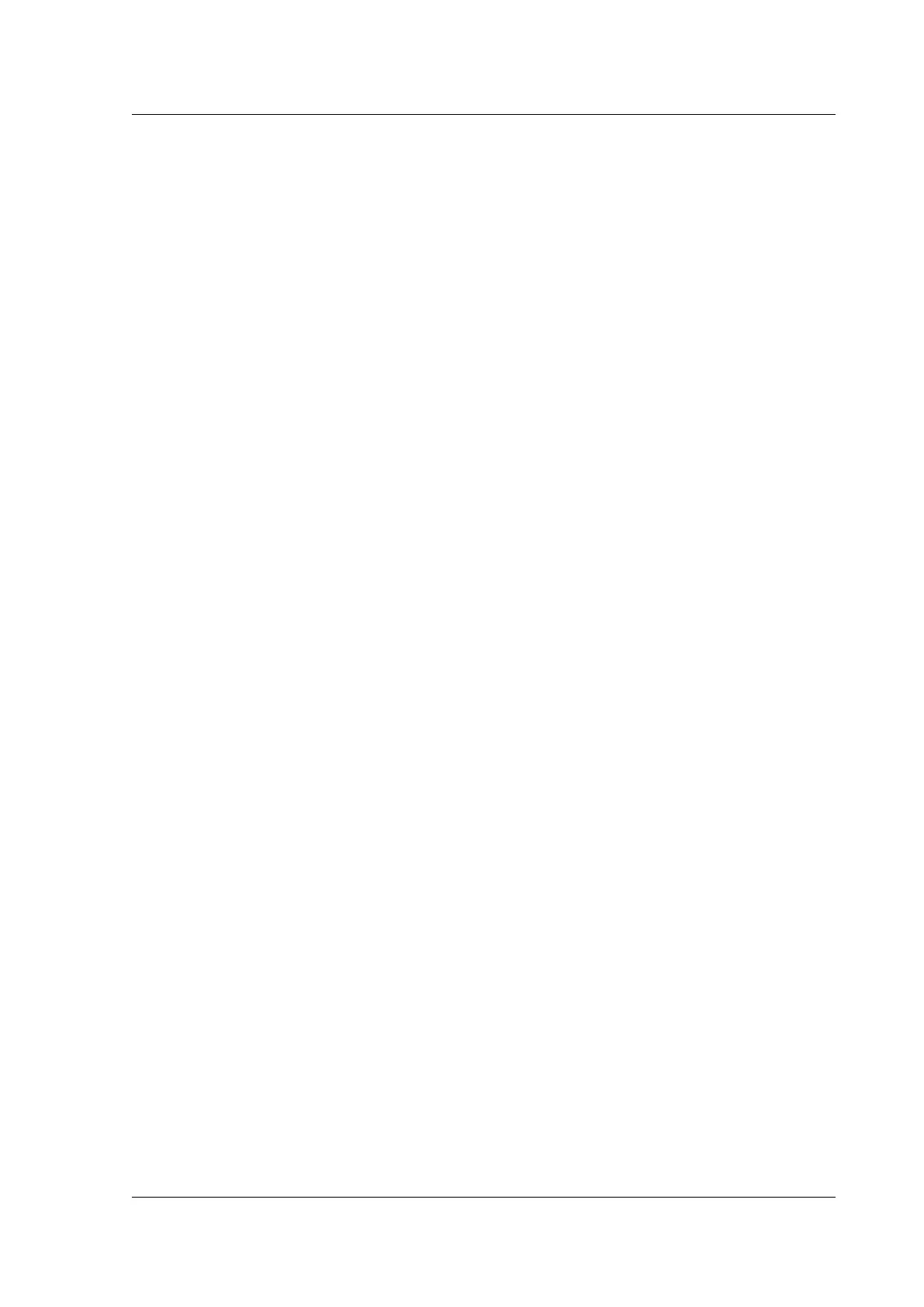Citrix ADC MPX
root@ns## chmod 755 /flash
root@ns## chmod 755 /flash/nsconfig
root@ns## chmod 755 /flash/nsconfig/ssh
f) Change the permission of the authorized_keys file to 744.
root@ns## chmod 744 authorized_keys
g) Optionally, remove the public key.
root@ns## rm id_rsa.pub
7. On the client, verify that you can connect to the remote Citrix ADC appliance by using SSH, with-
out entering the password.
If using the default file name for the public-private key pair.
ssh <user_name>@<CitrixADCIPAddress>
If using “ns_comm_key” (when internal user is disabled) for the public-private key pair.
ssh ‒i /nsconfig/ssh/ns_comm_key <user_name>@<CitrixADCIPAddress>
If using any other name for the public-private key pair.
ssh ‒i <path_to_client_private_key> <user_name>@<CitrixADCIPAddress>
Change the administrative password
The default user account is the administrative account, which provides complete access to all fea-
tures of the Citrix ADC appliance. To preserve security, the administrative account must be used only
when necessary. Only individuals whose duties require full access must know the password for the
administrative account.
Note: Citrix recommends changing the administrative password frequently.
Change the administrative password by using the GUI
1. Log on to the appliance by using the administrative credentials.
2. Navigate to System > User Administration > Users.
3. In the Users pane, click the default user account, and then click Change Password.
4. In the Change Password dialog box, in Password and Confirm Password, type the password
of your choice.
5. Click OK.
Change the administrative password by using the CLI
At the command prompt, type:
© 1999‒2022 Citrix Systems, Inc. All rights reserved. 158
