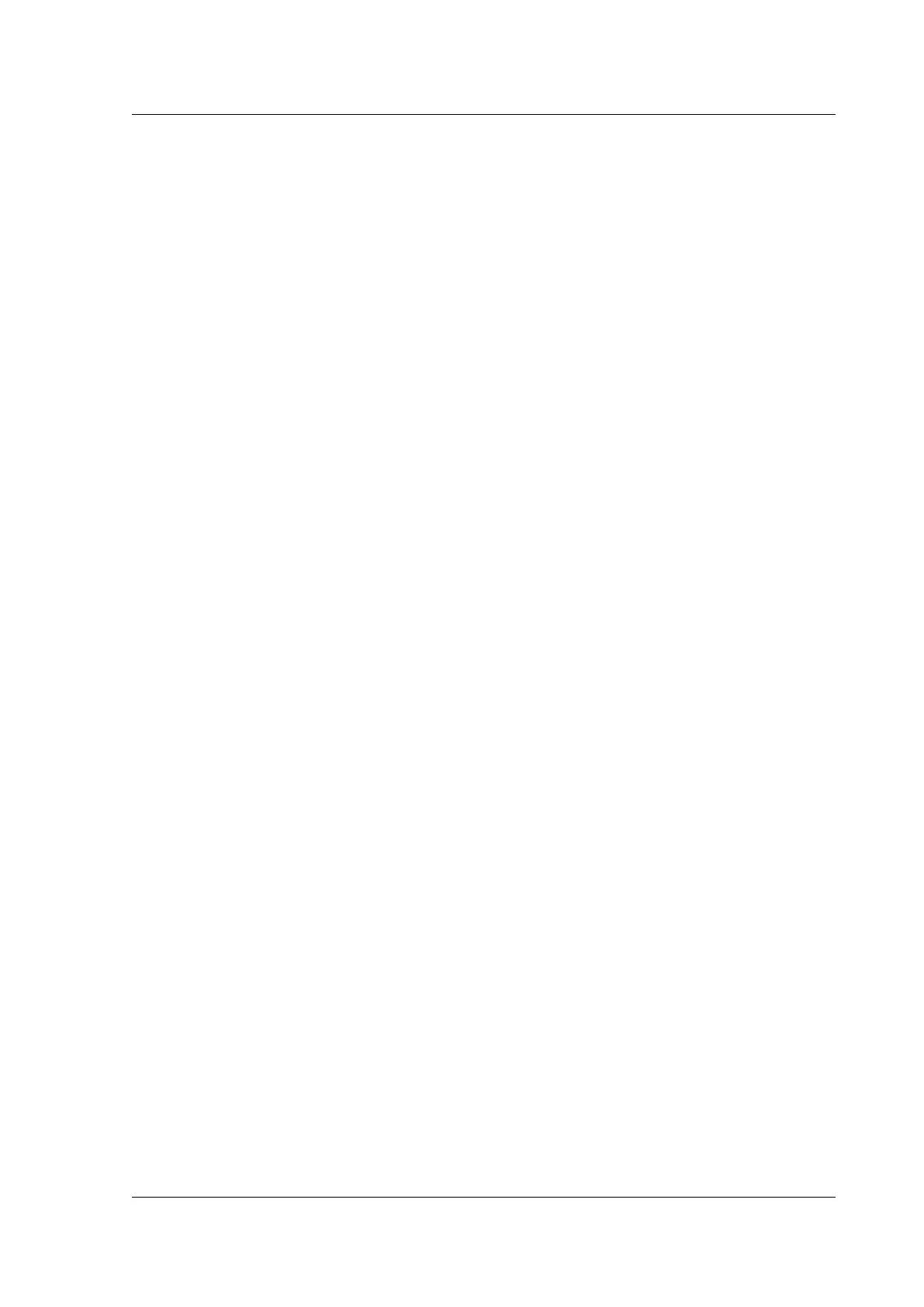Citrix ADC MPX
Example:
scp /nsconfig/ssl/nodeA.key nsroot@198.51.100.10:/nsconfig/ssl
15. Import the FIPS keys on appliance B.
Example:
import fipskey Key-FIPS-2 -key Key-FIPS-2.key -inform SIM -exponent F4
16. Copy the certificate files to appliance B, in the /nconfig/ssl folder.
Example:
scp /nsconfig/ssl/nodeA.cert nsroot@198.51.100.10:/nsconfig/ssl
17. Copy the rest of the configuration from appliance A to appliance B.
Troubleshooting
September 19, 2022
I cannot access the Citrix ADC appliance aer it is restarted. The Citrix ADC IP address
(NSIP) is not accessible and does not respond to a ping request
Citrix ADC MPX 8005/8015/8200/8400/8600/8800, MPX 11500/13500/14500/16500/18500/20500, MPX
11515/11520/11530/11540/11542, MPX 17550/19550/20550/21550, MPX 22040/22060/22080/22100/22120,
MPX 24100/24150, MPX 25100T/25160T, T1010, T1100, T1200, T1300, and T1310 appliances support
LOM. Depending on the state of the LOM configuration, start with one of the steps in the following
procedure. To configure the LOM port, see Lights out management port of the Citrix ADC appliance.
1. If the LOM port is configured and known to have been working previously, log on to the LOM
GUI, and perform the following steps:
a) Navigate to Remote Control > Console Redirection, and then click Launch Console.
b) On the Java iKVM Viewer screen, check the VGA console window for boot errors, such as
bador missing bootmedia (boot drive/CompactFlashcard). Reseat any unconnectedboot
media. If the appliance boots up, try to log on and run the show techsupport command
from the Citrix ADC command line. Complete the Check Network Interfaces steps to find a
working interface on which to transfer the support bundle file.
c) Navigate to System Health > Sensor Readings to check the status of the hardware com-
ponents (for example, CPU temperature, system temperature, and power supply status).
You might have to scroll down. Green indicates that the hardware component is function-
ing properly. Red indicates that it has failed. Contact Citrix Support if you observe red
indicators.
© 1999‒2022 Citrix Systems, Inc. All rights reserved. 210
