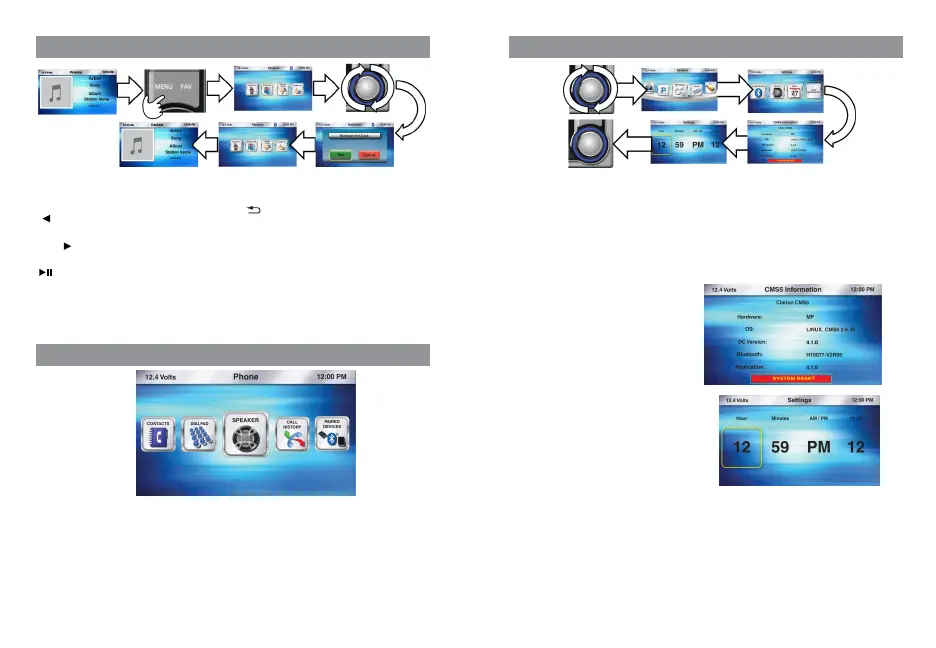11 CMS5
CMS5 12
Settings
1. Press the Source Button (SRC)
2. Use the volume knob to scroll through the sources
3. When the Settings Icon is in the middle of the carousel,
Press in & release the volume knob to select Settings
4. Once in Settings, the following features will be accessible:
- CMS5 Information
- Clock
- Date
- Bluetooth
5. Press in & release the volume knob to select the Settings Option you would like to enter
12.4 Volts
CMS5 Information
This section contains information for the following
CMS5 Features and Functions:
- Hardware Information
- Operating System Information (OS)
- Software Version Information
- Bluetooth Software Version Information
- Application Firmware Information
- System Reset option for factory default reset
Clock
1. Press the Source Button (SRC)
2. Use the volume knob to scroll through the sources
3.
When the Settings Icon is in the middle of the carousel,
Press in & release the volume knob to select Settings
4. Once in Settings, rotate the volume knob to Clock
5. Press in & release the volume knob to enter the Clock Settings
- Hour
- Minutes
- AM/PM
- 12 / 24 Hour Mode
** The halo will always default to Hour adjustment first, then minutes, AM/PM, and 12/24
6.
With the halo around Hour, rotate the volume knob to adjust to the correct Hour
7. Press in & release the volume knob to set the Hour
8. The halo will automatically shift to Minutes
9. With the halo around the Minutes, rotate the volume knob to adjust to the correct Minutes
10. Press in & release the volume knob to set the Minutes
11. The halo will automatically shift to AM/PM
12. With the halo around the AM/PM, rotate the volume knob to change from AM to PM
13. Press in & release the volume knob to set AM or PM
14. The halo will automatically shift to 12/24
15. With the halo around the 12/24, rotate the volume knob to change from 12 to 24 Hour Mode
16. Press in & release the volume knob to set 12 or 24 Hour Mode
17. After the Clock has been set, you will return to the Settings Menu
Button Operation for Pandora
[ SEEK] Seek Back Button
- No Function
[SEEK ] Seek Forward Button
- Press and release button to advance to next track
[ ] Play / Pause Button
- Press to PAUSE track
- When track is PAUSED, press again to continue
playing the track
PANDORA
[ ] Back Button
- Press to go back to previous Menu or Settings Screen
- Press to go backwards in multiple Menu Screens
- Press to return to current source play screen from Menu
or Settings Screen
[MENU] MENU Button
Press to access additional options:
- Stations (Music Stations from your Pandora Account)
- Bookmark (YES or CANCEL)
- Thumbs up
- Thumbs Down
PHONE
SETTINGS
Phone Menu options
-Speaker (Select Left Front or Right Front Speaker (Default) for Hands-Free Calling Audio)
-Contacts (View list of Contact from Paired and connected Phone)
-Dial Pad (to Manually Enter in a Phone number to Call)
-Call History (View your Missed Calls, Incoming Calls, Outgoing Calls)
-Paired Devices (View Paired/Connected Phone Information, Switch Paired Device, Delete Device)
Phone functionalities includes:
-Receiving Incoming calls
-Making outgoing calls from Dialpad, Contact list and Call history
-Pair a device, Switch to and delete the device
-Speaker selection
-Supports call waiting, conference call, swap call
-Also suppots call transfer from Hands free to private or vice versa