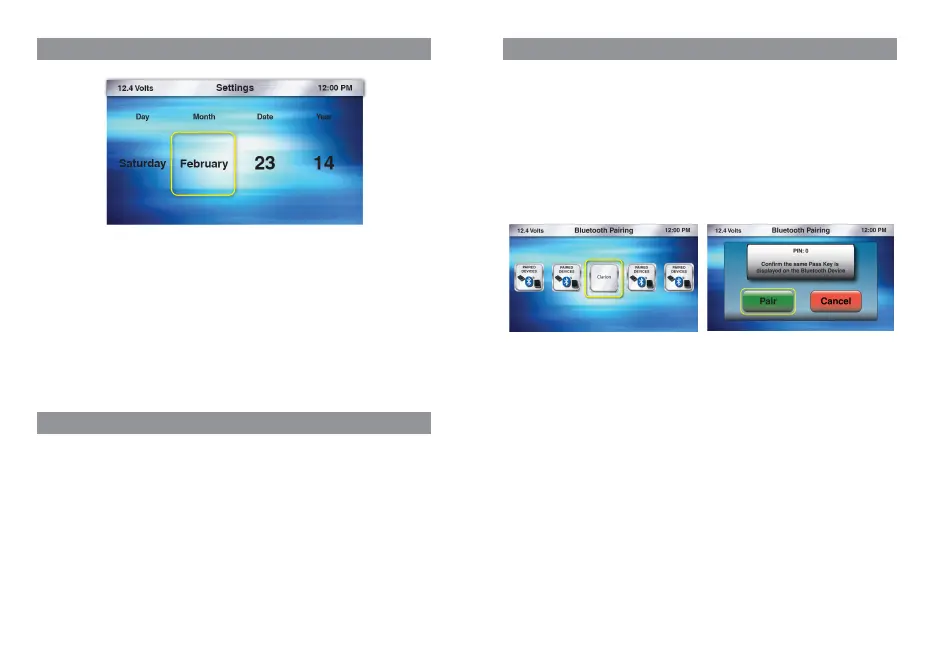13 CMS5
CMS5 14
BLUETOOTH PHONE OPERATION
Bluetooth (Hands-Free ON or OFF)
1. Press the Source Button (SRC)
2. Use the volume knob to scroll through the sources
3. When the Settings Icon is in the middle of the carousel, Press in & release the volume knob to select Settings
4. Once in Settings, rotate the volume knob to Bluetooth
5. Press in & release the volume knob to enter Bluetooth Settings
6. With the halo around Bluetooth Hands-Free ON / OFF Icon
7. Press in & release the volume knob to select Bluetooth Hands-Free ON / OFF
8. Now a pop-up window will appear providing Two options:
- ON = Turn ON the Bluetooth Hands-Free Profile (Allows for Hands-Free Calling)
- OFF = Turns OFF the Bluetooth Hands-Free Profile (Disables the ability for Hands-Free Calling)
*
Default = ON
9. Use the volume knob to toggle between ON and OFF
10. Press in & release the volume knob to select your choice
11. After your choice has been made, you will be taken back to the Bluetooth Settings Menu
SETTINGS
Date
1. Press the Source Button (SRC)
2. Use the volume knob to scroll through the sources
3. When the Settings Icon is in the middle of the carousel, Press in & release the volume knob to select Settings
4. Once in Settings, rotate the volume knob to Date
5.
Press in & release the volume knob to enter the Date Settings
- Day/ Month/ Date/ Year (Default= 2014)
** The halo will always default to Year adjustment first, then Month, Date and Day automatically appears
6. With the halo around Year, rotate the volume knob to adjust to the correct Year
7.
Press in & release the volume knob to set the Year
8.
The halo will automatically shift to Month
9.
With the halo around the month, rotate the volume knob to adjust to the correct month
10. Press in & release the volume knob to set the Month
11.
The halo will automatically shift to Date
12.
With the halo around the Date, rotate the volume knob to adjust to the Date
13.
Press in & release the volume knob to set the Date
14.
After the Date has been set, you will return to the Settings Menu
Bluetooth
1. Press the Source Button (SRC)
2. Use the volume knob to scroll through the sources
3. When the Settings Icon is in the middle of the carousel, Press in & release the volume knob to select Settings
4. Once in Settings, rotate the volume knob to Bluetooth
5. Press in & release the volume knob to enter Bluetooth Settings
- Bluetooth Hands-Free ON or OFF (Turns the Bluetooth Hands-Free Feature ON or OFF)
- Pairing (Pair, Connect, Transfer Bluetooth Connection, and Delete Paired Device)
- Microphone Gain (Adjust the Optional external Bluetooth Microphone sensitivity)
Bluetooth (Pairing)
The CMS5 Bluetooth Pairing sequence is based on the Bluetooth SSP (Simple Secure Pairing
Profile) and will Not require input of a PIN Code to Pair Bluetooth Devices
1. Press the Source Button (SRC)
2. Use the volume knob to scroll through the sources
3. When the Settings Icon is in the middle of the carousel, Press in & release the volume knob to select Settings
4. Once in Settings, rotate the volume knob to Bluetooth
5. Press in & release the volume knob to enter Bluetooth Settings
6. Rotate the volume knob and move the halo until it is around the Pairing Icon
7. With the halo around Pairing Icon press in & release the volume knob to select Bluetooth Device Pairing
BLUETOOTH PHONE OPERATION
8.
You will now see the Bluetooth Pairing Screen that displays Five Icons that will populate with the
“Paired Devices" names
*
If No Devices have been Paired, you will see Five “+ADD” Icons
9.
Use the volume knob to toggle through the Icons to select the position to save the Paired Device
Information