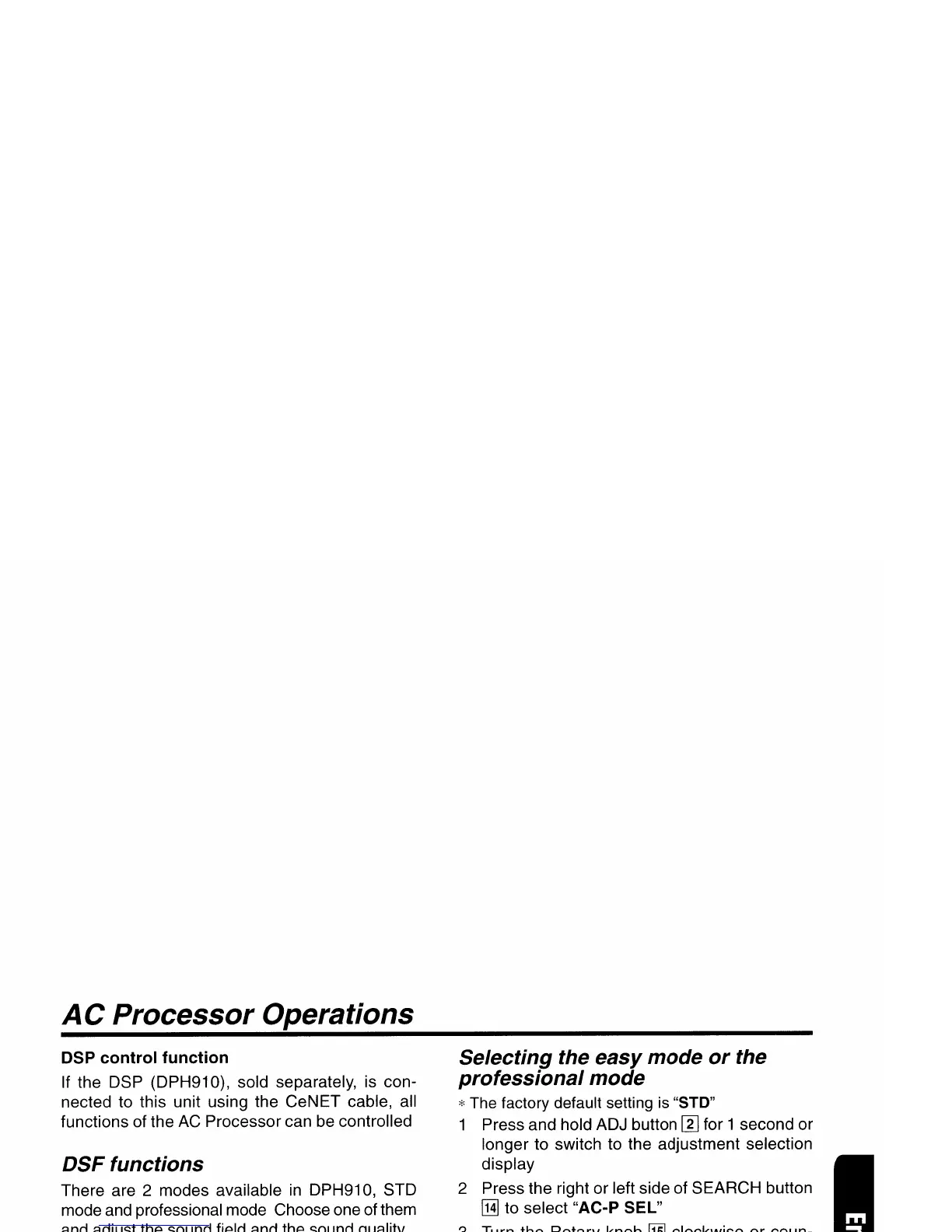AC
Processor
Operations
DSP
control
function
If the DSP (DPH910), sold separately, is con-
nected to this unit using the
CeNET
cable, all
functions of the AC Processor can be controlled
DSF
functions
There are 2 modes available
in
DPH910, STD
mode and professional mode Choose one of them
and adjust the sound field and the sound quality
*STD mode: Standard mode
•
Functions
common
to
each mode:
Auto loudness, etc
• Standard mode:
Adjustment using the graphic equalizer function
and the DSF function
• Professional mode:
Adjustment using the VSE function and the para-
metric equalizer function
*When the STD mode
is
selected, adjustment for
the professional mode cannot
be
made
On
the
contrary, when the professional mode is selected,
adjustment for the STD mode cannot
be
made
* For
details
on
functions
of
each mode, refer
to
the
owner's
manual
supplied
with
the
OPH91
0
* Hereafter the graphic equalizer
is
referred to
as
a
G
EO,
the space equalizer referred to
as
VSE and
the parametric equalizer referred to
as
P
EO
Operations common
to
each
mode
Outputadjustment
of
auto loudness,
subwoofer
and
playback
band
1 Press and hold ADJ button
rn
for 1 second
or
longer to switch to the adjustment selection
display
2 Press the right
or
left side of
SEARCH
button
~
to select "SOUND"
3 Press
ENT
button
[1]]
4 Press the right
or
left side of
SEARCH
button
~
to select the adjustment item
There are
"A
LD
LEVEL",
"WOOFER
OUT",
"WOOFER
LPF", "HPF" and
"TEST
TONE"
available for the adjustment items
*
For
details
on
each
adjustment
item,
refer
to
the
owner's
manual
supplied
with
the
DPH910
5 Turn the Rotary knob
[N]
clockwise
or
coun-
terclockwise to make the adjustment
6 Pressing ENT button
[1]]
returns to the adjust-
ment selection display
7 Press ADJ button
rn
to return to the previous
mode
Selecting the
easy
mode
or
the
professional
mode
*The factory default setting
is
"STO"
1 Press and hold ADJ button
rn
for 1 second or
longer to switch to the adjustment selection
display
2 Press the right
or
left side of
SEARCH
button
~
to select "AC-P
SEL"
3 Turn the Rotary knob
[1]]
clockwise or coun-
terclockwise
to
set
the
mode
to
"STD"
or
"PRO"
4 Press ADJ button
rn
to return to the previous
mode
Entering
titles
You
can give a title to the
user
memory
of
the
DSF, G EQ, VSE and P EQ that you have ad-
justed yourself
1 Press A-M button
[11J
to select the adjustment
mode in which you
want
to give a title
2 Press BND button
[TI]
to select "USR" "USR"
will be displayed in the operation status indi-
cation
m
3 Press one
of
Preset buttons
[[]
to select the
user
memory
to which you want to give a title
4 Press TITLE button
rn
5 Press the right or left side of
SEARCH
button
~
to move the cursor
6 Press DISP button
[J]J
to select the character
fonts
There
are
capital
letters,
small
letters,
numbers, symbols and umlaut available for
the character
7 Turn the Rotary knob
[N]
clockwise
or
counter-
clockwise to select the character you want to
input
8 Repeat steps 5 to 7 to input the title
9 Press and hold
ENT
button
[1]]
for 2 seconds
or longer to put the title into
memory
The
title
input mode is cancelled
sro mode/G.EQ
operations
Note:
•
The
adjustment made
in
standard mode is not re-
flected
in
the adjustment
in
professional mode
On
the contrary, the adjustment made in professional
mode is not reflected in the adjustment in easy
mode
DXZ715/HX-D10
23
