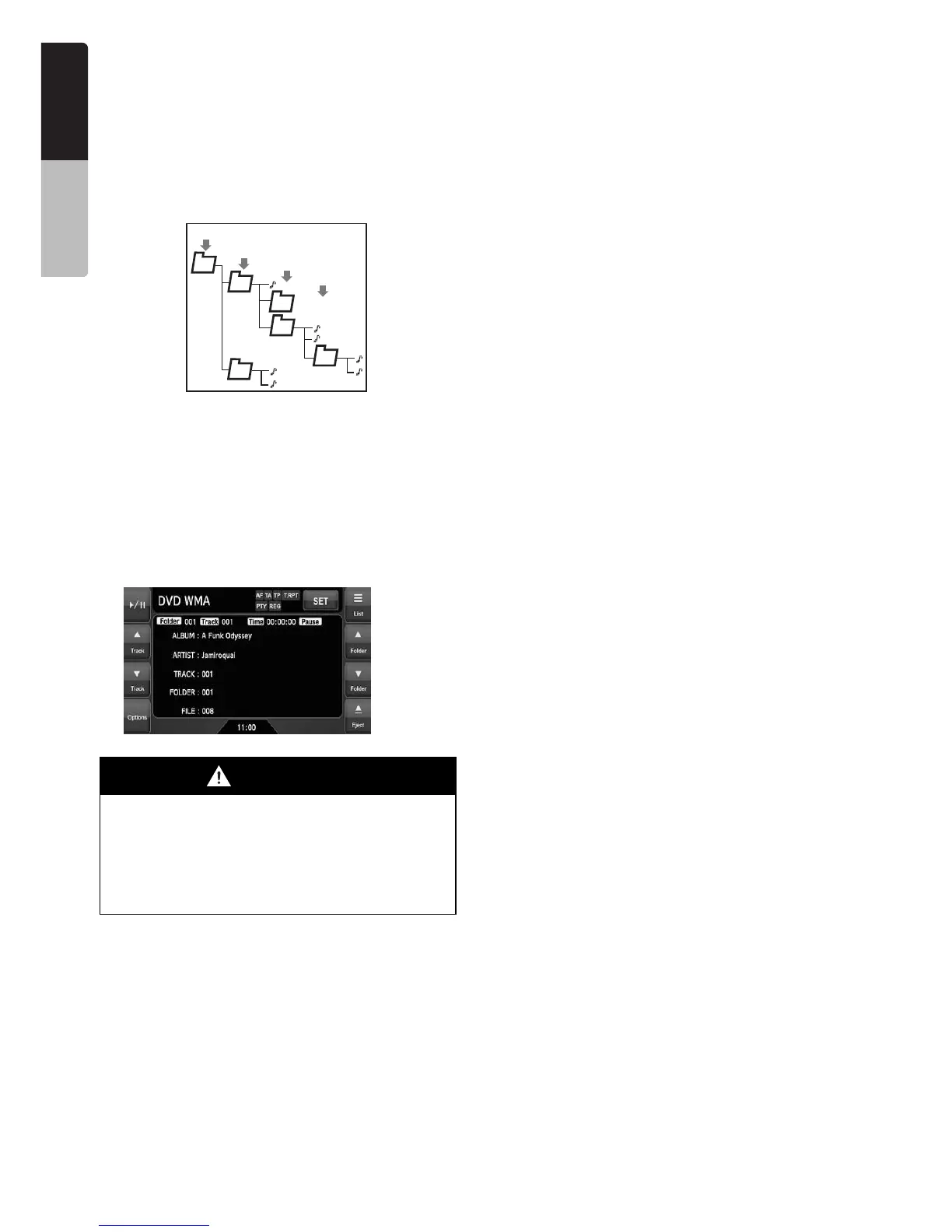36
NX509E
English
Owner’s manual
● Folder representation in the folder list
• Only folders containing MP3/WMA/AAC files or
DivX files (1 to 4 in illustration) are displayed
on the list. Folders containing no MP3/WMA/
AAC/DivX file are not displayed.
• Folder hierarchy (1 to 4 in illustration) is
ignored, and unified into one level.
• Folders are arranged in the order of the folder
creation.
❏ Selecting the MP3/WMA/AAC
mode
1. Set a disc which the MP3/WMA/AAC files are
recorded to the DVD player.
The system will automatically read the disc
data, change to the DVD mode (MP3/WMA/
AAC mode), and start playback after a while.
See also “Setting/Ejecting a Disc” (page 17).
Note:
• Note that the system enters to the DivX mode
when setting a disc with DivX files if the Playform
function has been set to “Video” (see page 37).
● When a disc is already set
1. Press the [SRC] button to display the Source
screen.
2. Touch the [DVD] key to select the MP3/WMA/
AAC mode.
The system changes to the DVD mode (MP3/
WMA/AAC mode), and starts playback from
the previous position.
❏ Operating MP3/WMA/AAC
playback
Note:
• The same operations listed below are also used in
the USB Memory mode.
Listening to MP3/WMA/AAC files
After disc loading, the play mode is automatically
engaged.
• When playback is not started, touch the [p]
key.
Pausing playback
1. Touch the [p] key during playback.
Playback pauses.
2. To resume playback, touch the [p] key.
Playback resumes.
Skipping a track (searching)
1. Touch the [{ (Track)] or [} (Track)] key
during playback.
Tracks are skipped, as many as the times the
key is touched, and playback starts.
• Touching the [{ (Track)] key starts
playback from the beginning of the next
track.
• Touching the [} (Track)] key starts
playback from the beginning of the current
track.
When this key is touched again within about
2 seconds, playback starts from the
beginning of the previous track.
• These functions perform in the current
folder only.
Fast forward and fast backward
1. Touch and hold the [{ (Track)] or [} (Track)]
key during playback.
The playback speed becomes 4-time faster
first and then 16-time faster 3 seconds later.
Releasing the key resumes the normal speed
playback.
WARNING
• Audio files may be recorded at a higher
volume level than desired. Increase the
volume gradually from the minimal
setting after playback has started.
• For your safety, the driver should not
operate the controls while driving.
1
2
1
2
3
4
3
4
