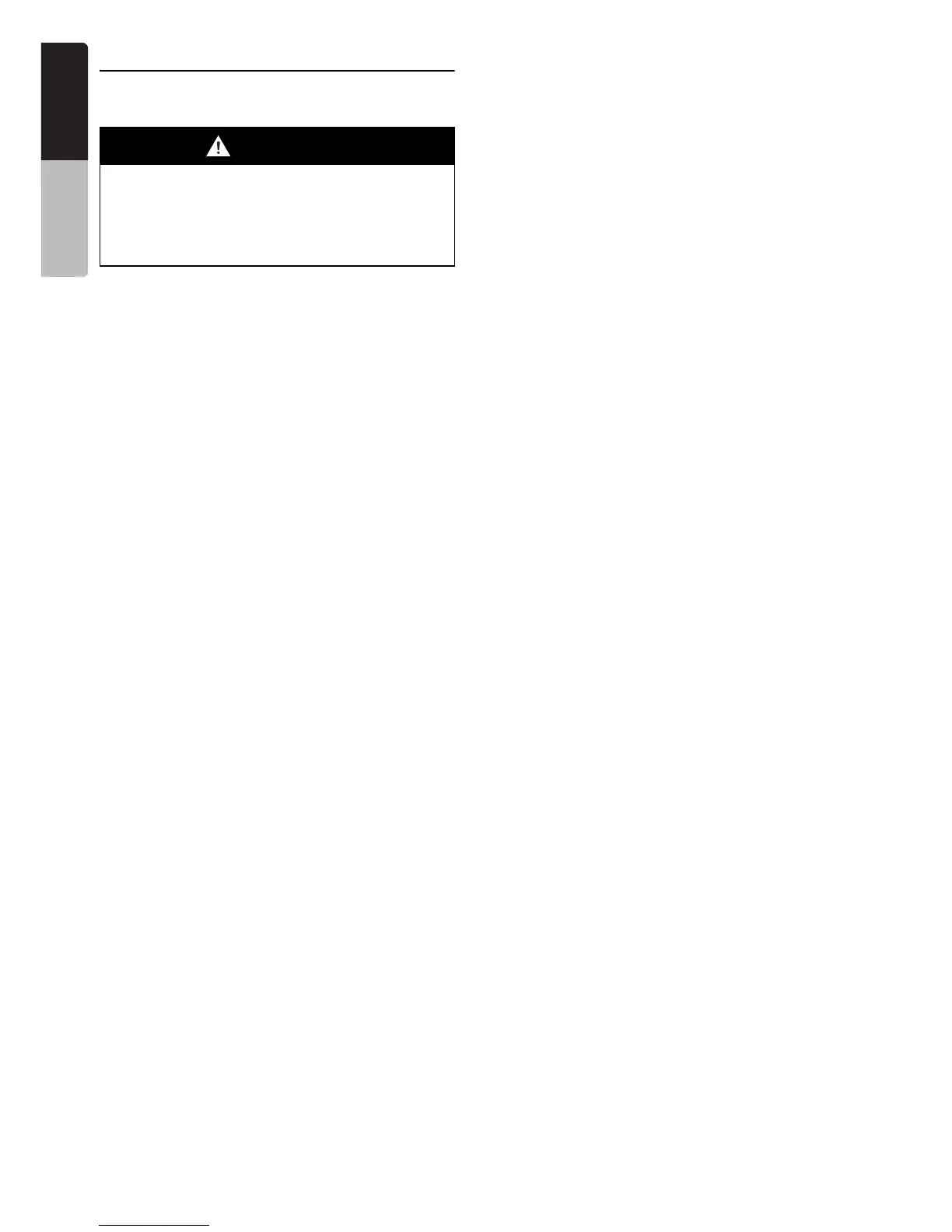46
NX509E
English
Owner’s manual
AUX Operations
This function is available when a VTR, etc. is
connected to the AUX1 or AUX2 terminal.
Note:
• For your safety, this system has a safety function
which turns off the picture when the car is moving,
so only the audio can be heard. The picture can
only be watched when the car is stopped and the
parking brake is applied.
• When an iPod with video is connected to the AUX1
terminal using the special connector cable (CCA-
723) separately sold, the video/audio input from
the iPod will be output to the monitor screen and
rear monitor even in the AUX1 mode. However,
you must select the iPod mode to control the iPod.
Selecting the AUX mode
1. Press the [SRC] button, and touch the [AUX]
key. The system will enter into the AUX mode.
Showing the AUX mode screen
The AUX mode screen is used to adjust settings
concerning the AUX mode.
1. Touch the screen.
The AUX mode screen is displayed.
If you do not touch the screen for 7 seconds,
the display will return to the video screen.
Switching to another AUX mode
1. Showing the AUX mode screen, touch the
[AUX] key.
The system will enter into another AUX mode.
Changing the audio input level
The input audio level of the AUX terminals can be
changed.
• The factory default setting is “High”.
1. Touch the screen to display the AUX mode
screen, then repeat touching the [Sense] key
to select the level.
High: 10 dB
Mid: 4 dB
Low: 0 dB
Selecting the screen size
You can change the screen size to suit to the
video image.
• The factory default setting is “Full Wide”.
1. Touch the screen to display the AUX mode
screen.
2. Repeat touching the [S-Size] key until your
desired screen size is selected.
• This key shows the current screen size
setting.
[Full Wide]:
The image is expanded so that the rectangle
of the image fits to the screen (16:9). The
aspect ratio of the image may be changed.
[Cinema]:
The image is expanded so that the top and
bottom edges of the image fit to the screen.
[Normal]:
The image is expanded so that the top and
bottom edges of the image fit to the screen,
and that the aspect ratio of the image
becomes 4:3. The aspect ratio of the image
may be changed.
[Wide]:
The image is expanded so that the left and
right edges of the image fit to the screen. The
top and bottom areas of the image may be cut
off.
3. Touch the [Hide] key to return to the video
screen.
WARNING
• For your safety, the driver should not
watch the video or operate the controls
while driving. Please note that watching
and operating the video while driving are
prohibited by law in some countries.
