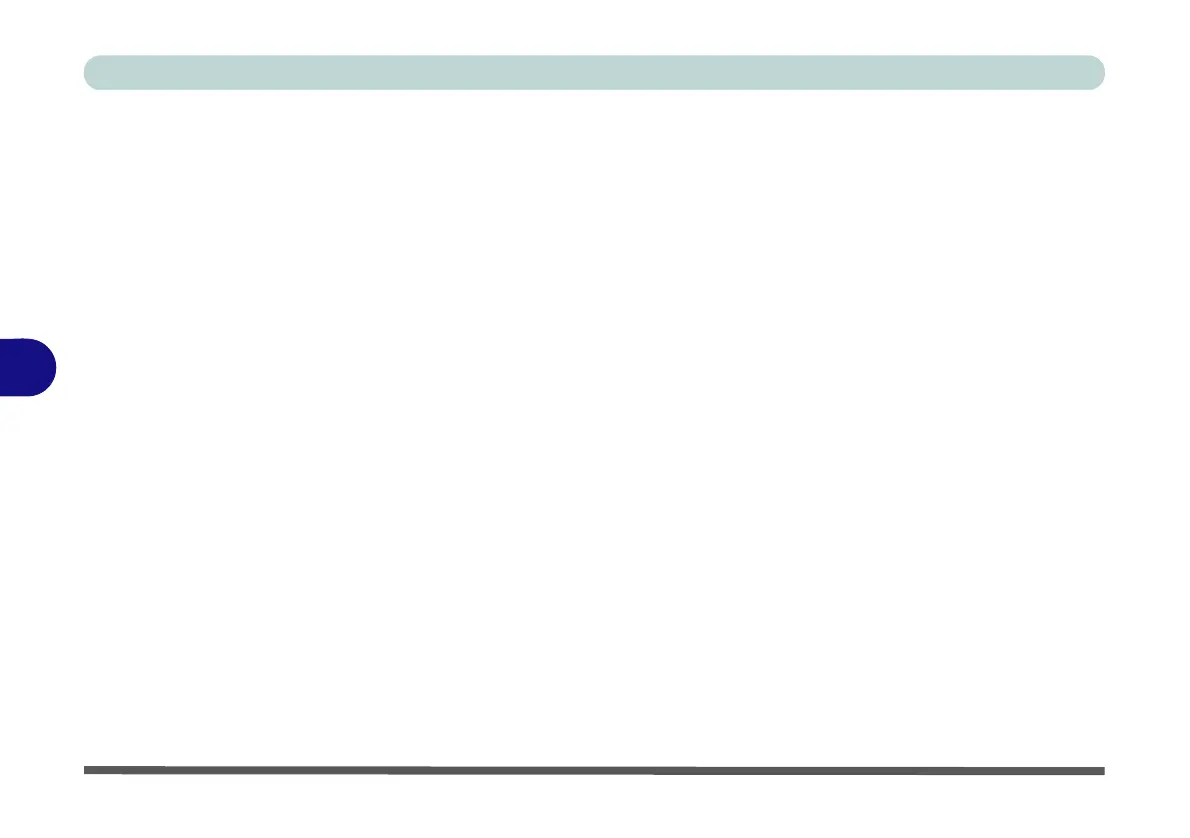Modules
6 - 16 Setting Up SATA RAID, Optane™ or AHCI Mode
6
26. Press <F7> as the computer starts up to bring up the boot device menu.
27. Select the DVD drive containing the Windows 10 OS DVD and press <Enter>.
28. Press a key at system startup to begin installing Windows from your Microsoft
Windows 10 disc.
29. Click Next > Install Now to continue installing the operating system as normal
(see your Windows documentation if you need help on installing the Windows
OS).
30. A prompt will appear to ask you to Load Driver.
31. Click Browse and browse to the location you copied the files to on your USB Flash
drive or external USB hard disk (X: denotes your USB Flash drive):
• X:\f6flpy-x64 (for Windows 64bit)
32. Click Next.
33. Follow the on-screen instructions to install the Windows 10 operating system.
34. Install the Windows drivers from the Device Drivers & Utilities + User’s Manual
disc as per Table 4 - 1, on page 4 - 4 (make sure you install the Intel Rapid
Storage Technology driver - see overleaf).
35. Run the Intel® Rapid Storage Technology application to manage your RAID
volume as instructed in “Intel® Rapid Storage Technology for RAID Systems”
on page 6 - 56.