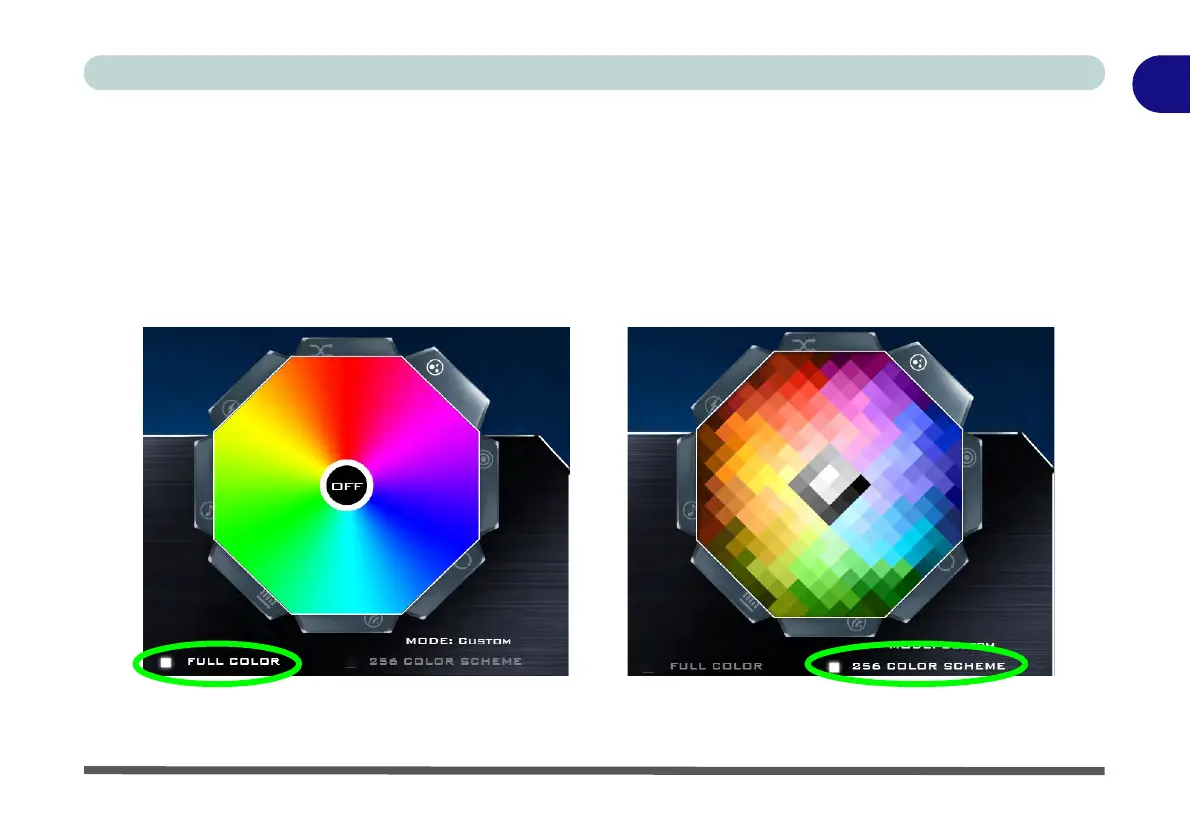Keyboard Backlight LED 1 - 13
Quick Start Guide
1
Brightness
Click on any of the numbers (0 - 3) on the brightness bar to set the brightness level of the keyboard backlight.
Color Swatch
The color swatch in the top right of the screen allows you to select a range of colors for your keyboard backlight
by clicking on the color required. You can choose to display the swatch either in Full Color or as a 256 Color
Scheme. Click the Custom mode button to select any colors from the swatch and to apply your chosen colors
to parts of the keyboard (and Top Case Logo LED if applicable).
Figure 1 - 7 - Keyboard Backlight Color Swatches
Full Color Swatch 256 Color Scheme Swatch