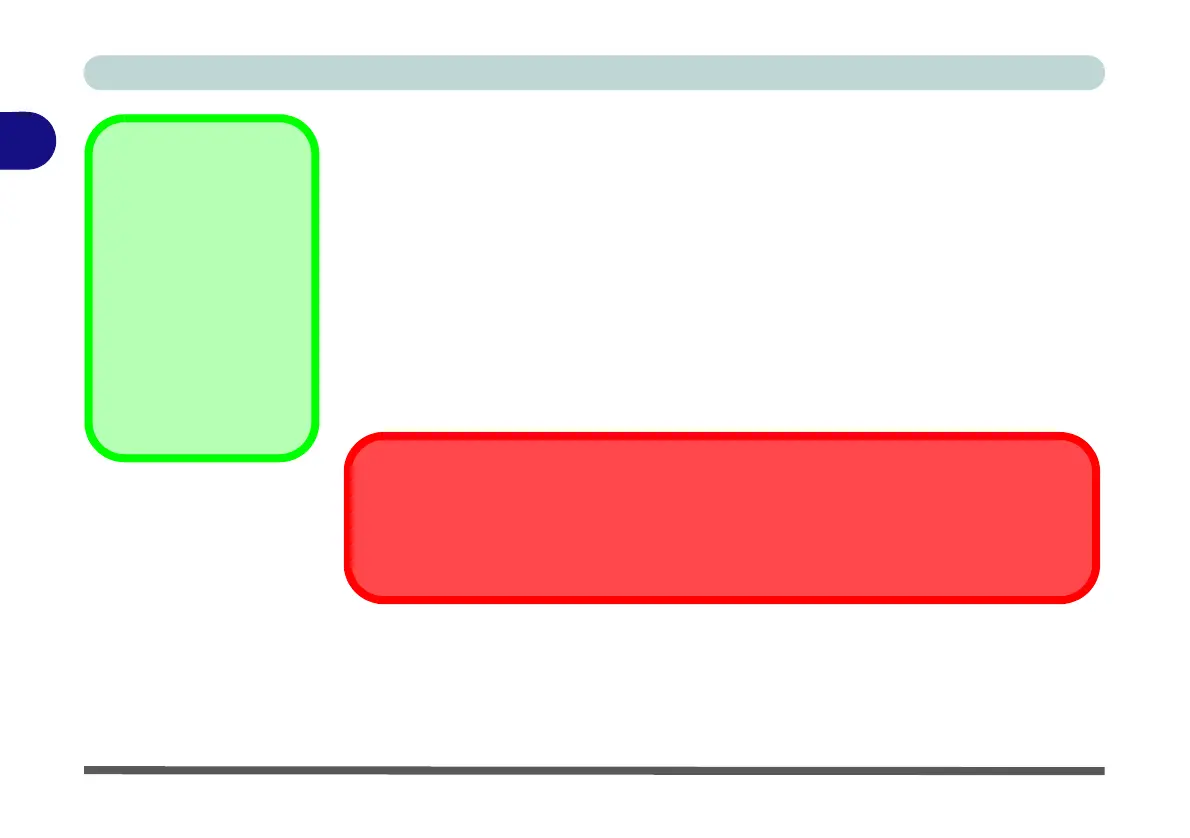Storage Devices, Mouse, & Audio
2 - 6 Audio Features
2
5. Plug the front speaker cables into the Headphone & S/PDIF Combo Jack.
6. Plug in the other cables (you may require an adapter to connect each cable to the
appropriate jack e.g a stereo mini to dual RCA adapter) from your speakers as
follows:
• Line-In Jack = Rear Speaker Out
• 2-In-1 Audio Jack (Headphone & S/PDIF Combo) = Front Speaker Out
• Microphone-In Jack = Center/Subwoofer Speaker Out
• Line-Out Jack = Side Speaker Out (and for 7.1 Surround Sound Only)
7. As you plug in each cable a dialog box will pop up.
8. Click to put a check in the appropriate box according to the speaker plugged-in
(e.g. Rear Speaker Out), and then click OK to save the setting.
9. Click OK to exit Realtek HD Audio Manager.
Headset Playback
If you are using a head-
set with a microphone,
then you may need to
configure the audio set-
up if you want to listen to
the microphone through
your headset e.g. for
testing audio playback.
See page 7 - 17 for more
information.
Line-In Playback Volume
When playing audio sources through the Line-In jack, it is recommended that you set the
Line-In playback volume to a level of 80 or less in order to prevent any audio distortion.