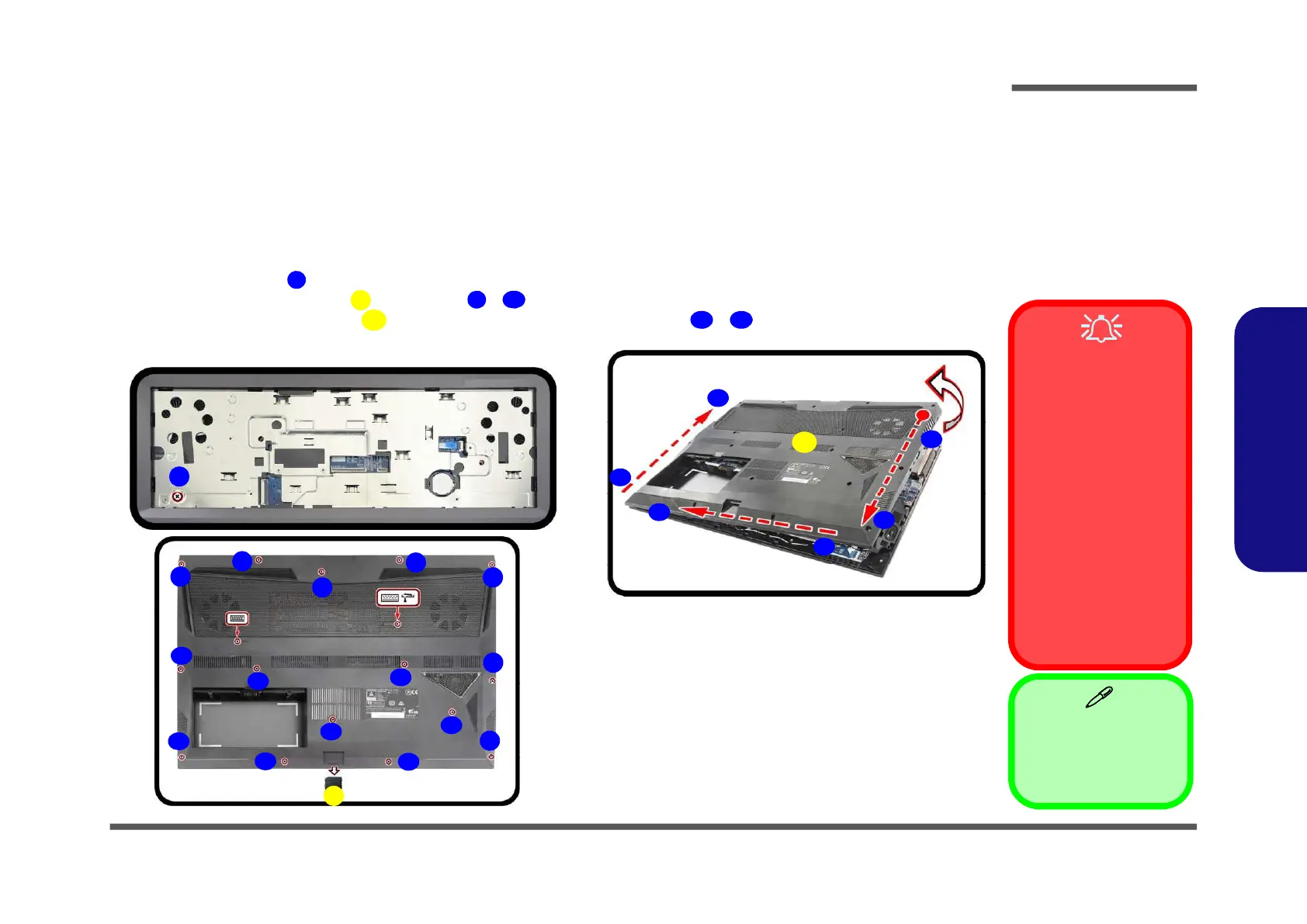Disassembly
Removing the Hard Disk Drive 2 - 7
2.Disassembly
Removing the Hard Disk Drive
The hard disk drive can be taken out to accommodate other 2.5" serial (SATA) hard disk drives with a height of 7mm
(h). Follow your operating system’s installation instructions, and install all necessary drivers and utilities (as outlined in
Chapter 4 of the User’s Manual) when setting up a new hard disk.
Hard Disk Disassembly Process
Figure 3
HDD Assembly
Removal
a. Remove the screws.
b. Remove the SD cover
and screws.
c. Remove the bottom
case.
2. SD Card Cover
18. Bottom Case
• 15e Screws
HDD System Warning
New HDD’s are blank. Be-
fore you begin make sure:
You have backed up any
data you want to keep from
your old HDD.
You have all the CD-ROMs
and FDDs required to install
your operating system and
programs.
If you have access to the in-
ternet, download the latest
application and hardware
driver updates for the operat-
ing system you plan to in-
stall. Copy these to a
removable medium.
1. Turn off the computer, turn it over and remove the battery (page 2 - 5) and keyboard (page 2 - 5).
2. Remove the screw (Figure 3a).
3. Remove the SD card cover and screws - (Figure 3b).
4. Carefully lift the bottom case up in the direction of the arrow at point - and remove it (Figure 3c).
1
6
2
3 17
18
19 24
a.
b.
2
13
7
19
8
9
11
12
23
10
18
20
21
22
4
5
6
c.
3
1
24
14
15
16
17